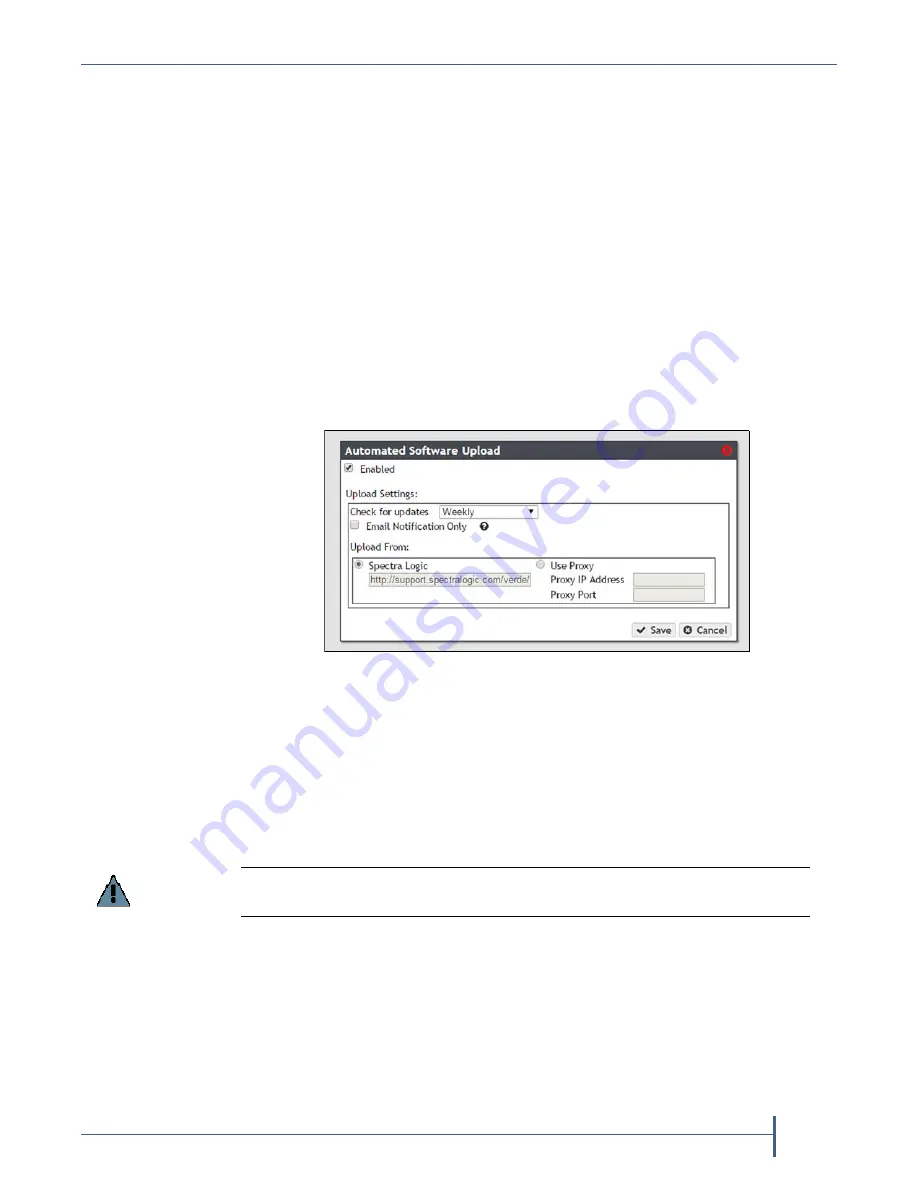
Chapter 8 — Maintaining a Verde Array
Configuring Automated Software Upload
September 2017
User Guide
—
Spectra Verde Array
134
C
ONFIGURING
A
UTOMATED
S
OFTWARE
U
PLOAD
Automated
Software
Upload
is
a
feature
that
allows
the
array
to
periodically
check
a
specified
server
to
determine
if
updated
software
is
available
for
the
array.
The
feature
can
also
be
used
to
automatically
download
the
updated
software
package
to
the
array.
Note:
You
must
have
a
current
software
update
key
entered
in
the
array
you
want
to
configure
to
use
Automated
Software
Upload.
See
for
more
information.
1.
From
the
menu
bar,
select
Support > Software.
The
Software
screen
displays.
2.
Select
Action > Edit Automated Software Upload
.
The
Automated
Software
Upload
dialog
box
displays.
3.
Select
the
Enabled
check
box
to
enable
the
feature.
4.
Use
the
drop
‐
down
menu
to
select
the
Check for updates
frequency.
5.
Optionally,
select
the
Email Notifications Only
check
box
to
only
receive
an
when
an
updated
software
package
is
available
instead
of
automatically
downloading
the
file.
6.
Select
either
Spectra Logic
or
Use Proxy
as
the
Upload From
location.
If
you
select
Use Proxy
,
enter
the
following
information:
Proxy IP Address
—Enter
a
valid
IPv4
address.
Proxy Port
—Enter
the
port
used
to
access
the
proxy
server.
7.
Click
Save
.
Figure 104
The Automated Software Upload dialog box.
Important
Spectra Logic recommends using the
Spectra Logic
package server.






























