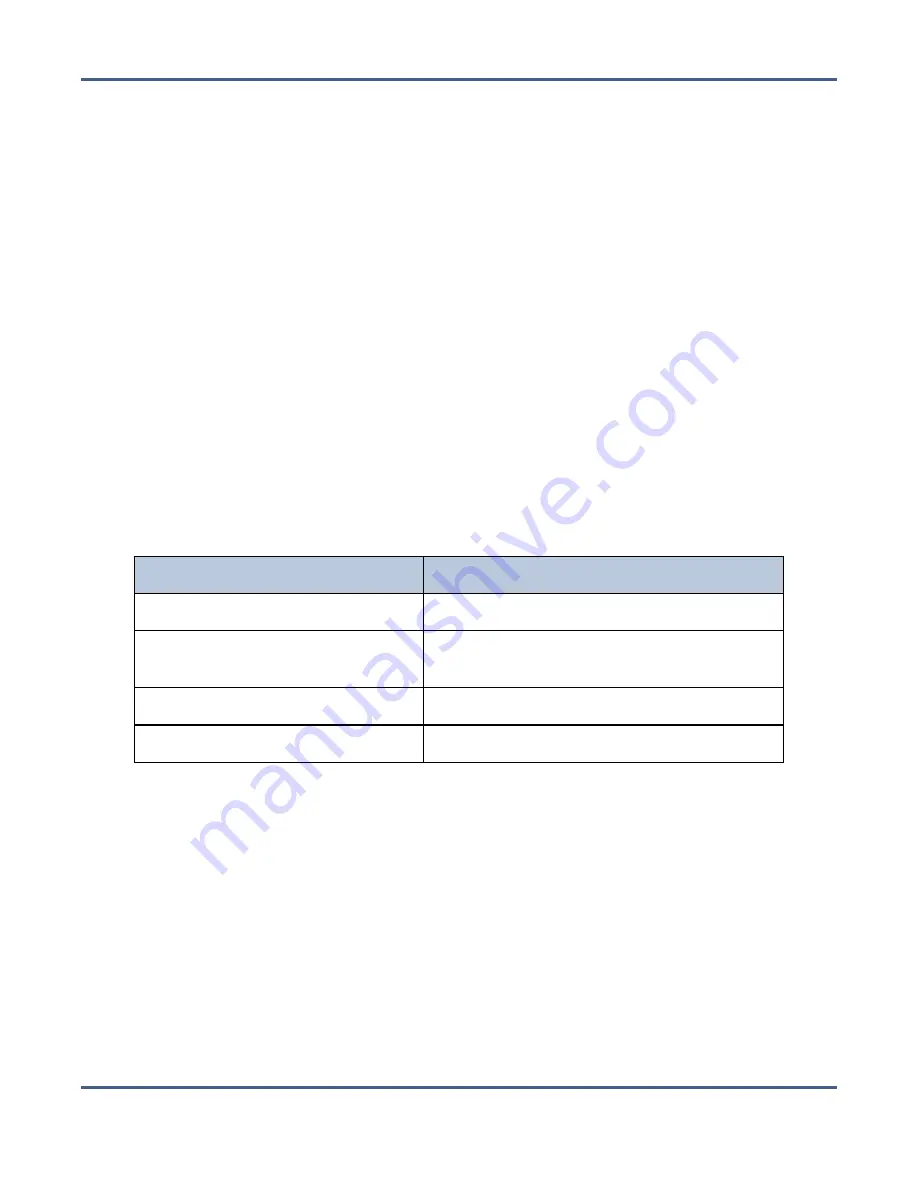
Chapter 11 - Using AutoSupport
Log Sets
Download a Log Set
Use the instructions in this section to download a log set.
1.
From the menu bar, select
Support > Logs.
The Logs screen displays (see
).
2.
Select the log set you want to download, and then select
Action > Download
. The log set
begins downloading to your host computer.
Delete Log Sets
Use the instructions in this section to delete a log set.
1.
From the menu bar, select
Support > Logs
. The Logs screen displays (see
).
2.
Select the log set you want to delete, and then select
Action > Delete
. A confirmation
window displays asking you to confirm the action.
3.
Click
Delete
to remove the log set.
4.
Optionally, use one of the following to delete multiple log sets:
Command
Description
Action > Delete All Log Sets
Deletes all log sets present on the system.
Action > Delete All Statistic Log
Sets
Deletes all statistic log sets on the system.
Action > Delete All Kernel Logs
Deletes all kernel log sets on the system.
Action > Delete All Data Path Logs
Deletes all data path log sets on the system.
November 2020
User Guide-BlackPearl Converged Storage System
- 344 -






























