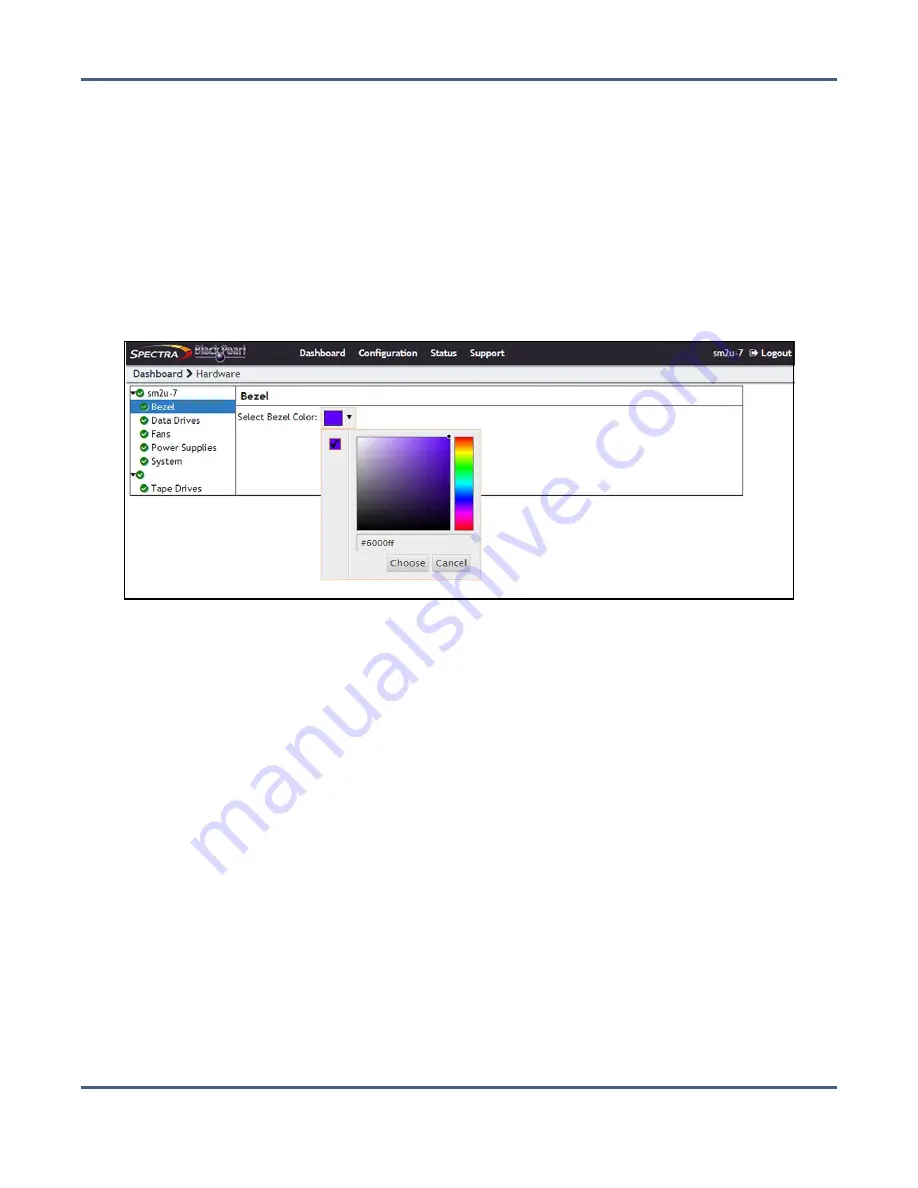
Chapter 10 - Operating the BlackPearl System
Monitor the BlackPearl System
Configuring the Visual Status Beacon Color
The BlackPearl system is configured to display a purple scrolling light on the Visual Status
Beacon when the system is operating normally. If desired, you can change the color
displayed for normal operation.
1.
From the menu bar, select
Status > Hardware
, or click the Hardware pane on the
Dashboard, or click the Hardware link on the status bar. The Hardware screen displays.
2.
Click
Bezel
. The Bezel pane of the Hardware screen displays.
3.
Click the colored box next to
Select Bezel Color
. The color picker window displays.
Figure 206
Use the color picker to set the color of the Visual Status Beacon when the
system is operating normally.
4.
Use the color picker to select the color to display when the system is operating normally.
Optionally, you can enter an HTML color code in the entry field.
Note:
Spectra Logic recommends against using yellow or red, so that you can more
easily determine if the system is in a warning or error state.
5.
Click
Choose
to set the color of the Visual Status Beacon.
November 2020
User Guide-BlackPearl Converged Storage System
- 303 -






























