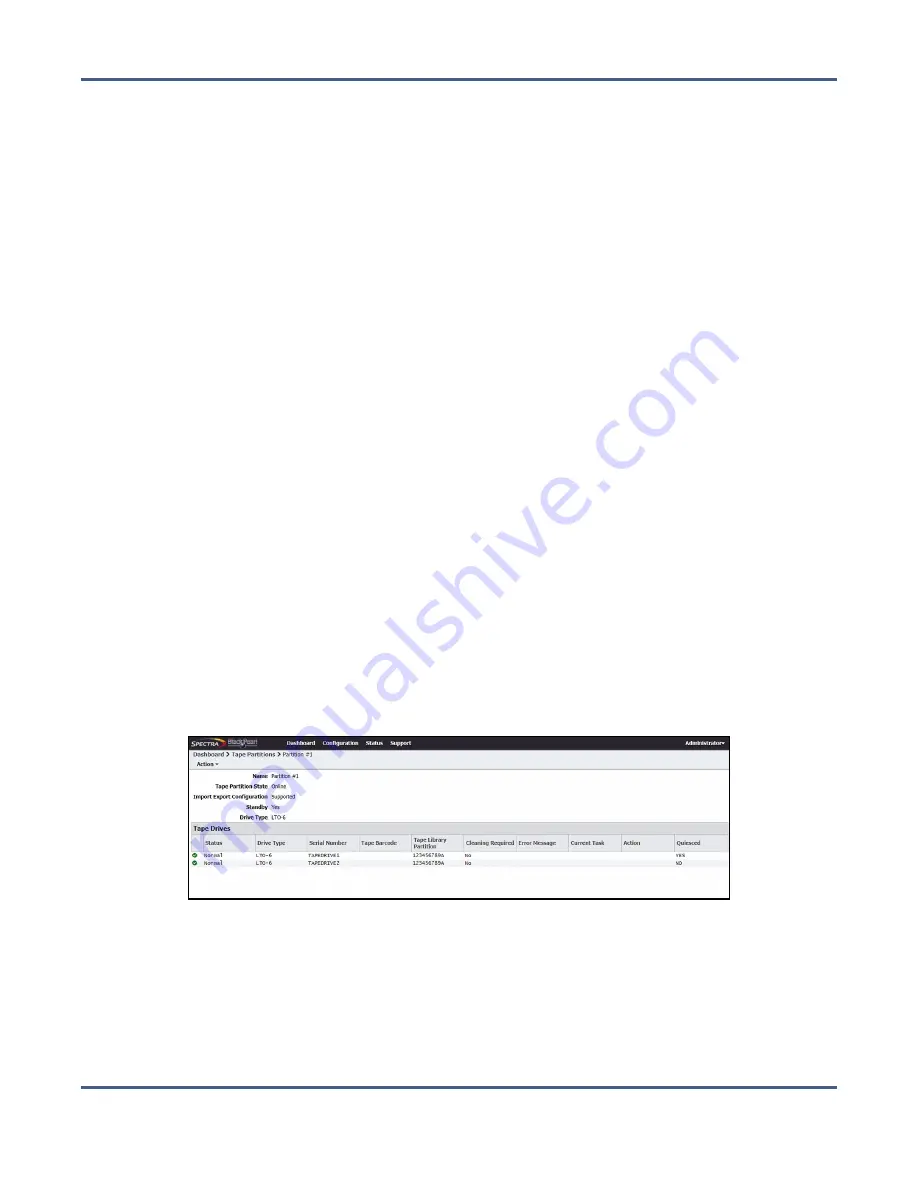
Chapter 9 - Working with Tape Libraries and Media
Tape Library and Tape Drive Options
Online a Tape Drive
If you add a new tape drive to a partition in your tape library, or finish service on an
existing tape drive, you must online the tape drive in the BlackPearl user interface before
the system is able to transfer data to the tape drive.
Tape drives appear offline for two different reasons. Either a user set a drive to be offline in
the BlackPearl user interface, or the BlackPearl system is unable to communicate with the
drive in the tape library.
• Drives that are offline with a Quiesced value of "Yes" were either manually set to
offline by a user, or the BlackPearl system detected an error condition that was
caused by a drive failure, and marked the drive as offline and quiesced it to prevent
further use by the BlackPearl system.
• Offline drives with a Quiesced value of "No" indicate that the BlackPearl system
cannot communicate with the drive. Examine your tape library to determine the cause
of the problem, or contact Spectra Logic Technical Support (see
).
Use the instructions in this section to online a tape drive.
Note:
If you are activating a new tape drive, you must configure the drive in a partition
on the library so that the BlackPearl system can automatically detect the new tape
drive.
1.
From the menu bar, select
Configuration > Advanced Bucket Management > Storage &
Policy Management
to display the Advanced Bucket Management screen (see
).
2.
Select the tape partition that contains the drive you want to online in the Tape Partitions
pane, and select
Action > Show Details
. The Tape Partition details screen displays.
Figure 194
The Tape Partition details screen.
November 2020
User Guide-BlackPearl Converged Storage System
- 290 -






























