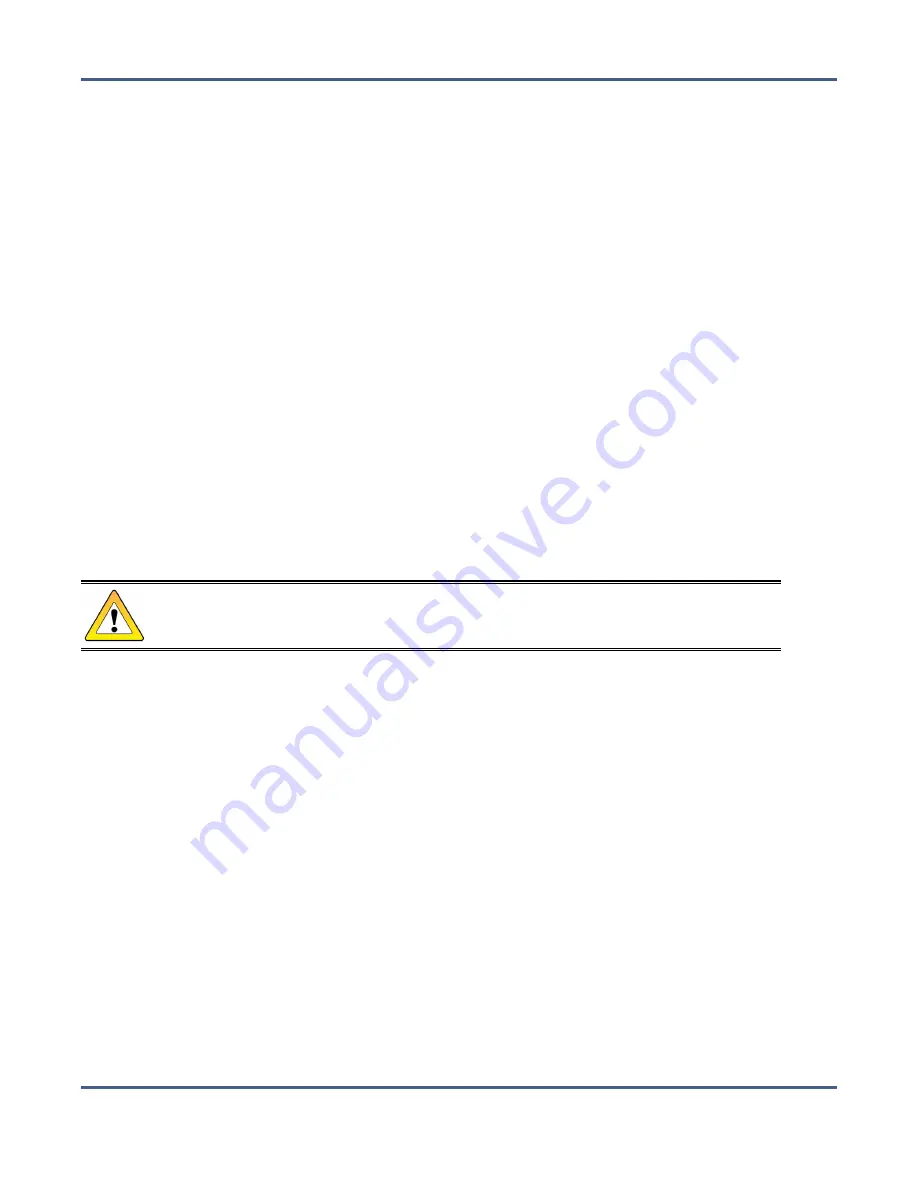
Chapter 9 - Working with Tape Libraries and Media
Import Tapes
I
MPORT
T
APES
Use the instructions in this section to import tape media into the BlackPearl system
database.
1.
Import the tape media into the Entry/Exit pool of a Spectra Logic tape library, or the I/O
slots of an IBM tape library associated with the BlackPearl system as described in your
2.
Select
Status > Tape Management
from the menu bar. The Tape Management screen
displays (see
).
3.
Select
Action > Online All Tapes
. A confirmation window displays.
4.
Click
Online All Tapes
. The tapes present in the Entry/Exit pool of a Spectra Logic tape
library, or the I/O slots of an IBM tape library are physically moved into the library
storage pool and display on the Tape Management screen.
• If you imported new media, the tape cartridges need to be formatted as described in
• If you imported media previously exported from the BlackPearl system, it is
automatically assigned to the bucket to which it was previously associated. The
objects stored on the tape media are immediately available for retrieval.
CAUTION
If the bucket associated with the imported tape media no longer exists, the tape
cartridges are marked for formatting and reclaimed by the system.
I
MPORT
F
OREIGN
T
APES
When inspecting tapes in the tape library, if the BlackPearl system determines that one or
more tape cartridges have been previously used in a different BlackPearl system or a
different LTFS system, the system marks those tapes as BlackPearl foreign or LTFS foreign.
Importing foreign tapes imports the selected tape cartridges into the BlackPearl database.
November 2020
User Guide-BlackPearl Converged Storage System
- 279 -






























