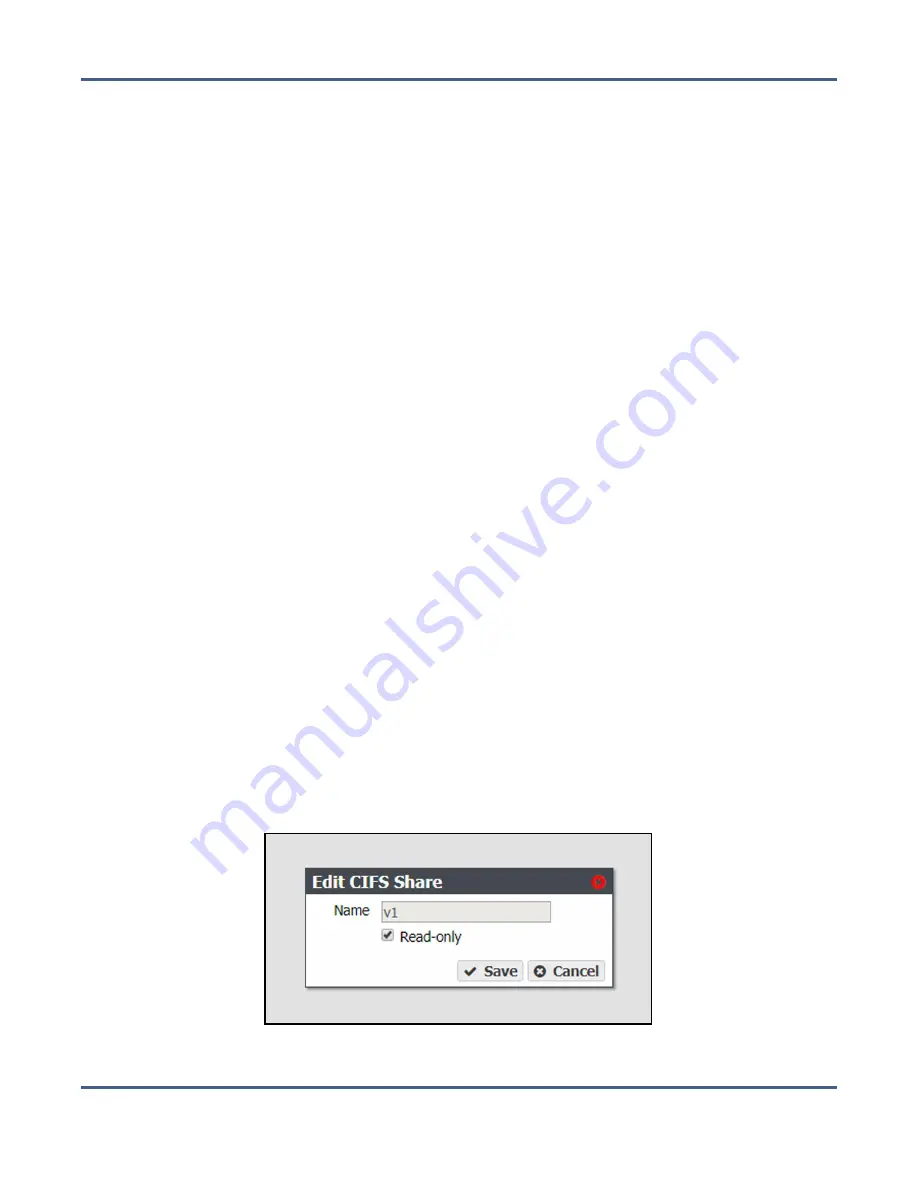
Chapter 8 - Managing Network Attached Storage
Managing Shares
Retrieve a Single File from a Snapshot
If you only need to restore a single file, you do not need to restore an entire snapshot. Use
the following instructions to retrieve a single file from a snapshot.
Note:
Use Windows Explorer or Linux/Unix command line to complete this procedure.
Use the instructions in this section to retrieve a single file from a snapshot.
1.
Using a remote host that has access to the shared volume for which you need to restore a
single file, map the share containing the snapshot to the remote host (for example “Z:\”)
2.
You cannot browse to the snapshots directory using Windows explorer, you must enter
the full path of the snapshot from which you want to retrieve a file in the Windows
explorer address bar. Snapshots are organized as follows:
Z:\zfs\snapshot\
snapshot name
3.
The specified directory displays. All files contained in the snapshot display.
4.
Locate the file you want to restore and copy it to the appropriate location.
M
ANAGING
S
HARES
After creating one or more shares, use the instructions in this section to edit, or delete a
share.
Edit a CIFS Share
After creating a CIFS share, you can edit it to change the configuration.
1.
From the menu bar, select
Configuration > Shares > CIFS
. The CIFS Shares screen
displays.
2.
Select the share you want to edit, and then select
Action > Edit
. The Edit CIFS Share
screen displays.
Figure 166
The Edit NFS Share dialog box.
November 2020
User Guide-BlackPearl Converged Storage System
- 259 -






























