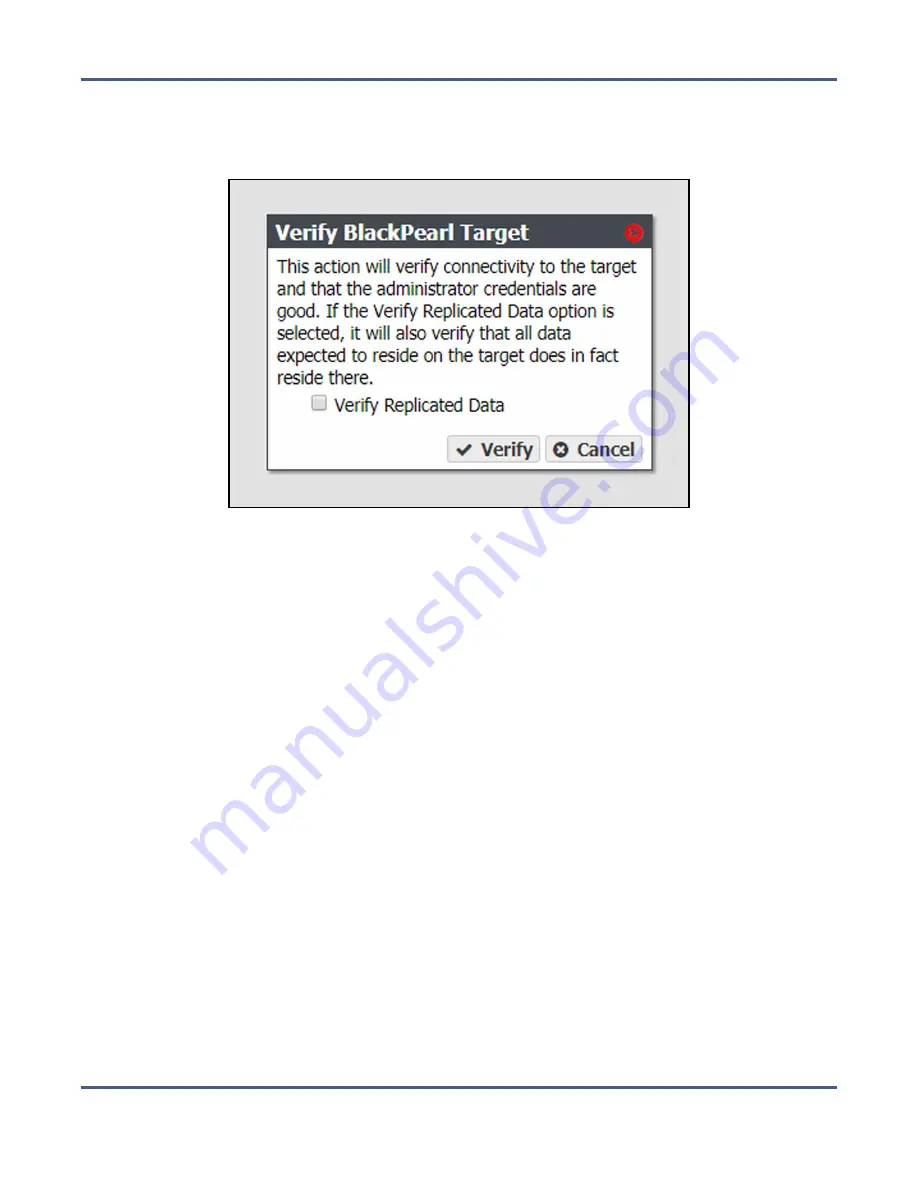
Chapter 5 - Managing Advanced Bucket Management Settings
Manage Replication Targets
2.
Double-click the replication target for which you want to verify connectivity, or select the
replication target and then select
Action > Verify Data
. The Verify
target type
Target dialog
box displays.
Figure 70
The Verify
target type
Target dialog box.
3.
If desired, select
Verify Replicated Data
to confirm that the expected data resides on the
replication target.
Note:
Depending on the amount of data on the replication target, this process may take
a long time to complete.
4.
Click
Verify
. The system confirms connectivity to the target and optionally verifies the
replicated data.
Put a Replication Target in Standby State
If you need to perform service on a replication target, it is recommended that you first put
the replication target into a standby state. Otherwise, the BlackPearl system may attempt to
use the target while it is in service.
Use the instructions in this section to place a replication target into a standby state. No data
is transferred to the replication target while in standby.
1.
From the menu bar, select
Configuration > Advanced Bucket Management > Replication
Targets
to display the Replication Targets screen (see
).
November 2020
User Guide-BlackPearl Converged Storage System
- 159 -






























