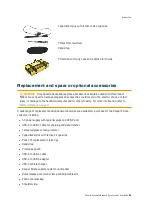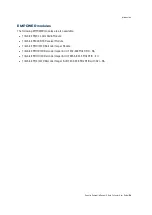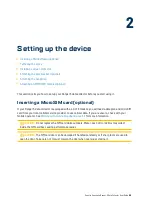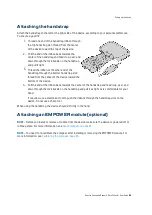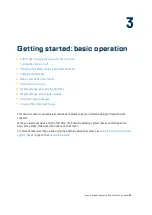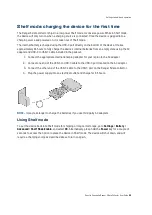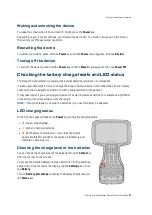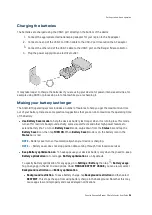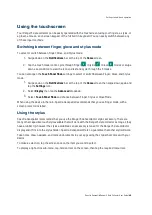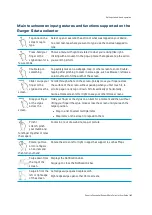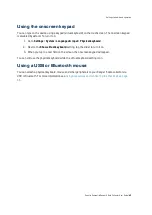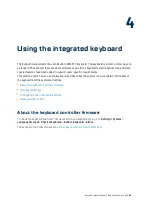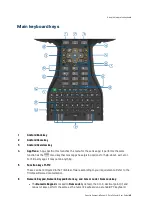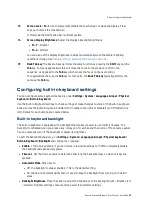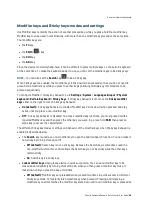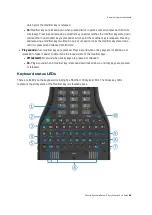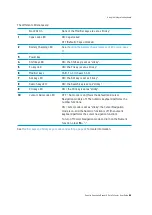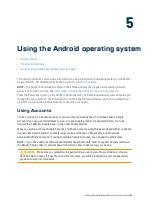Turning the device on, off
The first time you turn the device on
1.
Make sure the device is plugged into a charging
source.
2.
Press-hold the
Power
key until the
Powered by
Android
boot screen appears.
NOTE –
If this is not the first time you are
turning on the device, and if a PIN, password, or
pattern has been set, you must swipe up on the
touchscreen to enter the PIN / password /
pattern.
The first time you use your Ranger 5 data collector, the
Android operating system will guide you through some
basic setup steps.
For normal use when the device is not in Shelf mode, to
turn on the Ranger 5 data collector, the device does not
need to be plugged into a charging source:
1.
Press-hold the
Power
key until the
Powered by
Android
boot screen appears.
2.
Swipe up on the touchscreen to enter a PIN, password, or pattern, if one has been set.
About Sleep state
If the Ranger 5 data collector is unplugged and stationary for one minute (default setting), the screen
turns off and the device goes into a power-saving Sleep state, called Android Doze. Doze reduces
battery consumption by deferring background CPU and network activity for apps when the device is
unused for long periods of time. App Standby defers background network activity for apps with which
the user has not recently interacted. The device exits Doze mode and resumes normal activity as soon
as the device is moved, the screen is turned on, or when connected to a charger.
To force your device to Sleep, briefly press the
Power
key.
To set the screen turn-off time, go to
Settings
/
Display
/
Advanced
/
Screen timeout
, and select 2, 5,
10 or 30 minutes.
Spectra Geospatial Ranger 5 Data Collector User Guide |
36
Getting started: basic operation