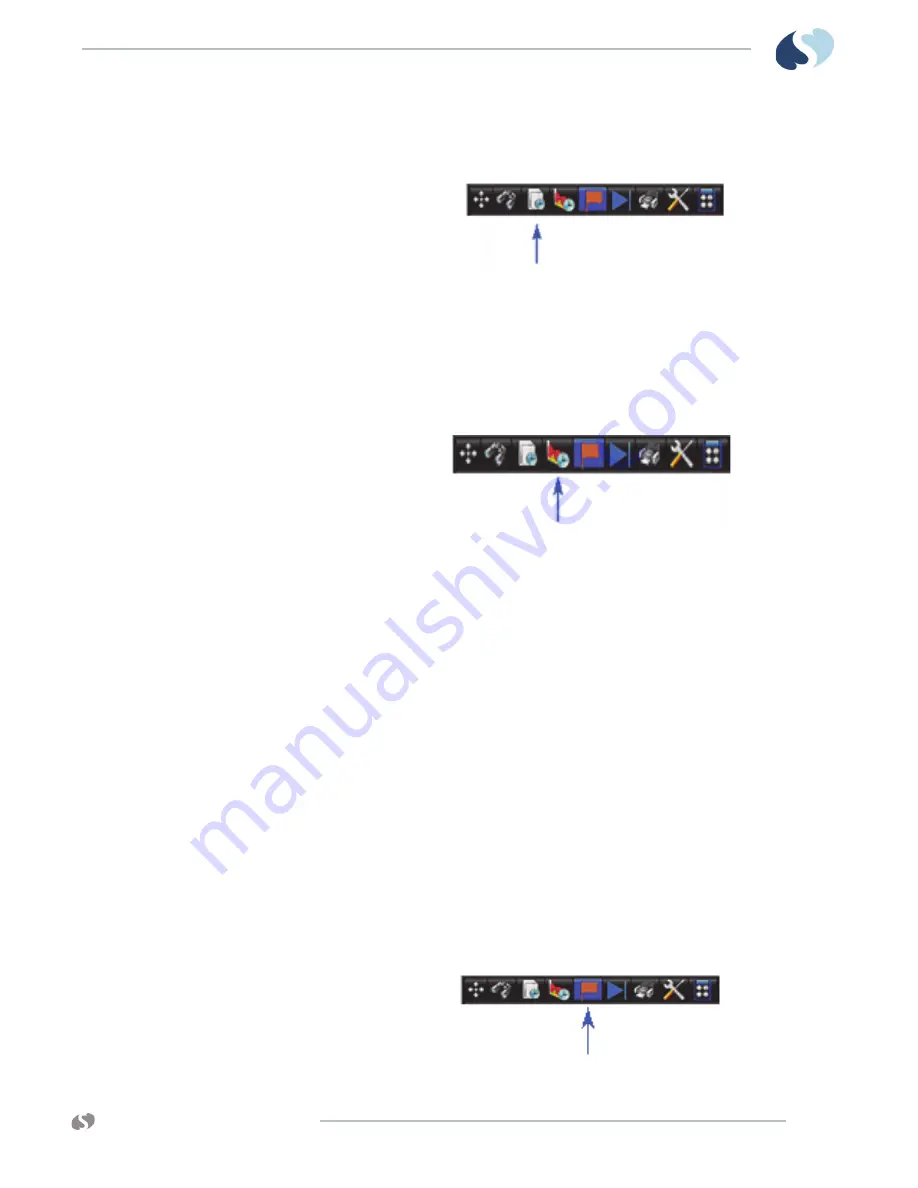
www.spacelabshealthcare.com
9 - 5
X P R E Z Z O N
A N D
Q U B E
O
P E R A T I O N S
M
A N U A L
T
R E N D S
To set the interval for tabular trends in the current view
1
From the Trends toolbar, touch
Interval
.
A drop-down list of available intervals shows.
2
Touch one of the following options:
1 minute
,
3 minutes
,
5 minutes
,
10 minutes
,
15 minutes
,
30 minutes
, or
1 hour
.
To set the duration for graphical trends in the current
view
1
From the Trends toolbar, touch
Duration
.
A drop-down list of available durations shows.
2
Touch one of the following options:
1 hour
,
2 hours
,
6 hours
,
12 hours
, or
24 hours
.
To expand and collapse tabular categories and
measurement lists
• To expand all categories, click the plus sign next to the tabular label.
• To collapse all categories, click the minus sign next to the tabular label.
• To expand the measurement list within a category, click the plus sign next to
the category label.
• To collapse the measurement list within a category, click the minus sign next
to the category label.
To show, move, or remove the Flag cursor
• To show the flag cursor, touch anywhere on the graph. A flag shows with the
values associated with the graph at that point in time.
• To move the flag cursor, touch another location on the graph. To move the
flag by one minute, click the left half of the flag to move to the previous
minute, or the right half of the flag to move to the next minute.
• To remove the flag cursor, touch the
Flag
icon.






























