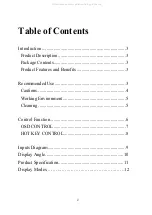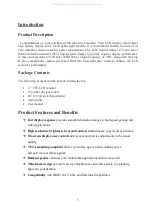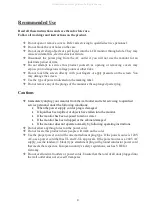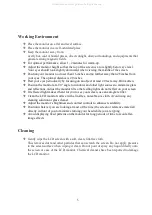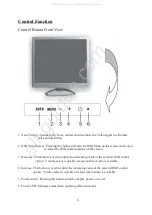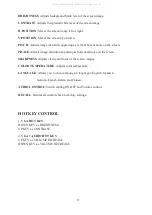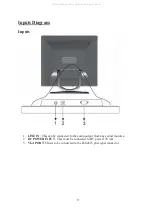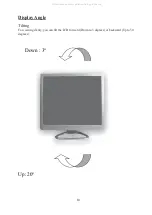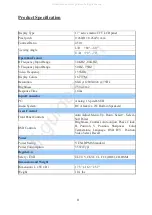5
Working Environment
Place the monitor on a flat and level surface.
Place the monitor in a well-ventilated place.
Keep the monitor away from:
overly hot, cold or humid places, direct sunlight, dusty surroundings, and equipments that
generate strong magnetic fields.
For optimal performance, allow 1~2 minutes for warm-up.
Adjust the monitor height so that the top of the screen is at or slightly below eye level.
Your eyes should look slightly downward when viewing the middle of the screen.
Position your monitor no closer than 16 inches and no further away than 28 inches from
your eyes. The optimal distance is 20 inches.
Rest your eyes periodically by focusing on an object at least 20 feet away. Blink often.
Position the monitor at a 90° angle to windows and other light sources to minimize glare
and reflections. Adjust the monitor tilt so that ceiling lights do not reflect on your screen.
If reflected light makes it hard for you to see your screen, use an anti-glare filter.
Clean the LCD monitor surface with a lint-free, non-abrasive cloth. Avoid using any
cleaning solution or glass cleaner.
Adjust the monitor’s brightness and contrast controls to enhance readability.
Position whatever you are looking at most of the time (the screen or reference material)
directly in front of you to minimize turning your head while you are typing.
Avoid displaying fixed patterns on the monitor for long periods of time to avoid after-
image effects.
Cleaning
Gently wipe the LCD screen with a soft, clean, lint-free cloth.
This removes dust and other particles that can scratch the screen. Do not apply pressure
to the screen surface when wiping it clean. Do not pour or spray any liquid directly onto
the screen or case of the LCD monitor. Chemical cleaners have been reported to damage
the LCD monitor.
All manuals and user guides at all-guides.com