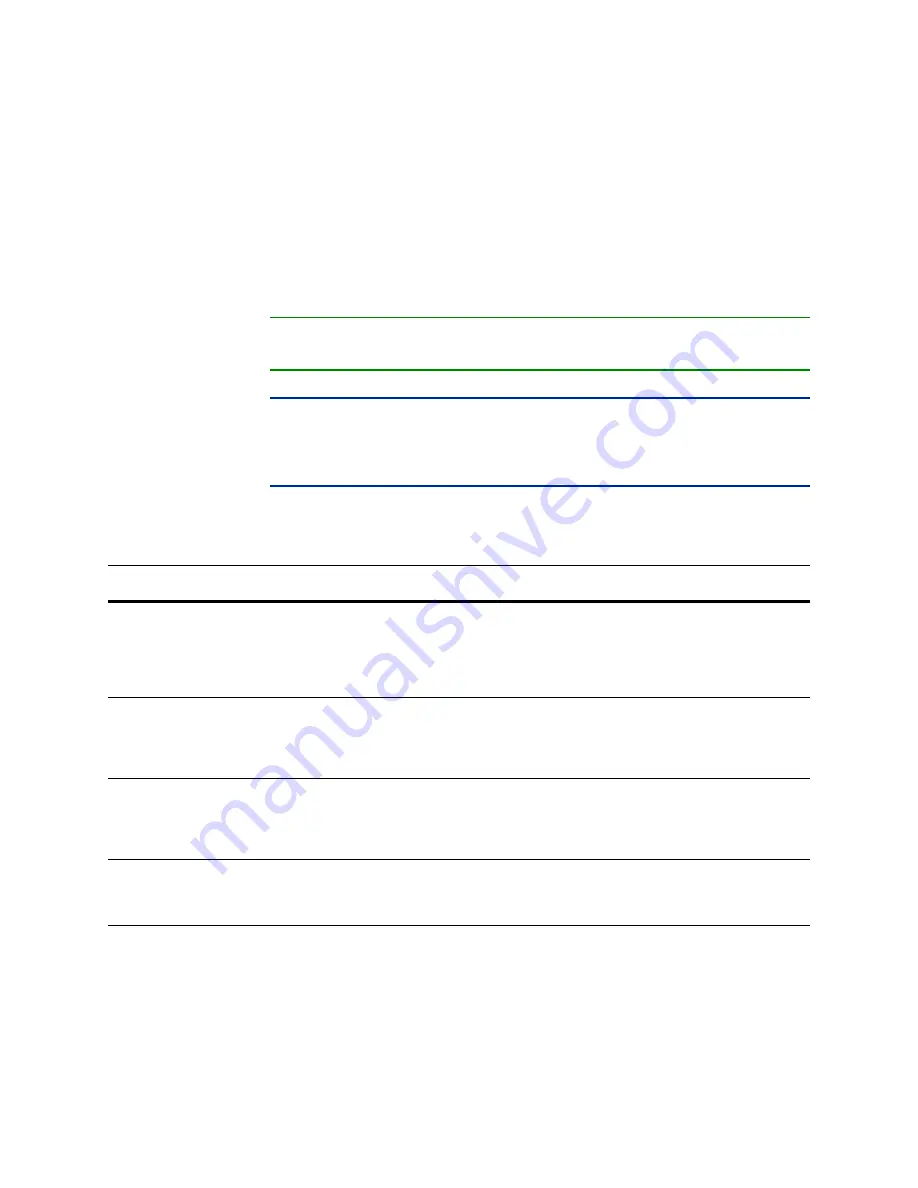
Version 5.2
Sourcefire 3D System Installation Guide
207
Restoring a Sourcefire Appliance to Factory Defaults
Using the Interactive Menu to Restore an Appliance
Chapter 7
Using the Interactive Menu to Restore an Appliance
S
UPPORTED
D
EVICES
:
Any
S
UPPORTED
D
EFENSE
C
ENTERS
:
Any except DC1000/3000
The restore utility for most Sourcefire appliances uses an interactive menu to
guide you through the restoration.
TIP!
If you are restoring a DC1000 or DC3000 with a CD, skip to
IMPORTANT!
Only reimage your appliances during a maintenance window.
Reimaging resets appliances in bypass mode to a non-bypass configuration and
disrupts traffic on your network until you reconfigure bypass mode. For more
information, see
Traffic Flow During the Restore Process
The menu displays the options listed in the following table.
Restore Menu Options
O
PTION
D
ESCRIPTION
F
OR
MORE
INFORMATION
,
SEE
...
1 IP Configuration
Specify network information about the
management interface on the appliance
you want to restore, so that the appliance
can communicate with the server where
you placed the ISO and any update files.
2 Choose the
transport protocol
Specify the location of the ISO image you
will use to restore the appliance, as well
as any credentials the appliance needs to
download the file.
3 Select
Patches/Rule
Updates
Specify a system software and intrusion
rules update to be applied after the
appliance is restored to the base version
in the ISO image.
Intrusion Rules During Restore
4 Download and
Mount ISO
Download the appropriate ISO image and
any system software or intrusion rule
updates. Mount the ISO image.






























