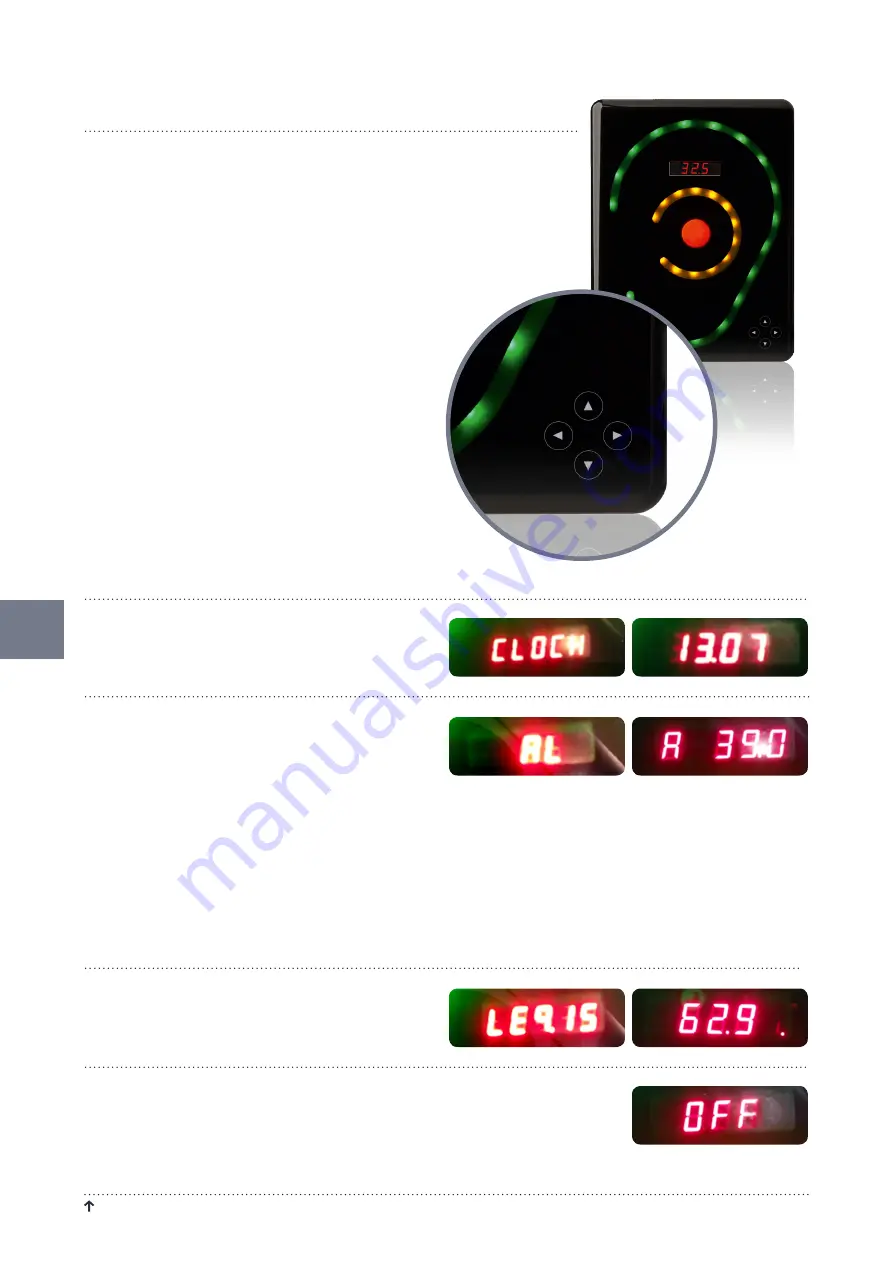
R e t u R n t o ta b l e o f C o n t e n t s
S o u n d E a r ® 3 – m a n u a l
12
USinG tHE tOUcH diSPLAy
Clock – see the time in the mini display
the time settings will sync automatically when you
connect SoundEar®3 to your Pc for the first time.
located on the front of soundear®3 (models 320 and
320 X excepted), you will find a touch display from
which you can control the device manually.
the functions of the touch display include setting
alarm levels, time, current noise level (LAeq 1sec.), and
on/off function for the mini display.
• Use the horizontal arrow heads to navigate
between the different options.
• Use the vertical arrow heads to set the alarm level.
PLEASE nOtE!
to lock the touch display,
go to ”display Settings” in the software.
laeq1s
– Shows the current noise level as an
A weighted average over the last second.
off
– turn off the mini display. When turned off, a
small red light will be lit to indicate that the mini dis-
play is turned off.
al – set alarm level
Set the visual alarm level.
With the horizontal arrow heads, select the ”AL” func-
tion.
Place a finger on one of the vertical arrow heads to set
the alarm level. Hold your finger down, until the desired
alarm level is reached.
example
: if the alarm is set to 80 dB, the red light will
be lit when the noise level reaches 80 dB.
As a standard setting, the yellow light will be lit 5 dB
before the alarm level is reached, in this case at 75 dB.
iMPOrtAnt:
changing the alarm level on the touch dis-
play will overwrite any specific settings you’ve made in
“Light Settings” within the software.



























