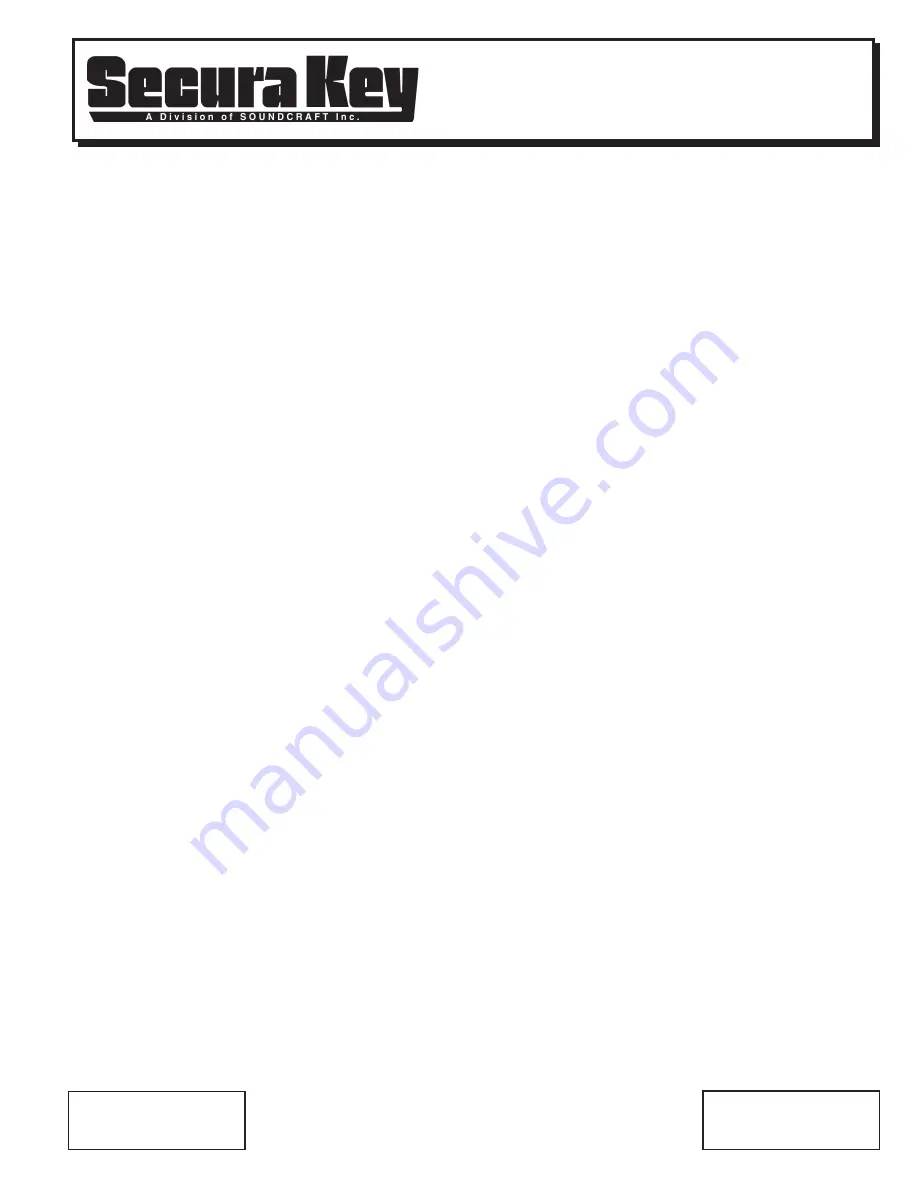
APPLICATIONS BULLETIN #23
Subject:
Using a U.S. Robotics Modem
With SK-ACP or 28SA-PLUS
PAGE ____ OF ____
SECURA KEY
20301 Nordhoff St. • Chatsworth, CA 91311
phone 818-882-0020 • fax 818-882-7052
Toll Free - 800-891-0020
Using a U.S. Robotics Modem With SK-ACP or 28SA-PLUS
Secura Key SK-ACP access control panels and 28SA-PLUS access control units can be connected to a
computer using 56K dial-up modems. This requires the use of SK-NET-MLD software ( the free download
version of SK-NET™ does not support modem communications).
Secura Key offers the SK-MDM, a modem that has been pre-configured to work with our equipment out-of-
the-box. SK-MDM also includes a serial cable for connecting the modem to the gateway panel or reader.
If you choose to purchase a modem locally, you will need to configure it to work with our equipment (auto
answer, dumb mode) and you will need to construct a suitable serial cable.
Secura Key only supports
U.S. Robotics Model 5686e modem.
Cable pin-out
Panel/Reader
DB25 Male pin
DB9 Male pin
1
7
5
2
3
2
3
8
1
4
4
7
5
2
3
Different modems require different set-up procedures. Most require connection to a PC. Follow the
modem manufacturer’s instructions for placing the unit in the “auto answer” “dumb mode”.
Secura Key recommends and supports the U.S.Robotics 5686 fax modem.
NOTE: This modem
requires Version 3.0 or later of SK-NET-MLD software
. If you purchase this unit the setup procedure
is as follows.
1. Launch “Hyperterminal” on your computer. Set the baud rate to 38,400. Set 8 data bits. Set 1
stop bit, no parity and flow control is none.
2. DIP switches on your new modem are set with 3, 5 and 8 down (on). Leave these in the default
position until the setup is complete.
3. Connect the modem to your COM port. Plug in the modem power supply.
4. Type “AT”. You should get a response “OK”
5. Type in the setup string “AT&R1&D0&S0&H0S0=1&W0”. Hit “ENTER”. You should get another
response “OK”. (NOTE: the setup string contains the number 0, not the letter O.)
6. Before you turn off power to the modem, set the DIP switches 1, 4 and 6 down (on) and all other
up (off). This is important, it locks in the new settings.
NOTE:
If your modem does not have the latest firmware, you can download it from the U.S. Robotics website at
www.usr.com/support/product-template.asp?prod=5686e
. Select Control Center under the Firmware section.
Connect the modem to the access control unit, to a dedicated phone line and to 110VAC power. Using
SK-NET-MLD, follow procedures in the software manual for connecting with the access control system.
DATE: 2-22-08
REV.:
#2
AF#:
7003
1
2


