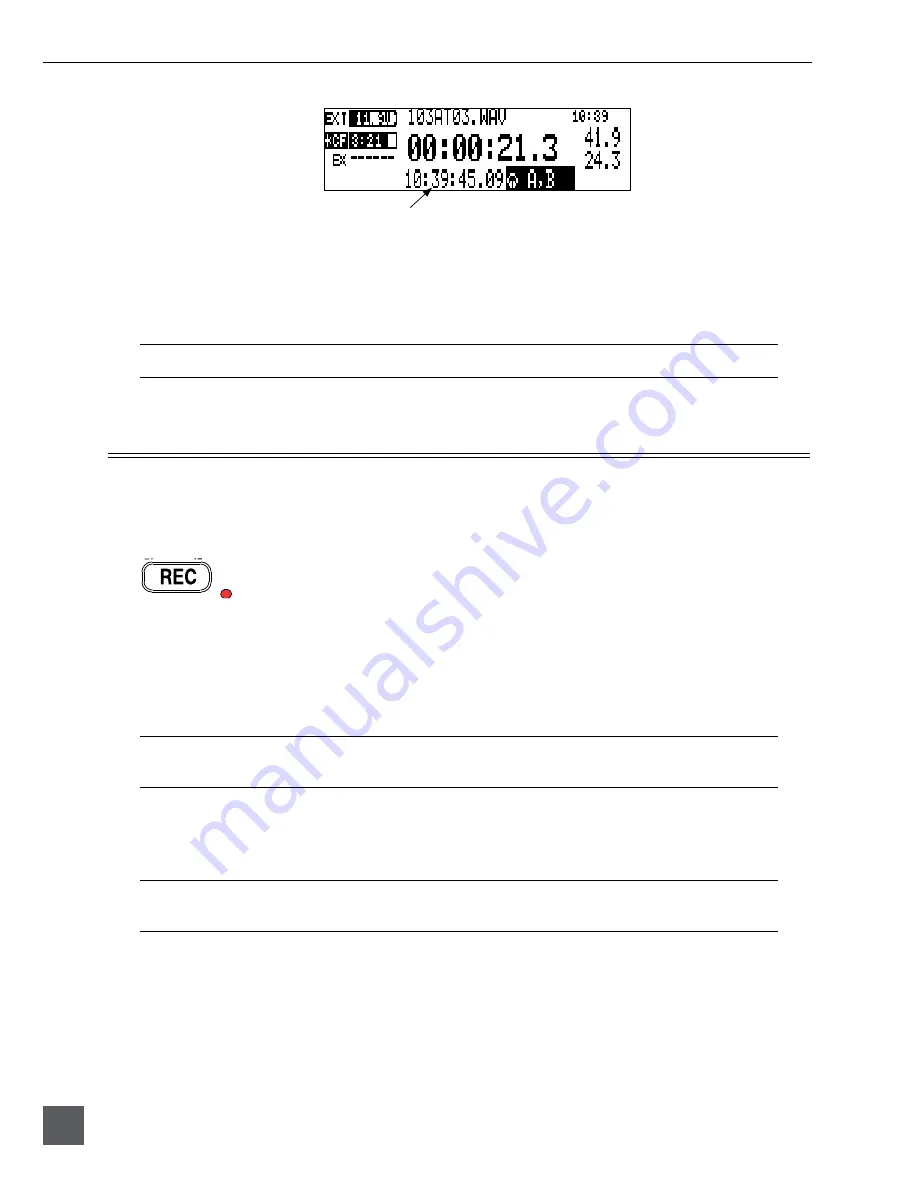
702 User Guide and Technical Information
30
v. 2.67
Features and specifications are subject to change. Visit www.sounddevices.com for the latest documentation.
24-Hour Time Counter
By default, the 24-Hour Time Counter is displayed below the big A-Time. The position of the
A-time and the 24-hour time counter numbers can be exchanged in the Setup Menu option
TIME COUNTER: DISPLAY
. When
BIG 24H TIME
is selected, the 24-Hour Time Counter value is
displayed in the main numeric display. If Time Counter Mode is turned off, A-time is shown as large
numbers, even with
BIG 24H TIME
is set.
Record Pause is not available when set to 24-Hour Time Counter Mode.
Recording
The user interface of the 702 has been designed to be very similar to a “tape recorder”. Recording
and playback functions are quite similar to that of tape-based machines.
Recording
The largest, most easily accessed control on the 702 is its record key. Recording takes
priority over all activity except for disk formatting, disk speed tests, and file transfers. The 702 im-
mediately enters record mode when the REC key is pressed. When recording, the adjacent red LED
will illuminate to indicate that the unit is in record mode.
In the event that the system is not ready to begin a new file, the recorder will enter standby mode.
“REC Pending” will appear in the File Name field of the LCD display and the adjacent red LED will
flash. The 702 will immediately begin recording as soon all selected media is ready.
If no inputs are routed to tracks, recording cannot take place. Make certain that at least one record track is
assigned for recording.
Recording integrity is further enhanced through a process of periodic, automatic file directory and
header updates written to disk during recording. This ensures file integrity in the unlikely event of a
total loss of power.
The auto save feature does not apply to MP3 or FLAC recordings. If power is lost while recording to these
formats the recordings maybe invalid.
While recording, the power, Fast Forward, Rewind, Input, Tone, and HDD File Viewer buttons are
disabled. Stop recording by pressing and holding the STOP button. The STOP button must be held
for 150 ms or greater to end recording. Although you can enter the Setup Menu during recording,
menu items that affect recording are lined out in the menu list.
During recording, subsequent presses of the Record button can perform one of three setup-menu-
selected actions:
Summary of Contents for 702
Page 2: ...backside front cover ...
Page 78: ...702 rev 2 67 Printed in U S A ...
















































