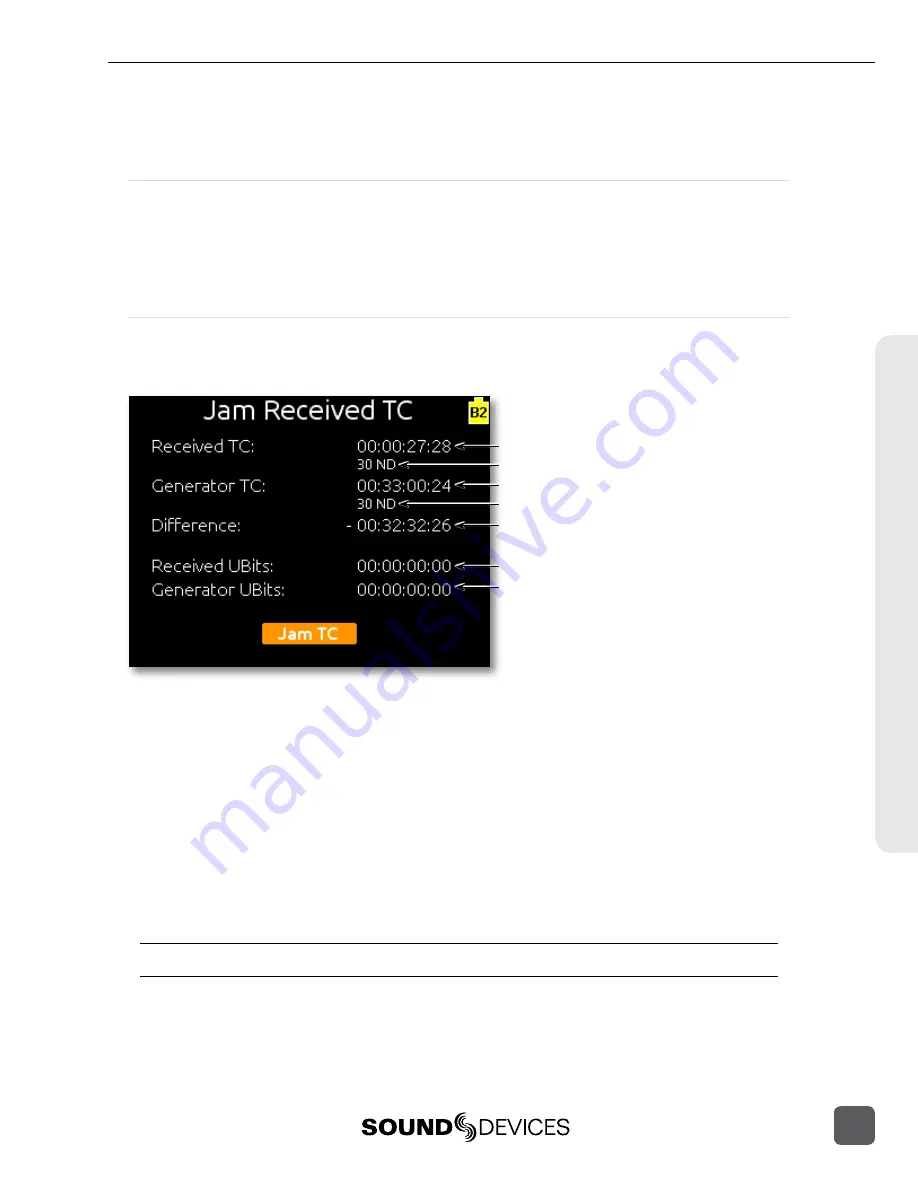
ning timecode is sensed. When stopped timecode is sensed, recording stops. (
Timecode Frame Rate
The frame rate of the timecode generator is set with the Setup Menu option
TIMECODE > Frame Rate
. When using an external timecode mode, ensure that the 633’s frame rate
is equal to (or cross-jam compatible) the external frame rate. When the incoming timecode frame
rate differs from the 633’s frame rate, the frame rate indicator on the L, R, X,1, X2, X3, X4, RTN Meter
View will flash the incoming frame rate in red and 633’s frame rate in white.
Jam Menu
The Setup Menu option
TIMECODE > Jam Menu
displays the timecode Jam Menu. This special
screen displays detailed information about the 633’s internal SMPTE timecode generator and SMPTE
timecode present on the 633’s timecode input.
External timecode value
External timecode frame rate
Internal timecode value
Internal timecode frame rate
The difference between external and internal timecode.
External user bits
Internal user bits
To jam the 633’s internal timecode (and User Bits) to external timecode, press the Headphone Con-
troller while the Jam Menu is displayed. To leave the Jam Menu without jamming to external time-
code, press the Menu Button, Meters Button, or Stop Button.
The Difference field is useful for checking timecode drift between the 633 and external timecode
devices.
User Bits
To set User Bits, use Setup Menu option
TIMECODE/SYNC > Set Generator UBits
. Using the head-
phone encoder, set any
UU
fields to the desired value. Bits are not saved until
Done
is pressed. User
bits can be set manually or generated dynamically from date values by setting the
User Bits Mode
.
When User Bits Mode is set to uu:uu:uu:uu, values can be set manually. Other modes will populate
the user bits value with year (“yy”), month (“mm”), and day (“dd”) values.
“UU” values are retained with the PowerSafe battery and will be reset 2 hours after shutdown.
Timecode
633 User Guide and Technical Information
49






























