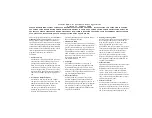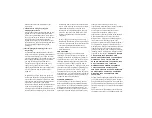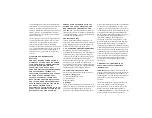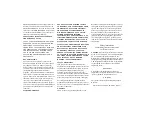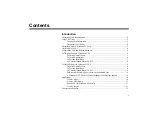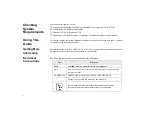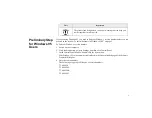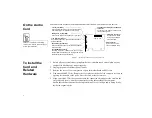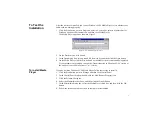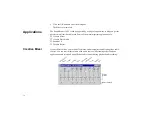9
To Uninstall
Sound Blaster 16
PCI
1. Click the Start button, point to Settings and click Control Panel. Double-click the
Multimedia icon.
2. From the Audio Devices tabbed page, select any existing audio devices and then click
Remove. Click Yes when prompted to remove the driver.
3. Close the Multimedia Properties window and restart your computer.
To Reinstall the
Audio Drivers
From the
Installation Disc
If you think the audio drivers are corrupt, follow these steps to reinstall them.
1. Insert the installation CD into your CD-ROM drive.
2. Run the UPDPCINT.EXE program from the D:\AUDIO\Language\NT4DRV folder, where
D: represents your CD-ROM drive and Language represents the language of the software that
you want to install.
A brief message appears. Then the pointer returns to its normal shape, indicating that the
update is complete.
A Windows NT 4.0
Service Control
Manager error
message
appears...
If one or more error messages appear at system restart, it is because you removed an audio card
from your computer after you have successfully installed the Sound Blaster 16 PCI card. The
drivers of the removed audio card cannot locate the card in your system.
To solve this problem:
1. Log on to your computer as Administrator.
2. Click the Start button, point to Settings, and then click Control Panel.
3. Double-click the Multimedia icon, and then click the Devices tab.
4. In the list, under these entries
❑
Audio Devices
❑
MIDI Devices And Instruments
remove all items except:
•
Audio for Sound Blaster 16 PCI
•
MIDI for Sound Blaster 16 PCI