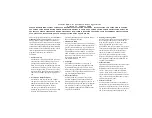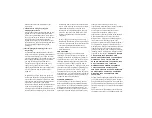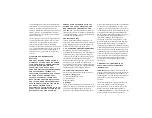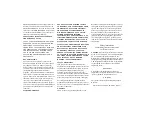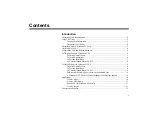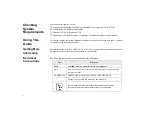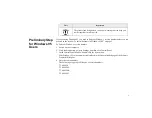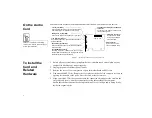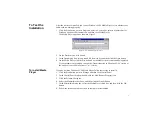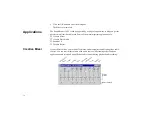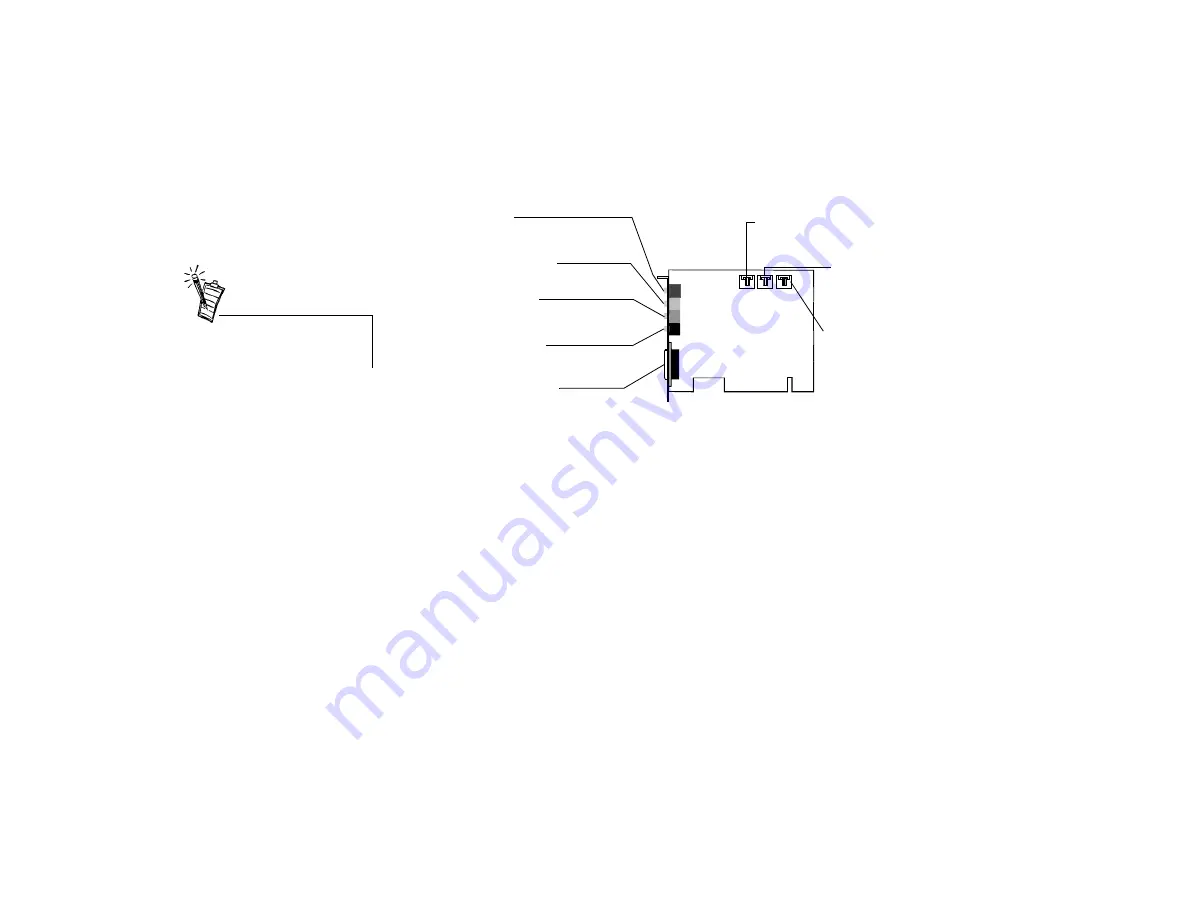
4
On the Audio
Card
Your audio card has these jacks and connectors which allow you to attach other devices:
To Install the
Card and
Related
Hardware
1. Switch off your system and all peripheral devices, and then touch a metal plate on your
computer to discharge any static electricity.
2. Unplug the power cord from the wall outlet.
3. Remove the cover of your computer to expose the motherboard and PCI slots.
4. Find an available PCI slot. Remove the cover plate at the back of the computer to create an
opening for the audio card's jacks. Place the screw aside for later use.
5. Align your card's 32-bit slot connector with the expansion slot and press the card into the
slot gently and evenly, with the external jacks facing the outside of the computer.
Ensure that the bus connector has been pressed in as far as it will go and is sitting firmly
inside the expansion slot.
Joystick/MIDI connector
Connects a joystick or a MIDI device. You can buy an
optional MIDI kit that allows you to plug in the joystick
and the MIDI device simultaneously.
Speaker Out jack (Black)
Connects headphones and non-powered speakers
for audio output.
Line Out jack (Green)
Connects headphones, powered speakers and an
external amplifier.
Microphone In jack (Red)
Connects an external microphone for voice input.
CD Audio connector
Connects a CD-ROM
drive using an MPC-3
CD audio cable.
Telephone Answering Device/Modem
connector
Connects a voice modem to transmit and
receive audio signals.
AUX connector
Connects a TV card or
second CD-ROM drive.
Line In jack (Blue)
Connects external devices such as cassette, DAT,
or MiniDisc player for playback and recording.
Figure 1: Jacks and connectors on your audio card.
TAD CD AUX
Jacks are one-hole connecting
interfaces whereas connectors are
multi-pin interfaces.