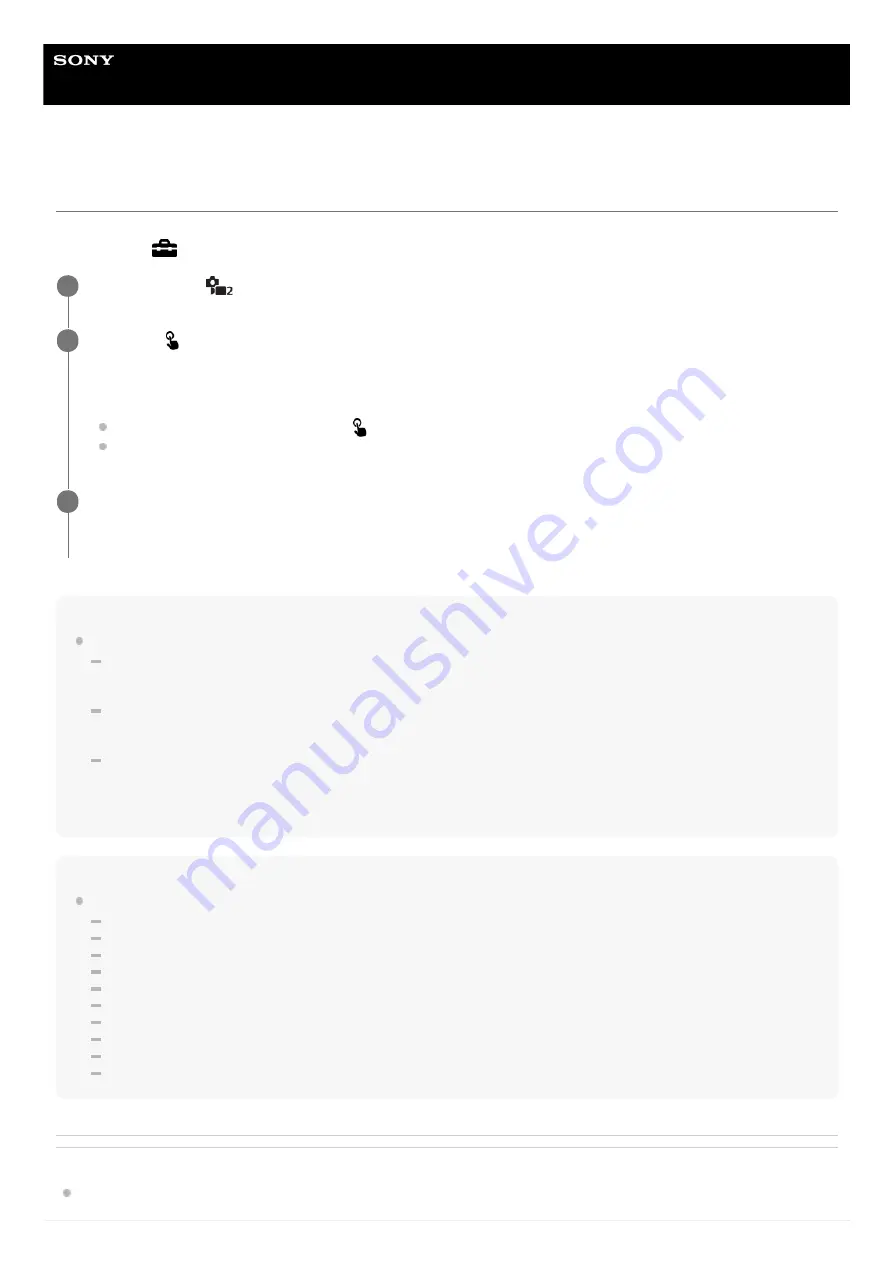
Interchangeable Lens Digital Camera
ZV-E10
Func. of Touch Operation: Touch Shutter
The camera automatically focuses on the point you touch and shoots a still image.
Set MENU →
(Setup) → [Touch Operation] to [On] in advance.
Hint
You can operate the shooting functions below by touching the monitor:
Shooting burst images using the touch shutter
When [Drive Mode] is set to [Cont. Shooting], you can record burst images while touching the monitor.
Shooting burst images of sports scenes using the touch shutter
When the shooting mode is set to [Sports Action] in scene selection, you can record burst images while touching the monitor.
Shooting continuous bracket images using the touch shutter
The product shoots three images while automatically shifting the exposure from base, to darker, and then to lighter. When
[Drive Mode] is set to [Cont. Bracket], keep touching the monitor until the shooting ends. After the recording you can select the
image you prefer.
Note
The [Touch Shutter] function is unavailable in the following situations:
During movie recording
During slow-motion/quick-motion recording
When the shooting mode is set to [Sweep Panorama]
When [Focus Mode] is [Manual Focus]
When [Focus Area] is [Flexible Spot]
When [Focus Area] is [Expand Flexible Spot]
When [Focus Area] is [Tracking: Flexible Spot]
When [Focus Area] is [Tracking: Expand Flexible Spot]
While using the digital zoom function
While using the [ClearImage Zoom]
Related Topic
Select MENU →
(Camera Settings2) → [Func. of Touch Operation] → [Touch Shutter].
1
Touch the
icon inside the rectangle in the top right of the monitor while the shooting screen is
displayed.
The mark to the left of the icon turns orange, and the touch shutter function is activated.
To cancel [Touch Shutter], touch the
icon again.
The touch shutter function is canceled when the camera is restarted.
2
Touch the subject to focus on.
When the subject you touched is in focus, a still image is recorded.
3
117
Summary of Contents for ZV-E10
Page 21: ...5 028 017 12 2 Copyright 2021 Sony Corporation 21 ...
Page 39: ...5 028 017 12 2 Copyright 2021 Sony Corporation 39 ...
Page 44: ...5 028 017 12 2 Copyright 2021 Sony Corporation 44 ...
Page 47: ...5 028 017 12 2 Copyright 2021 Sony Corporation 47 ...
Page 86: ...Related Topic Focus Magnifier 5 028 017 12 2 Copyright 2021 Sony Corporation 86 ...
Page 97: ...5 028 017 12 2 Copyright 2021 Sony Corporation 97 ...
Page 103: ...103 ...
Page 118: ...5 028 017 12 2 Copyright 2021 Sony Corporation 118 ...
Page 120: ...5 028 017 12 2 Copyright 2021 Sony Corporation 120 ...
Page 139: ...Related Topic Manual Exposure 5 028 017 12 2 Copyright 2021 Sony Corporation 139 ...
Page 142: ...5 028 017 12 2 Copyright 2021 Sony Corporation 142 ...
Page 191: ...Related Topic Flash Mode Wireless Flash 5 028 017 12 2 Copyright 2021 Sony Corporation 191 ...
Page 197: ...197 ...
Page 204: ...204 ...
Page 239: ...5 028 017 12 2 Copyright 2021 Sony Corporation 239 ...
Page 315: ...5 028 017 12 2 Copyright 2021 Sony Corporation 315 ...
Page 317: ...Bluetooth Settings 5 028 017 12 2 Copyright 2021 Sony Corporation 317 ...
Page 326: ...Related Topic Bluetooth Settings 5 028 017 12 2 Copyright 2021 Sony Corporation 326 ...
Page 361: ...361 ...
Page 394: ...394 ...
Page 409: ...5 028 017 12 2 Copyright 2021 Sony Corporation 409 ...
Page 413: ...Related Topic Focus Magnifier 5 028 017 12 2 Copyright 2021 Sony Corporation 413 ...
Page 431: ...431 ...
Page 471: ...5 028 017 12 2 Copyright 2021 Sony Corporation 471 ...
Page 473: ...5 028 017 12 2 Copyright 2021 Sony Corporation 473 ...
Page 493: ...Related Topic Bluetooth Settings 5 028 017 12 2 Copyright 2021 Sony Corporation 493 ...
Page 524: ...Related Topic Troubleshooting 5 028 017 12 2 Copyright 2021 Sony Corporation 524 ...
Page 535: ...5 028 017 12 2 Copyright 2021 Sony Corporation 535 ...
Page 563: ...Related Topic Troubleshooting 5 028 017 12 2 Copyright 2021 Sony Corporation 563 ...






























