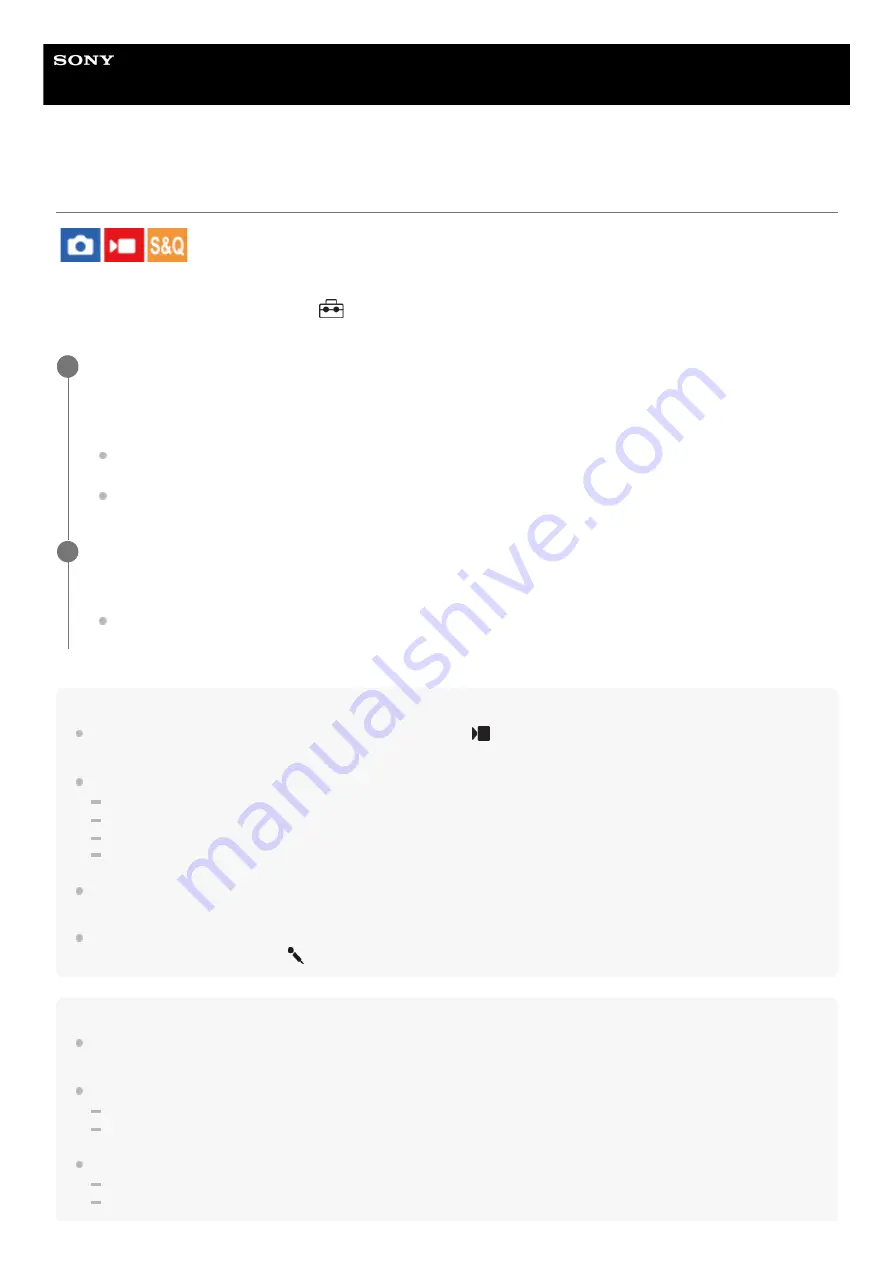
Digital Camera
ZV-1F
Livestreaming video and audio (USB Streaming)
You can connect a computer, etc. to the camera and use the camera video and audio for livestreaming or web-
conferencing services. Select MENU →
(Setup) → [USB] → [USB Connection Mode] → [Sel. When Connect] or
[USB Streaming] beforehand.
Hint
If you assign [Product Showcase Set] or [Background Defocus] to [
Custom Key Setting], you can use these functions even
during USB streaming.
The format of the streaming data is as follows.
Video format: MJPEG
Resolution: HD720 (1280×720)
Frame rate: 30 fps / 25 fps
Audio format: PCM, 48 kHz, 16 bit, 2 ch
During USB streaming, power is supplied to the camera from the computer. If you want to consume as little computer power as
possible, set [USB Power Supply] to [Off].
When using an external microphone, you can minimize deviations between your voice and the movements of your mouth by
connecting the microphone to the
(microphone) terminal of the camera.
Note
While USB streaming is in progress, the camera is always set to the movie recording mode regardless of the shooting mode
before the start of streaming.
You cannot do the following while [USB Streaming] is running.
Transition to the playback screen
Network functions (PC remote, remote operation from a smartphone, etc.)
The following functions are disabled while [USB Streaming] is running.
Recording the streaming video
Menu-screen operations
Connect the camera to a computer or other device with a USB cable.
[USB Streaming:Standby] will appear on the camera screen, and the camera will switch to the streaming standby
state.
If [USB Connection Mode] is set to [Sel. When Connect], select [Live Stream(USB Streaming)] on the selection
screen for the USB connection mode.
Use a cable or adapter that matches the terminal on the device to be connected.
1
Start streaming from your livestreaming/web-conferencing service.
[USB Streaming:Output] will appear on the camera screen.
To exit [USB Streaming], turn off the power of the camera or disconnect the USB cable.
2
182
Summary of Contents for ZV-1F
Page 22: ...5 041 856 11 1 Copyright 2022 Sony Corporation 22 ...
Page 44: ...Related Topic DISP Screen Disp Set 5 041 856 11 1 Copyright 2022 Sony Corporation 44 ...
Page 62: ...Recordable movie times 5 041 856 11 1 Copyright 2022 Sony Corporation 62 ...
Page 115: ...5 041 856 11 1 Copyright 2022 Sony Corporation 115 ...
Page 177: ...5 041 856 11 1 Copyright 2022 Sony Corporation 177 ...
Page 204: ...5 041 856 11 1 Copyright 2022 Sony Corporation 204 ...
Page 270: ...Bluetooth Settings 5 041 856 11 1 Copyright 2022 Sony Corporation 270 ...
Page 292: ...5 041 856 11 1 Copyright 2022 Sony Corporation 292 ...






























