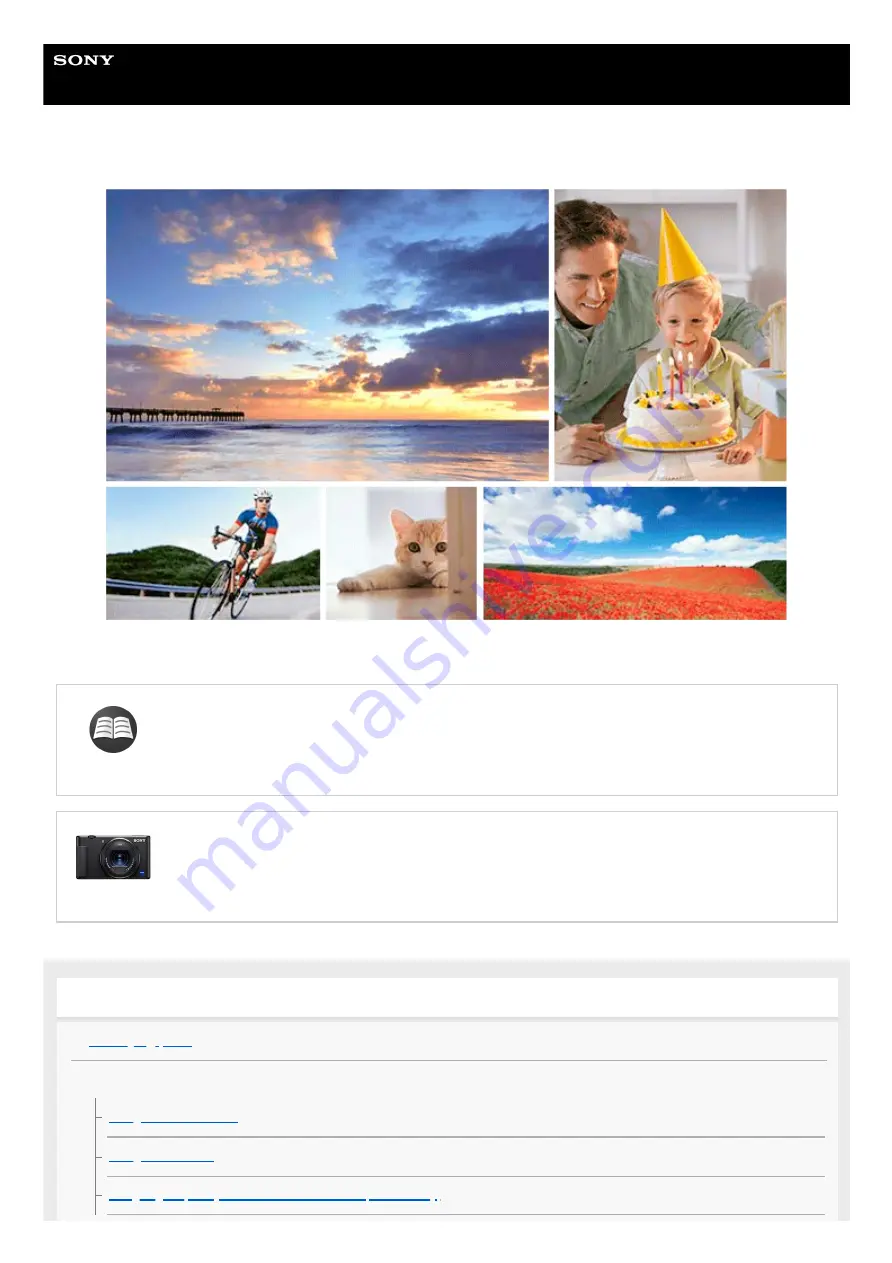
Digital Camera
ZV-1
Use this manual if you encounter any problems, or have any questions about your product.
Looking for valuable information, such as essential points on shooting (Tutorials)
ZV-1 accessories compatibility information
This website provides the accessories compatibility information. (Another window will open.)
Names of parts/Icons and indicators
Basic operations
Assigning frequently used functions to buttons (Custom Key)
1
Summary of Contents for ZV-1
Page 40: ...5 016 934 11 1 Copyright 2020 Sony Corporation 40 ...
Page 44: ...44 ...
Page 56: ...Area Setting Using the control wheel 5 016 934 11 1 Copyright 2020 Sony Corporation 56 ...
Page 86: ...86 ...
Page 88: ...5 016 934 11 1 Copyright 2020 Sony Corporation 88 ...
Page 102: ...5 016 934 11 1 Copyright 2020 Sony Corporation 102 ...
Page 108: ...Related Topic Aspect Ratio still image 5 016 934 11 1 Copyright 2020 Sony Corporation 108 ...
Page 121: ...Related Topic Manual Exposure 5 016 934 11 1 Copyright 2020 Sony Corporation 121 ...
Page 128: ...5 016 934 11 1 Copyright 2020 Sony Corporation 128 ...
Page 138: ...5 016 934 11 1 Copyright 2020 Sony Corporation 138 ...
Page 145: ...145 ...
Page 149: ...5 016 934 11 1 Copyright 2020 Sony Corporation 149 ...
Page 177: ...Related Topic Flash Mode 5 016 934 11 1 Copyright 2020 Sony Corporation 177 ...
Page 218: ...5 016 934 11 1 Copyright 2020 Sony Corporation 218 ...
Page 307: ...Related Topic Bluetooth Settings 5 016 934 11 1 Copyright 2020 Sony Corporation 307 ...
Page 330: ...Related Topic Aspect Ratio still image 5 016 934 11 1 Copyright 2020 Sony Corporation 330 ...
Page 343: ...5 016 934 11 1 Copyright 2020 Sony Corporation 343 ...
Page 345: ...345 ...
Page 369: ...5 016 934 11 1 Copyright 2020 Sony Corporation 369 ...
Page 372: ...5 016 934 11 1 Copyright 2020 Sony Corporation 372 ...
Page 445: ...5 016 934 11 1 Copyright 2020 Sony Corporation 445 ...
Page 471: ...Related Topic Bluetooth Settings 5 016 934 11 1 Copyright 2020 Sony Corporation 471 ...
Page 514: ...5 016 934 11 1 Copyright 2020 Sony Corporation 514 ...
















