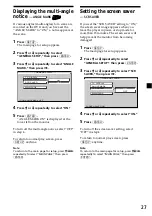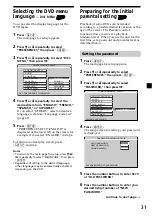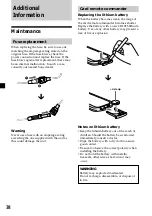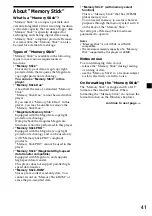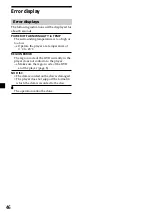34
Setting the menu display
for MP3/JPEG/MPEG1
*
files
— SMART NAVI
If you have set “SMART NAVI” to “WITH
MENU” and play media containing MP3/
JPEG/MPEG1
*
files, the menu display for
folder names and MP3/JPEG/MPEG1
*
files
names will appear. You can easily search the
desired MP3/JPEG/MPEG1
*
files with the
“SMART NAVI” menu display.
1
Press
(SETUP)
.
The main page for setup appears.
2
Press
M
or
m
repeatedly to select
“PREFERENCES,” then press
(ENTER)
.
3
Press
M
or
m
repeatedly to select
“SMART NAVI,” then press
,
.
4
Press
,
to select “WITH MENU.”
5
Press
(ENTER)
.
“WITH MENU” is displayed at the lower
left on the screen.
To turn off the menu display for MP3/JPEG/
MPEG1
*
files, select “NO MENU” in step 4.
To return to normal play screen, press
(SETUP)
anytime.
*
Only when a “Memory Stick” is played.
Notes
• To return to the main page for setup, press
M
/
m
/
<
repeatedly to select “MAIN PAGE,” then press
(ENTER)
.
• Some MPEG1 files may not play back properly
due to the way they were recorded.
-- PREFERENCES PAGE - -
MENU MODE
NO MENU
WITH MENU
COLOR SYSTEM
AUDIO
SUBTITLE
DISC MENU
PARENTAL
PASSWORD
DEFAULTS
SMART NAVI