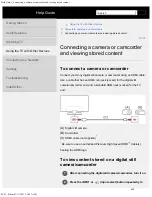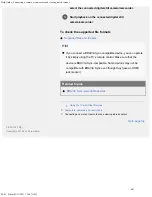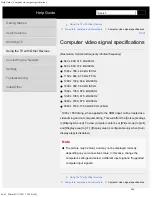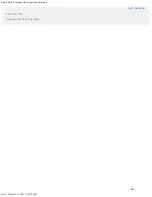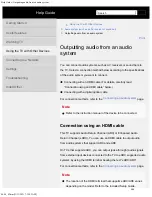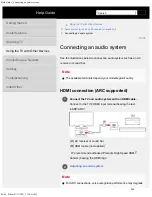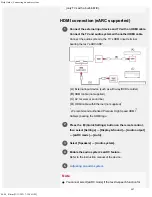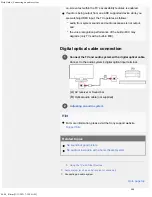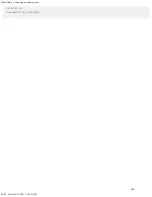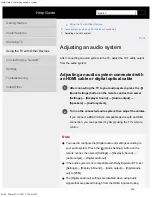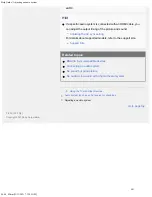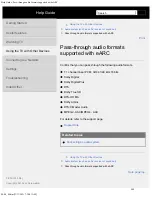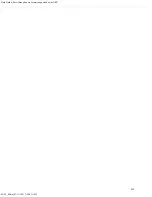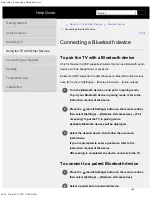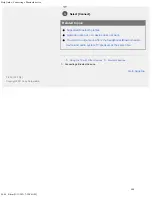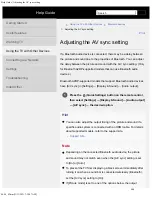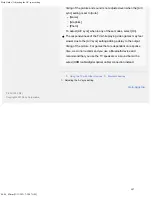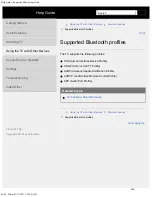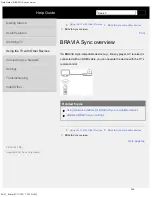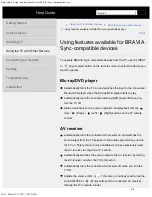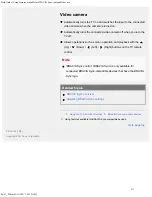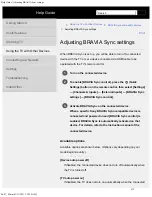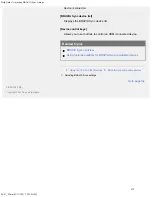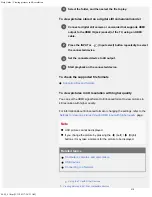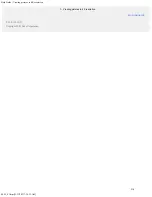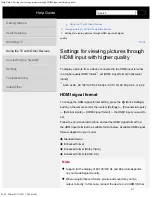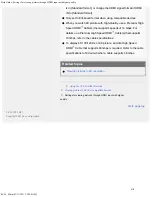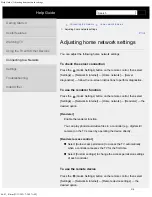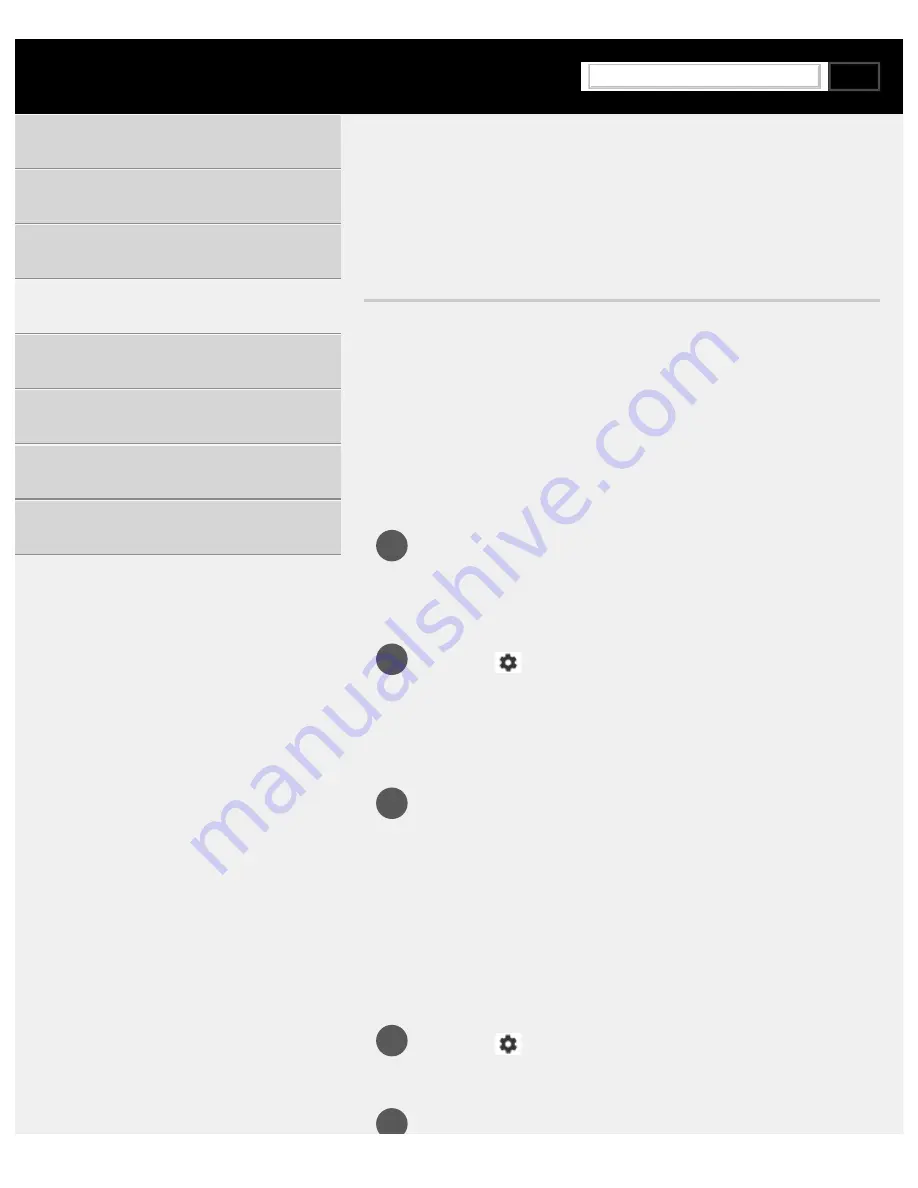
Help Guide | Connecting a Bluetooth device
04-06_01.html[3/31/2021 7:20:04 AM]
1
2
3
1
2
>
Using the TV with Other Devices
>
>
Connecting a Bluetooth device
Connecting a Bluetooth device
To pair the TV with a Bluetooth device
Only for Bluetooth A2DP-supported models that can use Bluetooth audio
devices such as headphones or speakers.
Bluetooth A2DP-supported models that support Bluetooth audio devices
have [A/V sync] in [Settings] — [Display & Sound] — [Audio output].
Turn the Bluetooth device on and put it in pairing mode.
To put your Bluetooth device in pairing mode, refer to the
instruction manual of the device.
Press the
(Quick Settings) button on the remote control,
then select [Settings] — [Remotes & Accessories] — [Pair
accessory] to put the TV in pairing mode.
Available Bluetooth devices will be displayed.
Select the desired device, then follow the on-screen
instructions.
If you are prompted to enter a passcode, refer to the
instruction manual of the device.
After pairing is completed, the device connects to the TV.
To connect to a paired Bluetooth device
Press the
(Quick Settings) button on the remote control,
then select [Settings] — [Remotes & Accessories].
Select a paired but unconnected device.
Using the TV with Other Devices
304
Search
Summary of Contents for XR-83A90J
Page 149: ...Help Guide Troubleshooting 08 html 3 31 2021 7 16 09 AM 143 ...
Page 185: ...Help Guide Connecting terminal 01_10 html 3 31 2021 7 16 56 AM 179 ...
Page 285: ...Help Guide Playing content stored on a USB device 04 01_01 html 3 31 2021 7 19 28 AM 279 ...
Page 410: ...Help Guide Videos 04 01 03_03 html 3 31 2021 7 23 18 AM Copyright 2021 Sony Corporation 404 ...