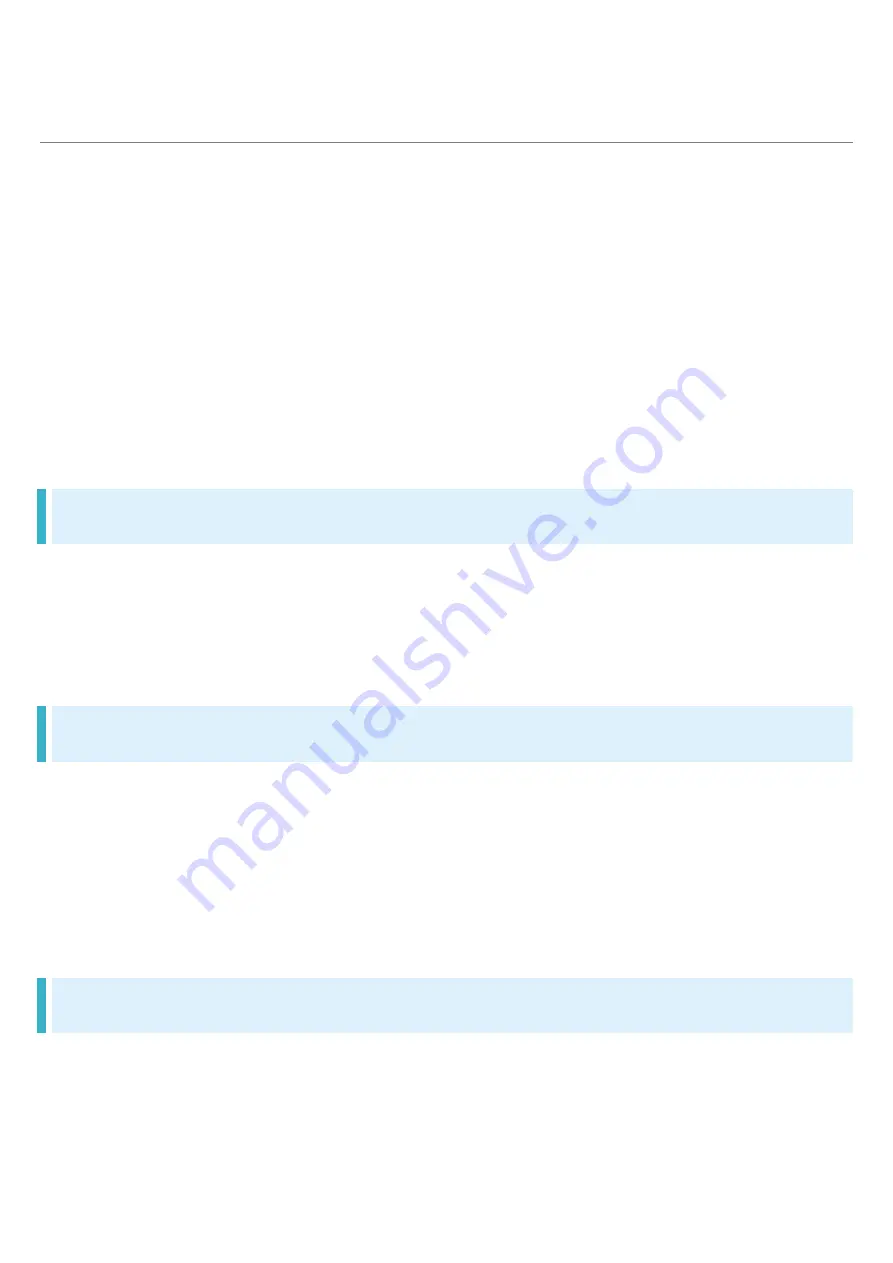
1/2
Introduction
About the User Guide
Most operation descriptions are based on default settings.
Unless noted otherwise, descriptions are for Home Screen. Some operation
descriptions may be omitted.
Before You Begin
Data Communication
Screenshots & Key Labels
Other Notations
Before You Begin
Read "Safety Precautions" and this guide thoroughly beforehand for proper usage.
Accessible services may be limited by contract conditions.
Unauthorized copying of any part of this guide is prohibited.
Guide content subject to change without prior notice.
Data Communication
Handset is designed to be always connected to the Internet. Some functionality, such as data
syncing, initiate transmission automatically.
Large-volume data communication (application downloads, video viewing, etc.) incur expensive
transmission fees. Subscription to a flat-rate data plan is strongly recommended.
Depending on applications and services used, transmission fees may be incurred even while
connected by Wi-Fi
®
.
Screenshots & Key Labels
Screenshots and Key labels are provided for reference only. Actual handset windows, menus, etc.
may differ in appearance.
Summary of Contents for Xperia1 IV
Page 8: ...6 80 Getting Started for SIMs ...
Page 9: ...7 80 Getting Started If no SIM Card is installed Tap SIMs Download a SIM instead ...
Page 10: ...8 80 Getting Started Next ...
Page 11: ...9 80 Getting Started Scan the QR code ...
Page 12: ...10 80 Getting Started Download ...
Page 14: ...12 80 Getting Started Close ...
Page 23: ...21 80 Getting Started Storage ...
Page 24: ...22 80 Getting Started THIS DEVICE ...
Page 25: ...23 80 Getting Started SD CARD ...
Page 26: ...24 80 Getting Started ...
Page 27: ...25 80 Getting Started Format ...
Page 28: ...26 80 Getting Started FORMAT SD CARD ...
Page 30: ...28 80 Getting Started In Home Screen Settings Storage ...
Page 31: ...29 80 Getting Started THIS DEVICE ...
Page 32: ...30 80 Getting Started SD CARD ...
Page 33: ...31 80 Getting Started ...
Page 34: ...32 80 Getting Started Eject ...
Page 40: ...38 80 Getting Started Charging ends ...
Page 42: ...40 80 Getting Started Powering Off Press Power Key and Volume Up Key Power off ...
Page 43: ...41 80 Getting Started Handset powers off ...
Page 47: ...45 80 Getting Started Follow onscreen instructions to transfer data ...
Page 52: ...50 80 Getting Started Continue ...
Page 53: ...51 80 Getting Started To complete setup later Tap Leave get reminder Ok ...
Page 54: ...52 80 Getting Started Next ...
Page 56: ...54 80 Getting Started To not make other settings Tap No thanks FINISH ...
Page 59: ...57 80 Getting Started Passwords accounts ...
Page 60: ...58 80 Getting Started Add account ...
Page 61: ...59 80 Getting Started Google ...
Page 63: ...61 80 Getting Started For myself ...
Page 65: ...63 80 Getting Started Enter date of birth Select gender Next ...
Page 66: ...64 80 Getting Started Select Gmail address Next ...
Page 68: ...66 80 Getting Started Yes I m in ...
Page 70: ...68 80 Getting Started Check the privacy policy and terms of usage I agree ...
Page 71: ...69 80 Getting Started Set Google service Accept ...
Page 73: ...71 80 Getting Started Passwords accounts ...
Page 74: ...72 80 Getting Started Add account ...
Page 75: ...73 80 Getting Started Google ...
Page 77: ...75 80 Getting Started Enter password Next ...
Page 78: ...76 80 Getting Started Follow onscreen instructions ...
Page 79: ...77 80 Getting Started You are logged in to your Google account ...
Page 85: ...3 21 Basic Operations ...
Page 88: ...6 21 Basic Operations ...
Page 90: ...8 21 Basic Operations While volume adjustment bar is shown ...
Page 92: ...10 21 Basic Operations ...
Page 93: ...11 21 Basic Operations While volume adjustment bar is shown ...
Page 101: ...19 21 Basic Operations System update ...
Page 102: ...20 21 Basic Operations Follow onscreen instructions ...
Page 103: ...21 21 Basic Operations Software update starts ...
Page 119: ...2 47 Phone Placing Calls In Home Screen Phone Phone opens ...
Page 120: ...3 47 Phone Dialing screen opens Tap dialpad to enter the other party s number ...
Page 121: ...4 47 Phone Enter area code first for calling landline numbers Call ...
Page 122: ...5 47 Phone Handset dials number Call begins when other party answers To end the call ...
Page 124: ...7 47 Phone Answering Calls Swipe Flick up when call is arriving Call begins To end the call ...
Page 129: ...12 47 Phone Voice Mail Call Forwarding ...
Page 131: ...14 47 Phone Ring Time Select ring time ...
Page 133: ...16 47 Phone CONFIRM ...
Page 134: ...17 47 Phone Call Forwarding is activated Using Voicemail In Home Screen Phone ...
Page 135: ...18 47 Phone Settings Calling accounts SoftBank Call service settings ...
Page 136: ...19 47 Phone Voice Mail Call Forwarding ...
Page 137: ...20 47 Phone Voice Mail Call Forwarding settings open Voice Mail Call Forwarding Voice Mail ON ...
Page 138: ...21 47 Phone Ring Time Select ring time ...
Page 139: ...22 47 Phone CONFIRM ...
Page 141: ...24 47 Phone Settings Calling accounts SoftBank Call service settings ...
Page 142: ...25 47 Phone for Call Waiting ...
Page 144: ...27 47 Phone Dialing screen opens Enter phone number Call ...
Page 145: ...28 47 Phone Call is added When the other party answers Merge ...
Page 146: ...29 47 Phone Group Calling starts Using Caller ID Notification In Home Screen Phone ...
Page 147: ...30 47 Phone Settings Calling accounts SoftBank ...
Page 148: ...31 47 Phone Caller ID Hide number Show number ...
Page 150: ...33 47 Phone Settings Calling accounts SoftBank Call service settings ...
Page 151: ...34 47 Phone Outgoing Call Barring ...
Page 152: ...35 47 Phone Tap outgoing restriction ...
Page 154: ...37 47 Phone Settings Calling accounts SoftBank Call service settings ...
Page 155: ...38 47 Phone Incoming Call Barring ...
Page 156: ...39 47 Phone Tap incoming restriction ...
Page 161: ...44 47 Phone Contacts ...
Page 162: ...45 47 Phone Contacts appear ...
Page 163: ...46 47 Phone If confirmation appears follow onscreen instructions Enter items Save ...
Page 166: ...2 11 Messaging Message ...
Page 167: ...3 11 Messaging New message ...
Page 168: ...4 11 Messaging Tap destination ...
Page 170: ...6 11 Messaging Enter message ...
Page 171: ...7 11 Messaging Message is sent ...
Page 173: ...9 11 Messaging Gmail Mail list opens Compose ...
Page 174: ...10 11 Messaging Mail composition window opens Enter recipient subject mail text ...
Page 178: ...3 8 Internet Enter words to search or URL ...
Page 180: ...5 8 Internet Chrome opens Show Website to add ...
Page 181: ...6 8 Internet ...
Page 182: ...7 8 Internet ...
Page 186: ...3 11 Camera Tap to switch to Photo Viewfinder Aim Camera at subject Check Viewfinder then ...
Page 187: ...4 11 Camera Shutter clicks and still image is saved Capturing Videos In Home Screen Photo Pro ...
Page 189: ...6 11 Camera Aim Camera at subject Check Viewfinder then ...
Page 190: ...7 11 Camera Video capturing starts To pause Tap or to resume Tap To stop recording ...
Page 191: ...8 11 Camera Video capturing stops and video is saved ...
Page 193: ...10 11 Camera Still image video list opens Tap still image video ...
Page 196: ...2 15 Application Basics Music ALLOW ...
Page 200: ...6 15 Application Basics Install ...
Page 203: ...9 15 Application Basics Tap amount ...
Page 204: ...10 15 Application Basics If confirmation appears follow onscreen instructions Buy ...
Page 205: ...11 15 Application Basics If confirmation appears follow onscreen instructions OK ...
Page 208: ...14 15 Application Basics Manage Updates available Tap application to update Update ...
Page 211: ...2 12 Wi Fi Bluetooth Network internet Internet ...
Page 212: ...3 12 Wi Fi Bluetooth Screen for Internet opens Wi Fi ...
Page 214: ...5 12 Wi Fi Bluetooth Enter password CONNECT ...
Page 217: ...8 12 Wi Fi Bluetooth Device connection ...
Page 218: ...9 12 Wi Fi Bluetooth Screen for connecting device opens Connection preferences ...
Page 219: ...10 12 Wi Fi Bluetooth Bluetooth ...
Page 220: ...11 12 Wi Fi Bluetooth Bluetooth settings open Use Bluetooth ...
Page 221: ...12 12 Wi Fi Bluetooth Bluetooth function is enabled Tap Use Bluetooth to toggle on off ...
Page 224: ...3 27 Handset Settings Settings open ...
Page 226: ...5 27 Handset Settings SIMs ...
Page 227: ...6 27 Handset Settings App data usage ...
Page 228: ...7 27 Handset Settings Check application data usage in Mobile data usage window ...
Page 237: ...16 27 Handset Settings PIN is changed ...
Page 250: ...2 18 Global Services SIMs ...
Page 251: ...3 18 Global Services Automatically select network ...
Page 252: ...4 18 Global Services Disable to search for available networks Tap network to connect to ...
Page 254: ...6 18 Global Services SIMs ...
Page 255: ...7 18 Global Services Roaming ...
Page 258: ...10 18 Global Services Phone opens ...
Page 259: ...11 18 Global Services Dialing screen opens Touch Hold ...
Page 260: ...12 18 Global Services is entered Enter country code then other party number omit first 0 ...
Page 261: ...13 18 Global Services Do not omit first 0 from phone numbers when dialing Italy 39 Call ...
Page 263: ...15 18 Global Services Phone opens ...
Page 264: ...16 18 Global Services Dialing screen opens Tap dialpad to enter the other party s number ...
Page 265: ...17 18 Global Services Call ...
Page 266: ...18 18 Global Services Handset dials number Call begins when other party answers ...
Page 286: ...16 37 Safety Precautions SIM Card SD Card Tray Nylon resin stainless steel alloy ...
















