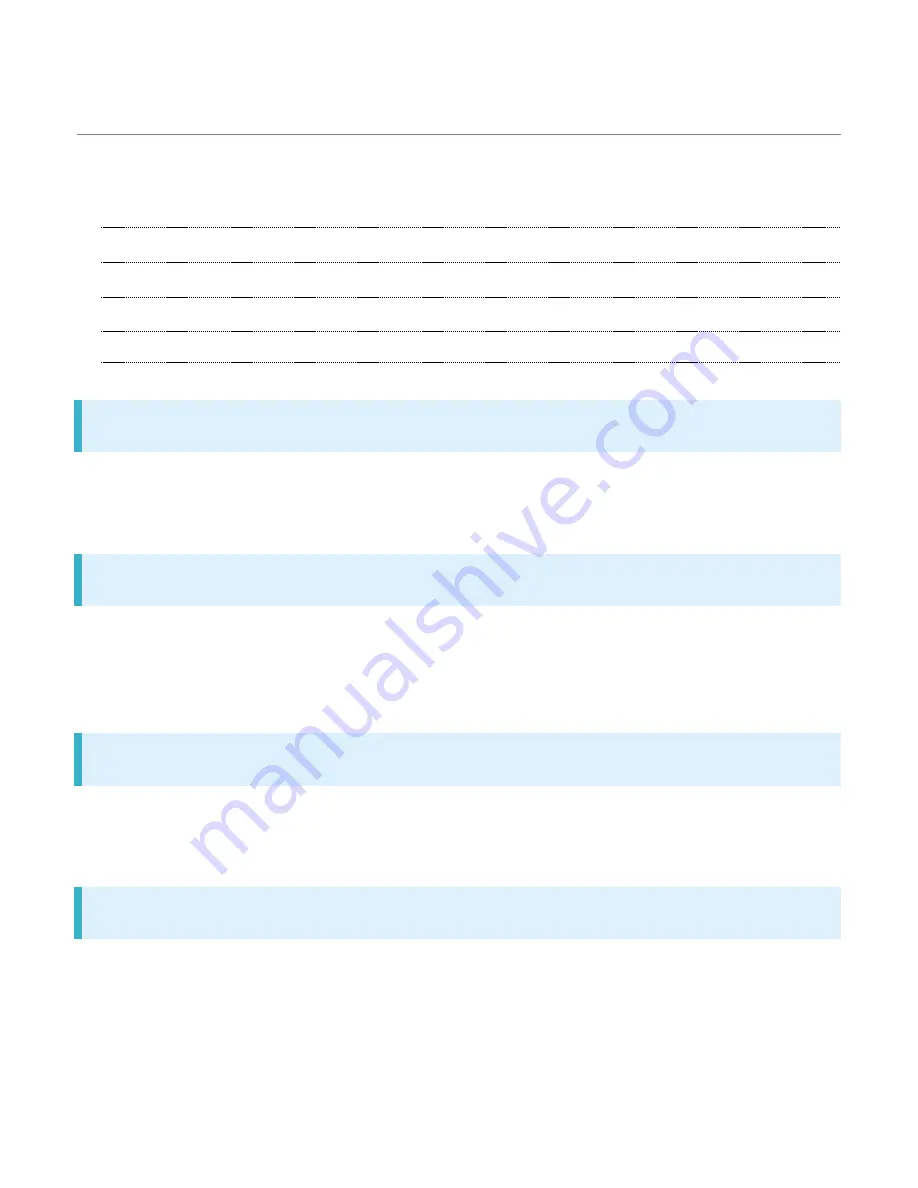
About the User Guide
Thank you for purchasing this product.
Ð
Before Using This Product
Ð
Descriptions in the User Guide
Ð
Screenshots & Key Labels
Ð
Other Notations
Before Using This Product
Read "Safety Precautions" and this guide thoroughly beforehand for proper usage.
Accessible services may be limited by subscription contract conditions.
Descriptions in the User Guide
In the User Guide, most operation descriptions are based on handset at time of purchase.
Unless noted otherwise, descriptions are for Home Screen. Some operation descriptions may be
simplified.
Screenshots & Key Labels
Screenshots in the User Guide may differ in appearance with actual Display. Key labels in the User
Guide are simplified for description purposes and differ with actual Display.
Other Notations
In the User Guide, the product is referred to as "handset."
microSD
TM
/microSDHC
TM
/microSDXC
TM
Card is referred to as "SD Card."
1
Summary of Contents for Xperia
Page 4: ...on BACK Setting is complete 4 ...
Page 7: ...search is also available FAQ Check FAQ Or access FAQ mobile web page 7 ...
Page 15: ...Remove SIM Card from Tray Insert Tray into handset 8 ...
Page 18: ...Draw Tray out using the tab Set SD Card into Tray with metal terminals facing up 11 ...
Page 20: ...Unmounting SD Card Always unmount SD Card before removing In Home Screen Settings 13 ...
Page 25: ...Storage Erase SD card 18 ...
Page 26: ...ERASE SD CARD ERASE EVERYTHING All data on SD Card is erased 19 ...
Page 30: ...Power off Handset powers off 23 ...
Page 33: ...26 ...
Page 35: ...Set Wi Fi network GET STARTED Set Google account 28 ...
Page 37: ...FINISH Initial settings are made 30 ...
Page 50: ...Status Check phone number 13 ...
Page 53: ...Handset is in Airplane mode Use same operation again while in Airplane mode to cancel 16 ...
Page 56: ...Entering Emoticons Pictograms In Text Entry window Toggle option tab above the keyboard 19 ...
Page 59: ...or 22 ...
Page 61: ...Option menu appears Keyboard settings Settings menu opens 24 ...
Page 64: ...Accounts Add account Google 27 ...
Page 65: ...Add a Google Account appears Or create a new account Enter First name Last name NEXT 28 ...
Page 66: ...Enter user name mail address NEXT If confirmation appears follow onscreen instructions 29 ...
Page 67: ...Enter password Enter password again for confirmation NEXT Check Recovery phone number NEXT 30 ...
Page 69: ...Your Google account is obtained NEXT 32 ...
Page 70: ...Set Google service NEXT Remind me later NEXT 33 ...
Page 72: ...Follow onscreen instructions You are signed in to your Google account 35 ...
Page 82: ...Enter new PIN again for confirmation OK PIN is changed 45 ...
Page 86: ...About phone 49 ...
Page 99: ...All running applications are canceled Deleting Recently Used Application from List 12 ...
Page 100: ...Flick left or right application in thumbnail list 13 ...
Page 103: ...Small Apps list opens 16 ...
Page 104: ...Play Store 17 ...
Page 106: ...Small Apps list opens 19 ...
Page 107: ...Delete widget Uninstall small app 20 ...
Page 108: ...Select widget small app OK Widget or small app is deleted 21 ...
Page 111: ...Tap theme 24 ...
Page 113: ...Apps 26 ...
Page 116: ...Widgets list opens Touch Hold target widget 29 ...
Page 121: ...Call window opens Tap dialpad to enter the other party s number 3 ...
Page 124: ...Answering Calls When a call arrives Drag to right Call begins To end the call 6 ...
Page 129: ...Tap number Handset dials number Call begins when other party answers 11 ...
Page 130: ...To end the call Call ends Placing a Call from Call History In Home Screen Phone 12 ...
Page 134: ...In Home Screen Settings Call Call window opens 16 ...
Page 135: ...Voicemail Call Forwarding Voicemail Call Forwarding window opens Activate Call Forwarding 17 ...
Page 138: ...Call window opens Voicemail Call Forwarding Voicemail Call Forwarding window opens 20 ...
Page 139: ...Activate Voicemail All calls Unanswered calls 21 ...
Page 141: ...Call Call window opens 23 ...
Page 142: ...Additional settings Call waiting 24 ...
Page 145: ...Call Call window opens 27 ...
Page 146: ...Additional settings Caller ID Hide number Show number 28 ...
Page 148: ...Call window opens Call Barring 30 ...
Page 150: ...More 32 ...
Page 151: ...Mobile networks Enable VoLTE VoLTE is enabled 33 ...
Page 153: ...Call Call window opens 35 ...
Page 157: ...Contacts appear If confirmation appears follow onscreen instructions 39 ...
Page 159: ...Contacts appear Tap contact to check Contact details appear 41 ...
Page 161: ...Contacts appear Tap target contact 43 ...
Page 162: ...Edit items SAVE Contact changes are complete Deleting Contacts In Home Screen Contacts 44 ...
Page 163: ...Contacts appear Mark several 45 ...
Page 166: ...SD card 48 ...
Page 167: ...Follow onscreen instructions Contacts are imported 49 ...
Page 169: ...SD card 51 ...
Page 170: ...OK Contacts are saved to SD Card 52 ...
Page 173: ...Set Now Wi Fi connection setup is complete To perform setup later Tap Set Later OK 3 ...
Page 174: ... To perform setup later Tap Later OK Airplane mode OK 4 ...
Page 175: ...OK Airplane mode Initial settings are made Description for S Mail Initial Setup 5 ...
Page 178: ...Tap name of the current list view Tap name of the list view to change to 8 ...
Page 180: ...10 ...
Page 181: ...Sending S Mail SMS Ð Sending S Mail SMS Sending S Mail SMS In Home Screen Mail 11 ...
Page 192: ...Server mail is received Replying to S Mail SMS In S Mail SMS message window 22 ...
Page 193: ...Enter text Send Message is sent Forwarding S Mail SMS In S Mail SMS message window 23 ...
Page 194: ...Enter recipient s Enter text Send Message is forwarded 24 ...
Page 201: ...Common Settings 31 ...
Page 202: ...Mail Save Load Backup Restore 32 ...
Page 203: ...Backup S Mail Specific OK OK Airplane mode 33 ...
Page 204: ...Backup starts OK Airplane mode 34 ...
Page 206: ...Mail Save Load 36 ...
Page 207: ...Backup Restore Restore S Mail Specific OK 37 ...
Page 208: ...OK Airplane mode Tap files to restore OK 38 ...
Page 209: ...Restore starts OK Airplane mode Restore is complete 39 ...
Page 211: ...Mail Save Load 41 ...
Page 215: ...Mail Save Load 45 ...
Page 216: ...Export Import Import vMessage OK 46 ...
Page 217: ...Tap message category OK OK Airplane mode 47 ...
Page 218: ...Tap files to restore OK Import starts 48 ...
Page 222: ...Specify date to send on Set 52 ...
Page 224: ...Entering Emoji Pictograms While entering subject message text Tap emoji 54 ...
Page 226: ...Preview opens Setting Priority Levels While creating S Mail Set priority 56 ...
Page 231: ...OK Handset switches to SMS 61 ...
Page 235: ...In Home Screen Mail Send Receive Settings Set each item Setting is complete 65 ...
Page 236: ...Mail Group Settings In Home Screen Mail Mail Group Settings 66 ...
Page 239: ...Setting is complete 69 ...
Page 242: ...Mail list opens 72 ...
Page 244: ...Mail composition window opens Enter recipient subject mail text Message is sent 74 ...
Page 247: ...Mail list opens Tap target mail Gmail message opens 77 ...
Page 249: ...Accounts Tap account category 79 ...
Page 250: ...Tap account s to delete Remove account REMOVE ACCOUNT The account is deleted 80 ...
Page 253: ...Add account 83 ...
Page 255: ...Mail composition window opens Enter recipients subject mail text SEND Message is sent 85 ...
Page 258: ...Email list opens Tap target mail Email message opens 88 ...
Page 260: ...Settings Tap the account to delete Delete account OK 90 ...
Page 261: ...The account is deleted 91 ...
Page 265: ...Show Web page to add Add bookmark window opens Check change name URL etc Save 95 ...
Page 267: ...Chrome opens History History opens 97 ...
Page 270: ...Chrome opens Settings Set items Setting is complete 100 ...
Page 288: ...Still image video list opens Tap still image video to share Image playback appears 18 ...
Page 289: ...In image playback Tap a screen Bluetooth Follow onscreen instructions 19 ...
Page 311: ...Reserve recording viewing list opens New reservation 15 ...
Page 317: ...Notifications Window opens Tap the Urgent News notification Received Urgent News list opens 2 ...
Page 328: ...Calculation result appears 13 ...
Page 330: ...In Home Screen Calendar Calendar appears Add event window opens 15 ...
Page 332: ...Calendar appears Tap date Tap event Event details appear 17 ...
Page 334: ...Sync setting is changed 19 ...
Page 336: ...Alarm appears Alarm setting opens 21 ...
Page 339: ...Using Stopwatch In Home Screen Alarm clock Stopwatch Stopwatch appears START 24 ...
Page 346: ...Facebook Follow the prompts to enter your Facebook account details and complete sign in 31 ...
Page 352: ...Document Spreadsheet Presentation Create document Follow onscreen instructions 37 ...
Page 354: ...Tap document Document opens To Edit Tap document 39 ...
Page 358: ...NFC Osaifu Keitai settings NFC Osaifu Keitai settings open 43 ...
Page 362: ...NFC Osaifu Keitai settings open NFC Osaifu Keitai lock NFC Osaifu Keitai lock is set 47 ...
Page 374: ...Wi Fi Wi Fi settings open 4 ...
Page 377: ...Wi Fi Wi Fi settings open 7 ...
Page 380: ...Wi Fi Wi Fi settings open 10 ...
Page 383: ...Disconnecting Wi Fi In Home Screen Settings Wi Fi Tap connected access point 13 ...
Page 384: ...Wi Fi settings open FORGET Wi Fi is disconnected 14 ...
Page 386: ...Wi Fi settings open Wi Fi is enabled 16 ...
Page 387: ...Advanced Wi Fi Direct 17 ...
Page 395: ...Bluetooth settings open Bluetooth function is enabled 25 ...
Page 398: ...Bluetooth Bluetooth settings open Paired Bluetooth devices appear in Paired devices 28 ...
Page 400: ...In Home Screen Contacts Mark several 30 ...
Page 401: ...Tap target contact Bluetooth Tap to operate when appears next to Tap device 31 ...
Page 403: ...ACCEPT Notification appears 33 ...
Page 405: ...Supported application is activated 35 ...
Page 407: ...Xperia Connectivity Media server settings Media server settings open 37 ...
Page 411: ...Select a device Select a folder Select a media file 41 ...
Page 413: ...Throw If confirmation appears follow onscreen instructions 43 ...
Page 414: ...Tap a device on the device list The DLNA device is connected and the media file is played 44 ...
Page 416: ...More Mobile networks Mobile network settings open 2 ...
Page 417: ...Preferred network type Tap a network mode 3 ...
Page 419: ...Mobile networks Mobile network settings open 5 ...
Page 421: ...In Home Screen Settings More 7 ...
Page 422: ...Mobile networks Mobile network settings open Data roaming 8 ...
Page 423: ...Data roaming is disabled 9 ...
Page 425: ...Call window opens Touch Hold 11 ...
Page 428: ...Call window opens Tap dialpad to enter the other party s number 14 ...
Page 429: ...Handset dials number Call begins when other party answers 15 ...
Page 432: ...Wi Fi Ð Wi Fi Wi Fi In Home Screen Settings Wi Fi 3 ...
Page 433: ...Wi Fi settings open Wi Fi is enabled 4 ...
Page 435: ...Bluetooth Ð Bluetooth Bluetooth In Home Screen Settings Bluetooth 6 ...
Page 436: ...Bluetooth settings open Bluetooth function is enabled 7 ...
Page 442: ...Xperia Connectivity XperiaTM Connectivity settings open 13 ...
Page 443: ...Set items Setting is complete 14 ...
Page 450: ...Home Ð Home Home Switch Home application In Home Screen Settings Home 21 ...
Page 453: ...In Home Screen Settings Display Display settings open 24 ...
Page 454: ...Set items Setting is complete 25 ...
Page 456: ...Sound notification Sound notification settings open 27 ...
Page 457: ...Set items Setting is complete 28 ...
Page 459: ...Storage Storage window opens 30 ...
Page 462: ...Power management Power management settings open 33 ...
Page 463: ...Tap items Confirm battery status and change settings 34 ...
Page 465: ...Apps Apps confirmation opens Tap items Check applications 36 ...
Page 467: ...Tap pay opens 38 ...
Page 470: ...Location settings open Location is ON 41 ...
Page 471: ... If confirmation appears follow onscreen instructions Set items Setting is complete 42 ...
Page 477: ...Add account A window to add an account opens 48 ...
Page 480: ...Language input Language input settings open 51 ...
Page 483: ...Backup reset Backup reset settings open 54 ...
Page 486: ...Startup wizard appears 57 ...
Page 488: ...Date time Date Time settings open 59 ...
Page 489: ...Set items Setting is complete 60 ...
Page 491: ...Accessibility Accessibility settings open 62 ...
Page 492: ...Set items Setting is complete 63 ...
Page 494: ...Printing Printing window opens Follow onscreen instructions 65 ...
Page 496: ...About phone About phone window opens 67 ...
















