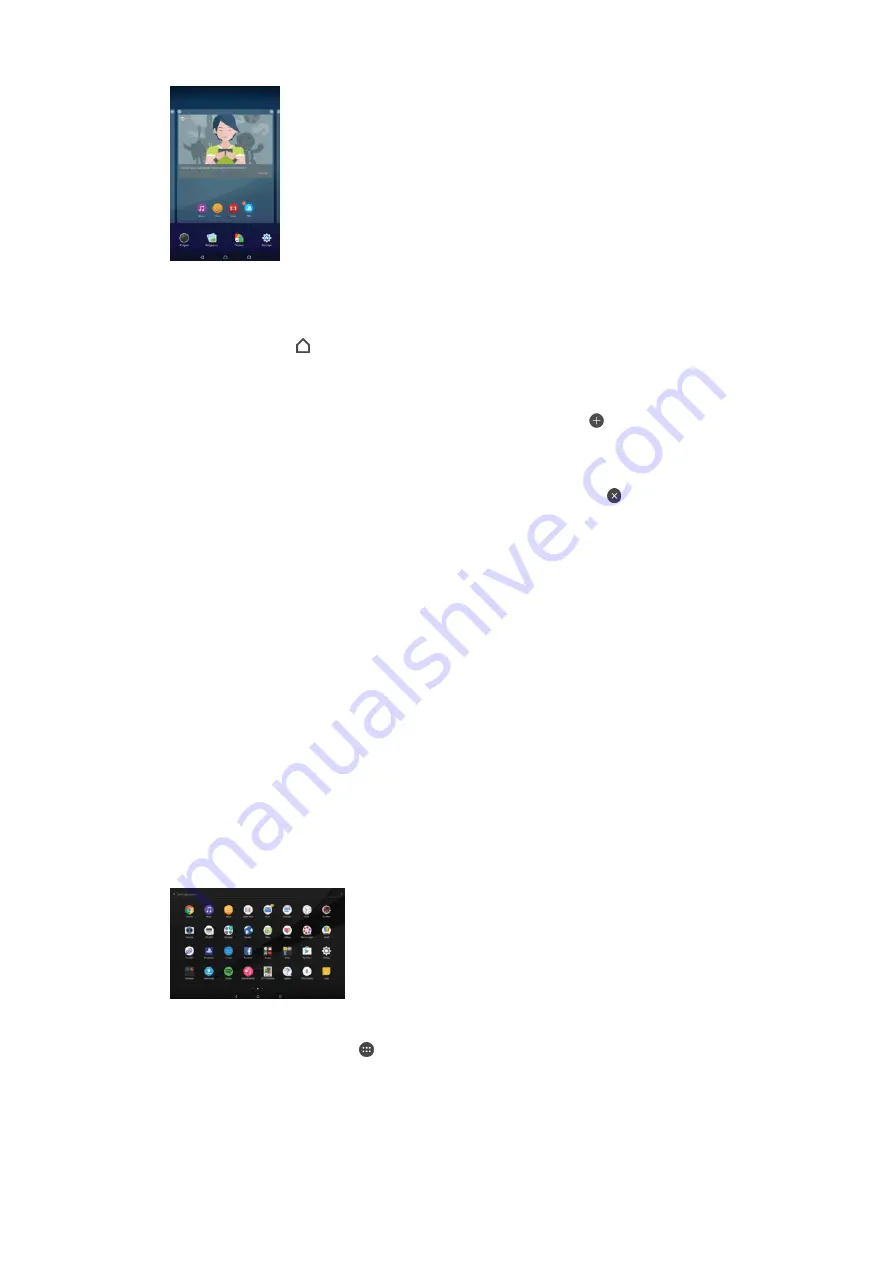
To Set a Pane as the Main Homescreen Pane
1
Touch and hold any area on your Homescreen until the device vibrates.
2
Flick left or right to browse to the pane you want to set as your main Homescreen
pane, and then tap in the top-left corner.
To add a pane to your Homescreen
1
Touch and hold an empty area on your Homescreen until the device vibrates.
2
To browse the panes, flick all the way to the right or left, then tap .
To Delete a Pane from your Homescreen
1
Touch and hold any area on your Homescreen until the device vibrates.
2
Flick left or right to browse to the pane you want to delete, then tap in the top-
right corner of the pane.
Homescreen Settings
You can use the
Settings
shortcut to adjust some basic Homescreen settings. For
example, you can adjust the size of icons on your Homescreen.
To Set your Homescreen to Auto Rotate
1
Touch and hold an empty area on your Homescreen until the device vibrates, and
then tap
Settings
.
2
Drag the slider beside
Auto rotation
to the On position.
To Adjust the Size of Icons on your Homescreen
1
Touch and hold an empty area on your Homescreen until the device vibrates, and
then tap
Settings
.
2
Tap
Icon size
, and then select an option.
Application screen
The Application screen, which you open from the Homescreen, contains the applications
that come pre-installed on your device as well as applications that you download.
To view all applications on the Application screen
1
From your Home screen, tap .
2
Flick left or right on the Application screen.
To open an application from the Application screen
•
Flick left or right to find the application, then tap the application.
21
This is an internet version of this publication. © Print only for private use.






























