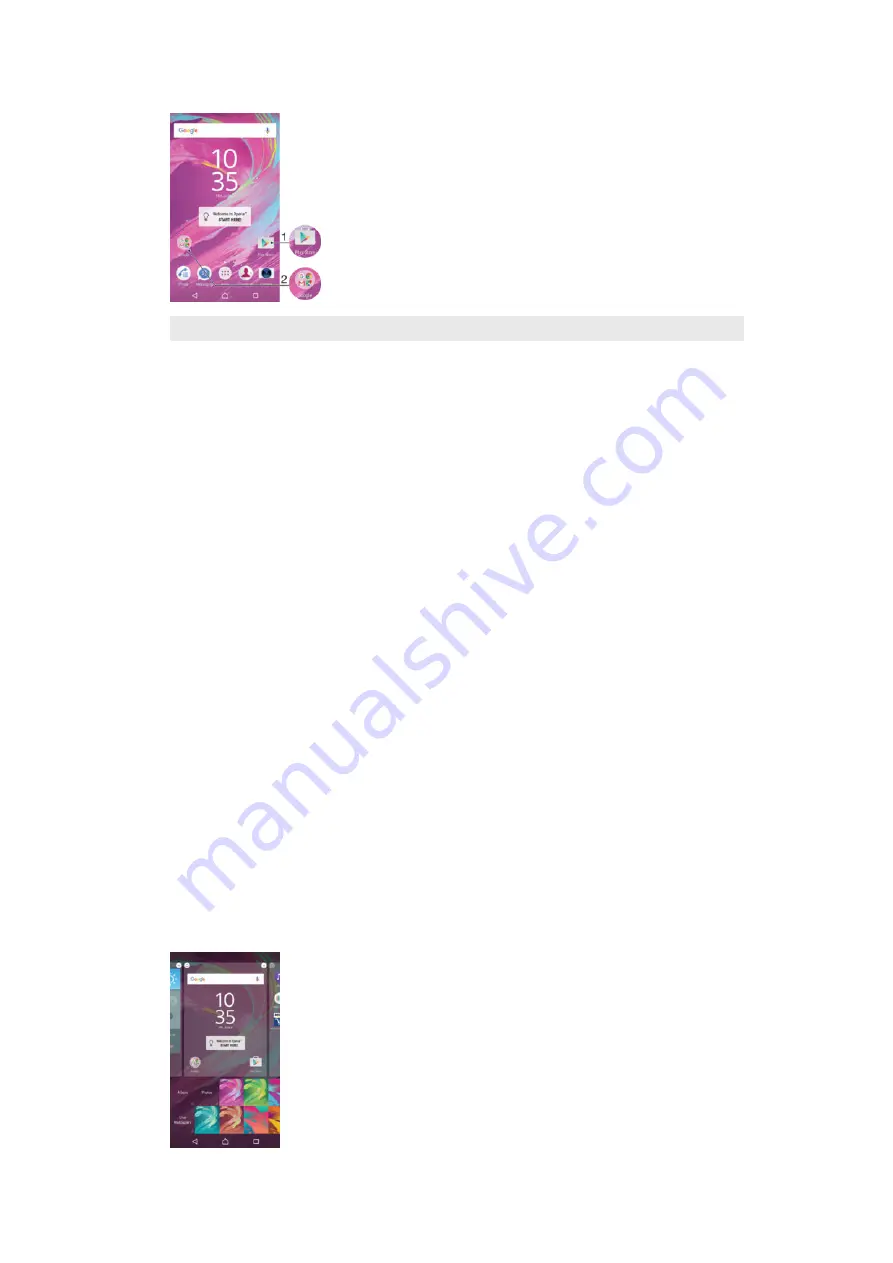
1
Access an application using a shortcut
2
Access a folder containing applications
To add an application shortcut to your Home screen
1
Touch and hold an empty area on your Home screen.
2
In the customisation menu, tap
Widgets
>
Shortcuts
.
3
Scroll through the list of applications and select an application. The selected
application gets added to the Home screen.
To move an item on the Home screen
•
Touch and hold the item until it becomes selected, then drag the item to the
new location.
To remove an item from the Home screen
•
Touch and hold the item until it becomes selected, then drag the item to
Remove from Home screen
on the top of the screen.
To create a folder on the Home screen
•
Touch and hold an application icon or a shortcut until it becomes selected,
then drag and drop it on top of another application icon or shortcut.
To add items to a folder on the Home screen
•
Touch and hold an item until it becomes selected, then drag the item to the
folder.
To rename a folder on the Home screen
1
Tap the folder to open it.
2
Tap the folder's title bar to show the
Folder name
field.
3
Enter the new folder name and tap
Done
.
Background and themes
You can adapt the Home screen to your own style using wallpapers and different
themes.
27
This is an Internet version of this publication. © Print only for private use.






























