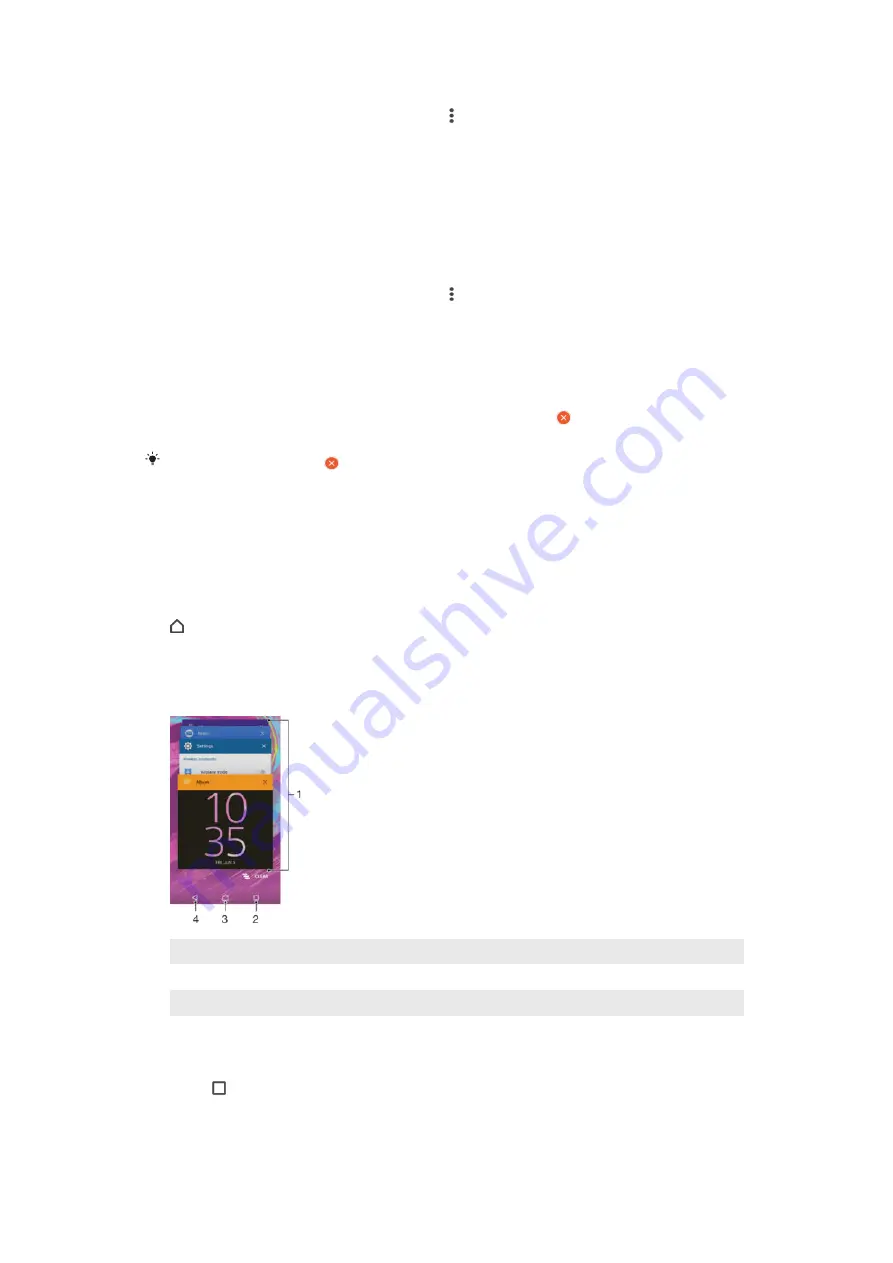
To arrange applications on the Application screen
1
When the Application screen is open, tap .
2
Tap
Sort apps
, then select an option.
To add an application shortcut to the Home screen
1
On the Application screen, touch and hold an application icon until it becomes
selected, then drag the icon to the top of the screen. The Home screen opens.
2
Drag the icon to the desired location on the Home screen, then release your
finger.
To move an application on the Application screen
1
When the Application screen is open, tap .
2
Make sure that
Own order
is selected under
Sort apps
.
3
Touch and hold the application until it becomes selected, then drag it to the
new location.
To uninstall an application from the Application screen
1
Touch and hold any area on the Application screen until the device vibrates. All
applications that can be uninstalled are then indicated by .
2
Select the application that you want to uninstall, then tap
Delete
.
Some apps indicated by can only be disabled and not uninstalled. Disabling an app deletes
all data, but the app can be enabled again from
Settings
>
Apps
.
Navigating applications
You can navigate between applications using the navigation keys, the favourites bar,
and the recently used applications window, which lets you switch easily between all
recently used applications. The navigation keys are the Home key, the Recent apps
key and the Back key. Some applications get closed when you press the Home key
to exit while others are paused or continue to run in the background. If an
application is paused or running in the background, you can continue where you left
off the next time you open the application.
1
Recently used applications window – Open a recently used application
2
Recent apps key – Open the recently used applications window and the favourites bar
3
Home key – Exit an application and go back to the Home screen
4
Back key – Go back to the previous screen within an application or close the application
To open the recently used applications window
•
Press .
25
This is an Internet version of this publication. © Print only for private use.
















































