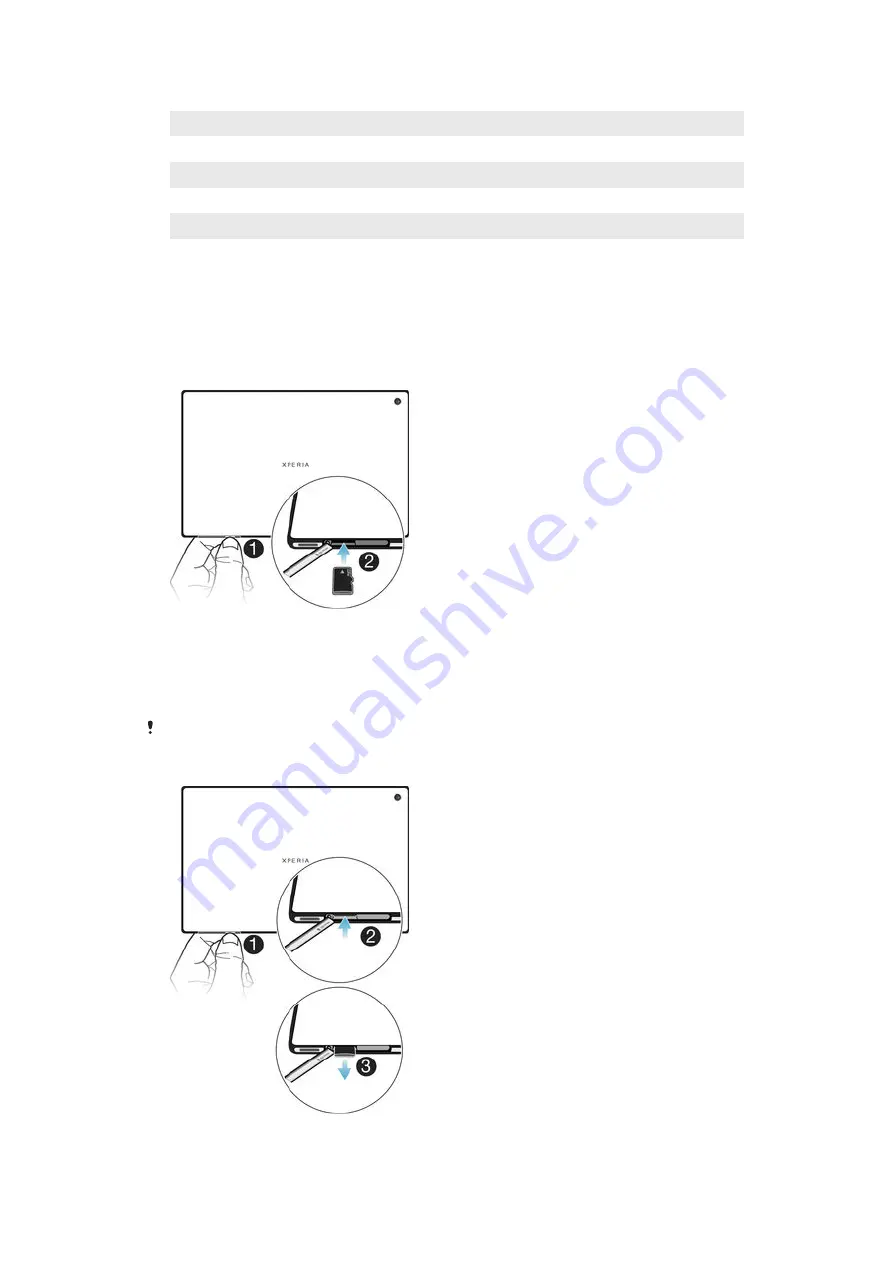
13 Speaker B (same as 4)
14 Port for charger/USB cable
15 Hole for attaching the charger port cover
16 Memory card slot
17 Speaker A (same as 3)
18 NFC™ detection area
Assembly
A protective plastic sheet is attached to the screen. You should peel off this sheet
before using the touchscreen. Otherwise, the touchscreen might not function
properly.
To insert the memory card
1
Insert a fingernail into the gap between the memory card cover and the bottom
side of the device, then detach the memory card cover.
2
Place the memory card in the memory card slot, with the gold-coloured
contacts facing down, then push the memory card all the way into the slot until
you hear a locking sound.
3
Reattach the memory card cover.
The memory card may not be included at purchase in all markets.
To remove the memory card
7
This is an Internet version of this publication. © Print only for private use.






















