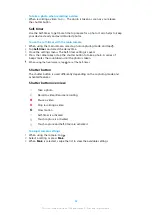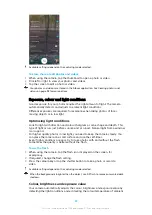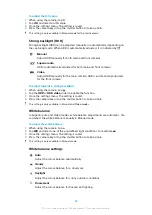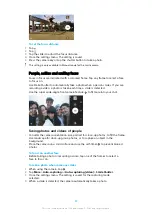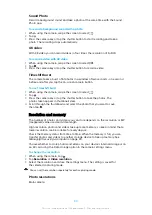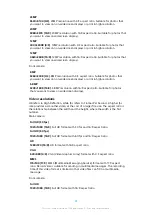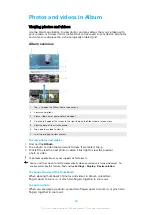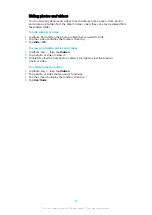To watch a slideshow of your photos
1
When you are viewing a photo, tap the screen to display the toolbars, then
tap > Slideshow to start playing all the photos in an album.
2
Tap a photo to end the slideshow.
To play a video
1
In Album, find and tap the video that you want to play.
2
Tap .
3
If the playback controls are not displayed, tap the screen to display them. To
hide the controls, tap the screen again.
To pause a video
1
When a video is playing, tap the screen to display the controls.
2
Tap .
To fast-forward and rewind a video
1
When a video is playing, tap the screen to display the controls.
2
Drag the progress bar marker left to rewind, or right to fast-forward.
To adjust the sound volume of a video
•
Press the volume key up or down.
Album home screen menu
From the Album home screen menu you can browse your photo albums, including
photos and videos taken using special effects, as well as content that you have
shared online via services such as Picasa™ and Facebook. Once you are logged in
to such platforms, you can manage content and view online images. From the
Album application, you can also add geotags to photos, perform basic editing
tasks, and use methods such as Bluetooth wireless technology and email to share
content.
Album menu overview
1
Return to the Album application home screen to view all content
2
View all photos and videos taken with your device's camera
3
View all photos and videos saved on your device in different folders
4
View all videos saved on your device
5
View your photos on a map or in Globe view
6
View your favourite photos and videos
95
This is an internet version of this publication. © Print only for private use.