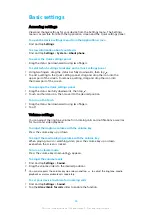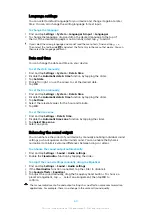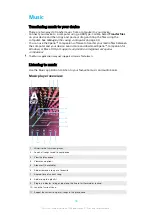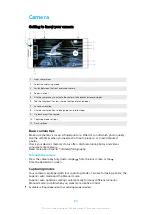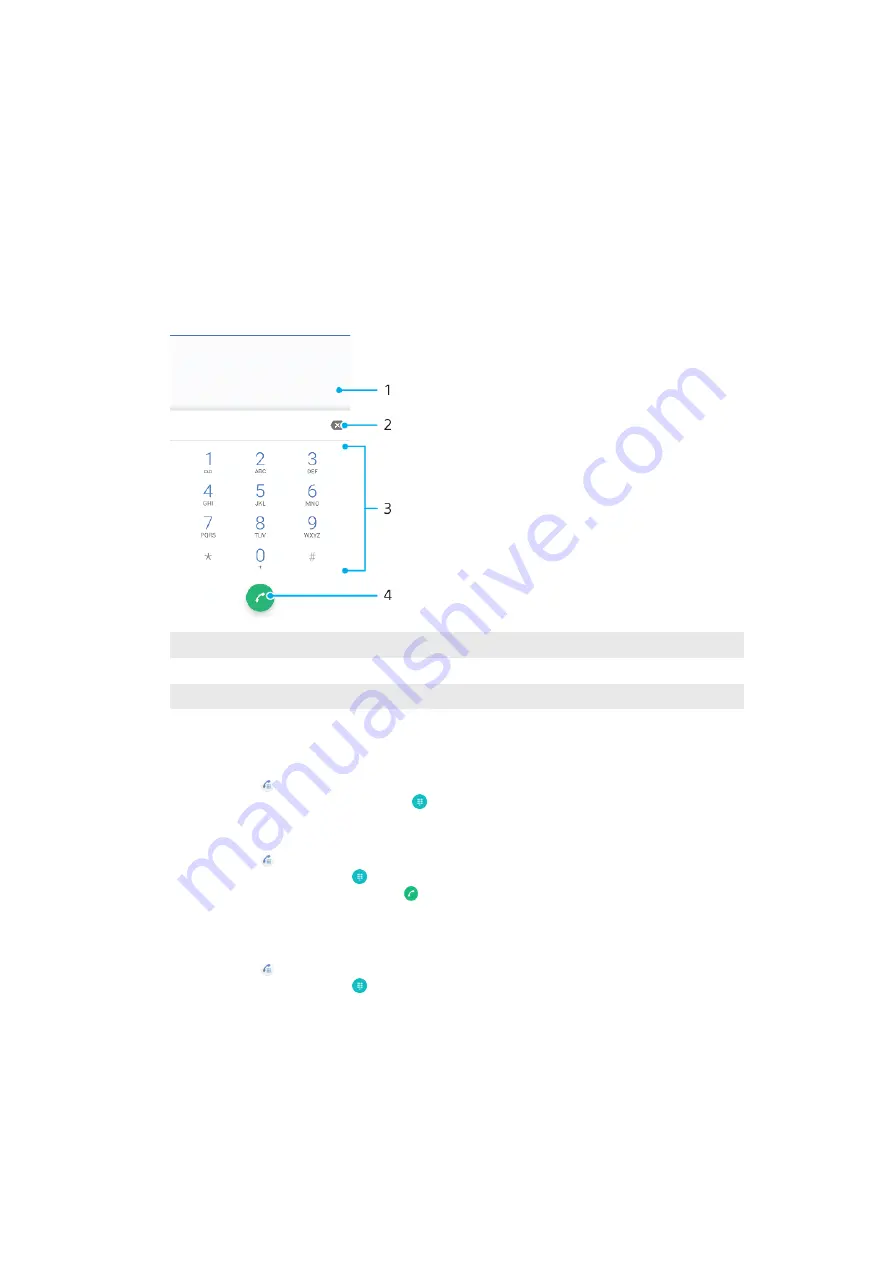
Calling
Making calls
Making calls overview
You can make a call by manually dialling a phone number, or use the smart dial
function to quickly find numbers from your contacts list and call logs. To make a
video call, you can use the Duo™ video chat application on your device.
Dual SIM users can set a default SIM card for placing calls, or have the option to
select the SIM card each time you place a call. Find and tap Settings > Network &
Internet > SIM cards > Calls to select an option.
1
Back to call log
2
Delete
3
Dialpad
4
Call button
To open the dialpad
1
Find and tap .
2
If the dialpad does not appear, tap .
To dial a phone number
1
Find and tap .
2
If the call log appears, tap to display the dialpad.
3
Enter the phone number, and tap .
4
Dual SIM users, select a SIM card if prompted.
To make a call using smart dial
1
Find and tap .
2
If the call log appears, tap to display the dialpad.
3
Use the dialpad to enter letters or numbers that correspond to the contact
you want to call. As you enter each letter or number, a list of possible
matches appears.
4
Tap the contact that you want to call.
5
Dual SIM users, select a SIM card if prompted.
65
This is an internet version of this publication. © Print only for private use.