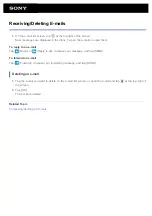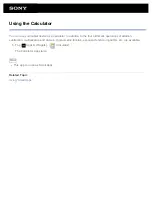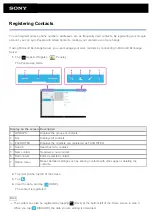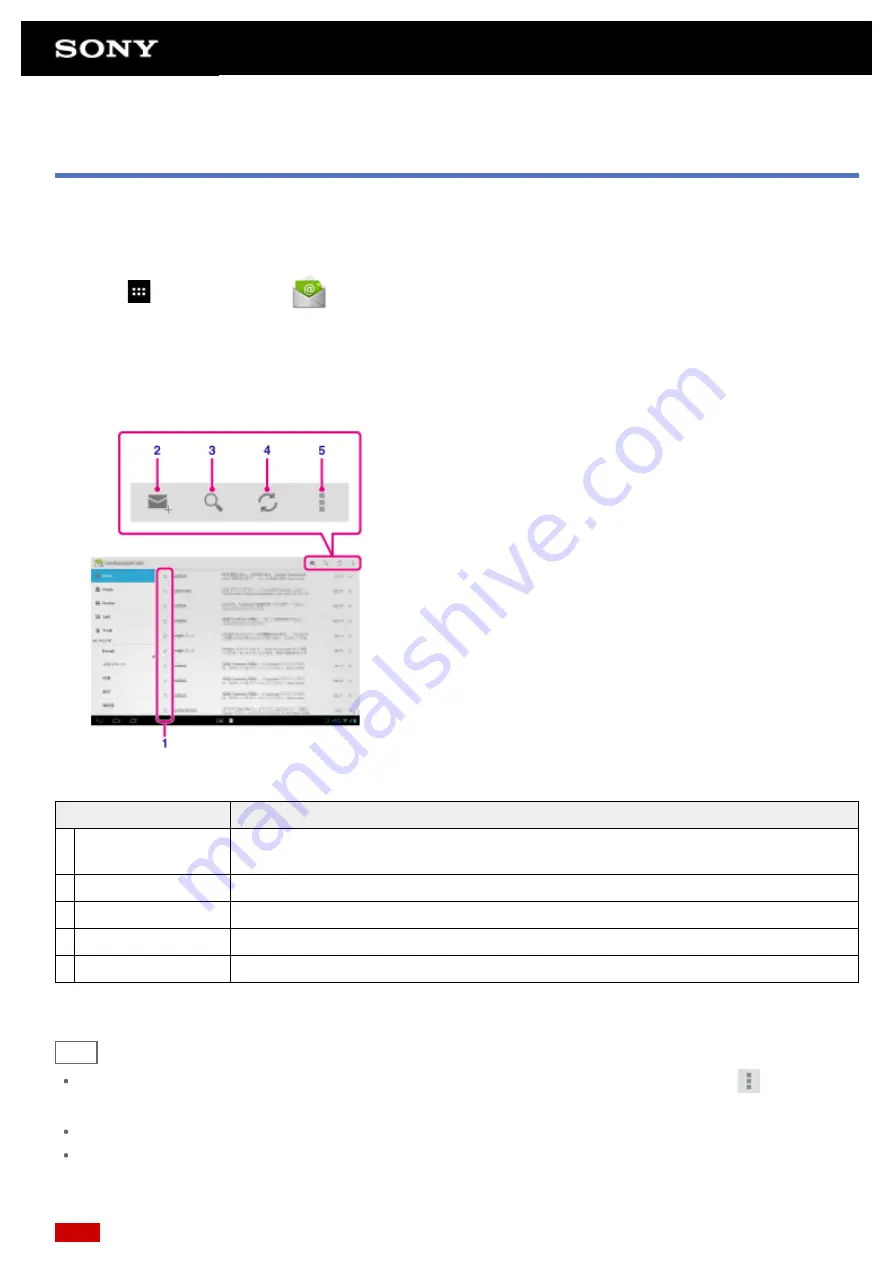
Configuring an E-mail Account
The e-mail account you usually use on your computer can be used on the tablet device. If you register multiple e-
mail accounts, you can handle e-mails of all the accounts at the same time. You can also search or sort received
e-mail messages.
1.
Tap [
Apps & Widgets] - [
Email].
The Email app starts and the screen to set an account is displayed.
2.
Input your e-mail address and password, and tap [Next].
3.
Follow the on-screen instructions to set the e-mail account.
When setting is complete, the e-mail list screen is displayed.
Display on the screen Description
1 Selection
Allows you to select e-mails by tapping check boxes to move e-mails to another folder
or delete them together.
2 Compose an e-mail
.
3 Search
Searches for e-mails from the e-mail list.
4 Refresh
Receives e-mails.
5 Option menu
Sorts e-mails, adds/removes accounts, etc.
Hint
You can set for each account the number of received e-mails to be put in a folder by tapping
(Option
menu) - [Settings] - [Messages per folder] on the e-mail list screen.
Searches cover the subject, sender, and e-mail body of all the e-mails saved on the server.
Results are displayed 10 at a time from the latest e-mails. To search for older e-mails, tap [Load more
messages].
Note
Summary of Contents for Xperia SGPT12
Page 15: ...Related Topic Notes on the Screen ...
Page 49: ...Note Some models are not available in some countries regions ...
Page 66: ...Using the Home Screen Adding Apps or Widgets to the Home Screen List of Apps ...
Page 77: ...Checking the Free Space Importing Exporting Contents from an SD Memory Card ...