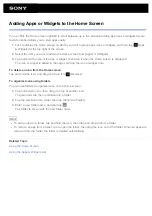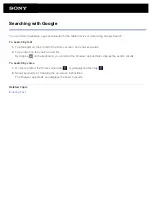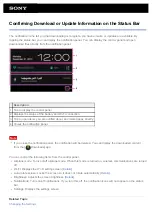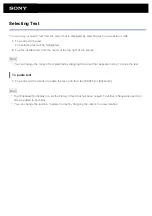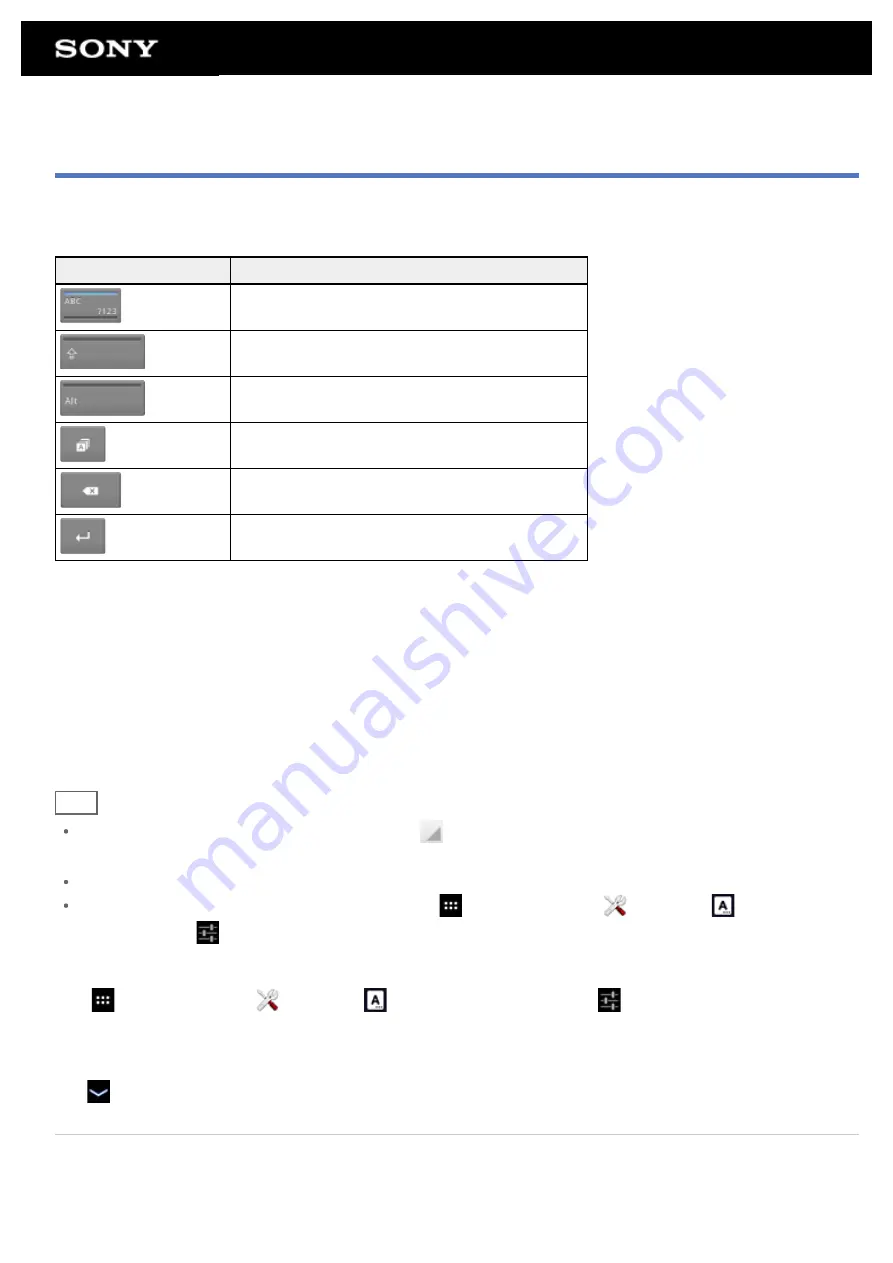
Entering Text
You can enter text using the keyboard displayed on the screen.
Display on the screen Description
Switches between letters, numbers and symbols.
*
1
Enters capital letters.
*
2
Enters other symbols.
*
3
Switches the input language.
Deletes text.
Enters or adds linefeeds.
*1 Capital-letter entry will deactivate after you enter one letter. Tap this key every time you enter a capital letter.
To input capital letters continuously (caps lock), double-tap the key. To cancel the caps lock, press this key
again.
*2 This appears when you enter numbers or symbols.
*3 This appears when you have selected multiple languages to use for input. Every time you tap the key, the
input mode switches between the modes you have set. Tap and hold to display the input mode switching
screen.
Hint
Pressing and holding a key with a triangle mark
on the bottom right corner allows you to enter letters or
symbols, etc. related to the letter of the key.
To enter a URL or letters, tap the area where you want to enter text to display the on-screen keyboard.
A numerical keyboard can also be displayed. Tap [
Apps & Widgets] - [
Settings] - [
Language &
input]. Then tap
next to [Standard keyboard] followed by [Number keys] to add a check mark.
To set the input language
Tap [
Apps & Widgets] - [
Settings] - [
Language & input]. Then tap
next to [Standard keyboard]
followed by [Input languages], and then put a check mark on the languages to use.
To hide the on-screen keyboard
Tap
on the bottom left of the screen.
Related Topic
Summary of Contents for Xperia SGPT12
Page 15: ...Related Topic Notes on the Screen ...
Page 49: ...Note Some models are not available in some countries regions ...
Page 66: ...Using the Home Screen Adding Apps or Widgets to the Home Screen List of Apps ...
Page 77: ...Checking the Free Space Importing Exporting Contents from an SD Memory Card ...