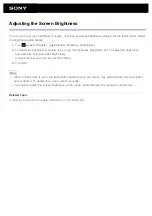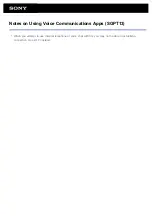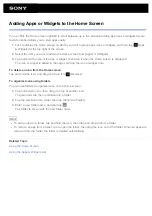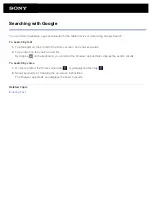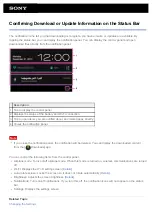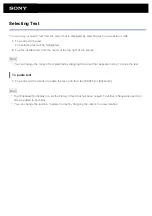Updating Android to the Latest Version
Update your tablet device to the latest version of Android when updates become available.
Note
Once you have updated, you cannot return your tablet device to an older version of Android. Updating
requires the remaining battery level to be at 50% or greater and use of the AC adapter. Your tablet device
may no longer turn on if the battery is depleted while updating.
The data stored on the internal storage (memory space in your tablet device) will not be erased by updating.
There must be enough free space on the internal storage to download the update files when updating.
Some applications may not be compatible with the updated version of Android, and they may no longer run
after updating.
Be sure to check the Android version that each application is compatible with before updating.
Updating may take longer if you connect to the Internet using the mobile communications function. In addition,
large data charges may be incurred depending on the service you subscribe to.
1.
Tap [
Apps & Widgets] - [
Settings] - [About tablet].
2.
Tap [System updates].
The screen to start updating is displayed when an update is available. Start updating by following the
instructions on the screen.
Related Topic
Summary of Contents for Xperia SGPT12
Page 15: ...Related Topic Notes on the Screen ...
Page 49: ...Note Some models are not available in some countries regions ...
Page 66: ...Using the Home Screen Adding Apps or Widgets to the Home Screen List of Apps ...
Page 77: ...Checking the Free Space Importing Exporting Contents from an SD Memory Card ...