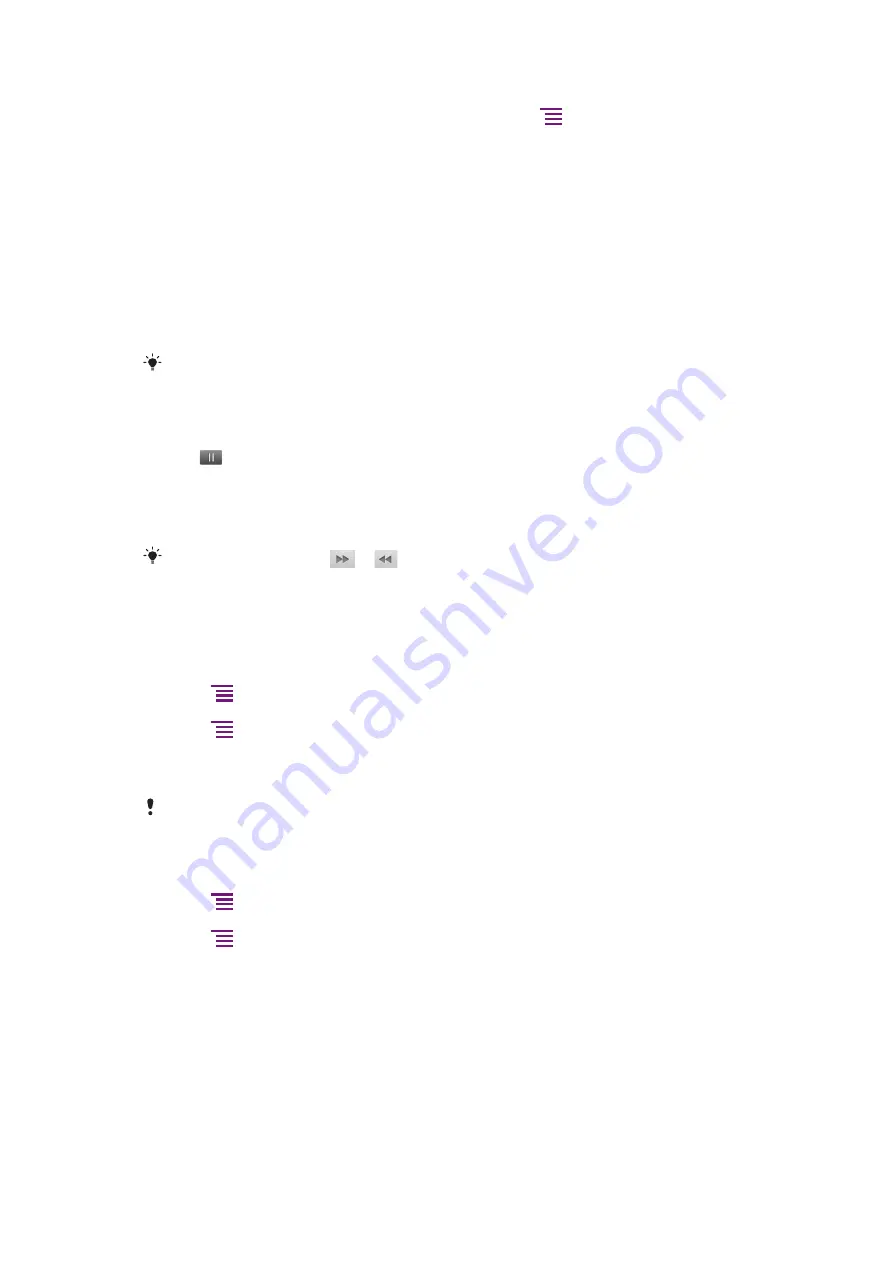
To view your photos on a map
1
When you are viewing a photo in the photo viewer, press
.
2
Tap
More
>
Show on map
.
Working with videos
Use Gallery to watch videos that you’ve taken with the camera, downloaded, or copied to
your memory card. You can also share your videos with friends, or upload them to
YouTube™.
To play a video
1
In Gallery, open an album and tap a video.
2
Turn the phone to view the video in upright (portrait) or sideways (landscape)
orientation.
3
Tap the video to view the playback controls.
If the screen orientation does not change automatically when you turn the phone sideways, mark
the
Auto-rotate screen
checkbox under
Settings
>
Display
.
To pause a video
1
When a video is playing, tap the screen to display the controls.
2
Tap
.
To fast forward and rewind a video
1
When a video is playing, tap the screen to display the controls.
2
Drag the progress bar marker left to rewind, or right to fast forward.
Alternatively, you can tap
or
.
To adjust the volume of a video
•
Press the volume key.
To share a video
1
Open a Gallery album containing a video.
2
Press
twice.
3
Check the video or videos you want to share.
4
Press
.
5
Tap
Share
.
6
In the menu that opens, tap the application you want to use to share the selected
video.
You might not be able to copy, send or transfer copyright-protected items. Also, some items may
not send if the file size is too large.
To delete a video
1
Open a Gallery album containing a video.
2
Press
twice.
3
Check the video or videos you want to delete.
4
Press
.
5
Tap
Delete
.
6
In the dialog that opens, tap
Delete
.
97
This is an Internet version of this publication. © Print only for private use.
















































