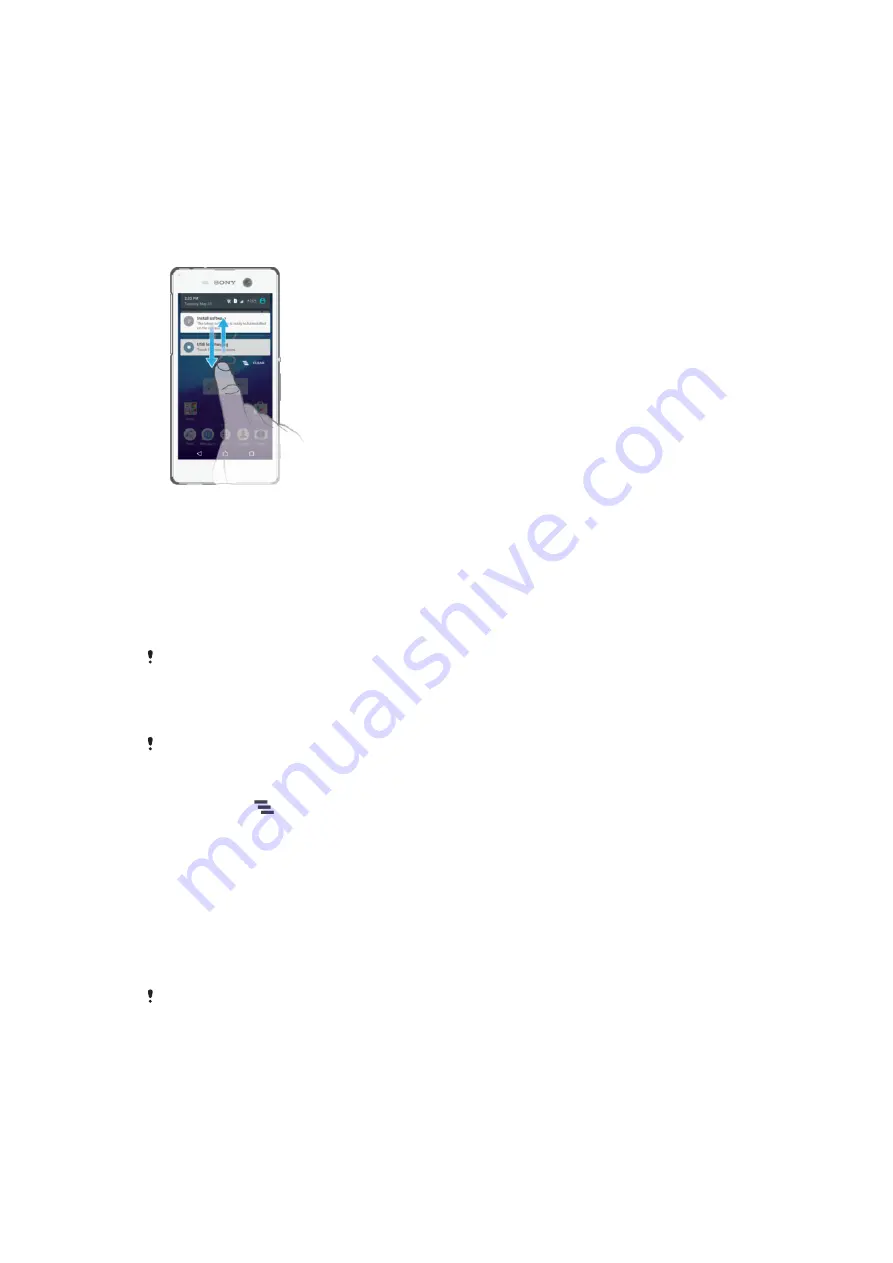
Notifications
Notifications inform you of events such as new messages and calendar notifications as
well as activities in progress, such as file downloads. Notifications appear in the following
places:
•
The status bar
•
The Notification panel
•
The lockscreen
To open or close the Notification panel
1
To open the Notification panel, drag the status bar downward.
2
To close the Notification panel, drag the panel upward.
To Take Action on a Notification in the Notification Panel
•
Tap the notification.
To Dismiss a Notification from the Notification Panel
•
Place your finger on a notification and flick left or right.
Not all notifications can be dismissed.
To Expand a Notification on the Notification Panel
•
Drag the notification downward.
Not all notifications are expandable.
To Clear All Notifications from the Notification Panel
•
Tap
Clear
or
.
To Take Action on a Notification from the Lockscreen
•
Double-tap the notification.
To dismiss a notification from the lockscreen
•
Place your finger on the notification and flick left or right.
To Expand a Notification on the Lockscreen
•
Drag the notification downward.
Not all notifications are expandable.
Managing Notifications on the Lockscreen
You can set up your device so that only selected notifications get displayed on your
lockscreen. You can make all notifications and their content accessible, hide sensitive
content for all notifications or specific apps, or choose not to show any notifications at
all.
29
This is an Internet version of this publication. © Print only for private use.






























