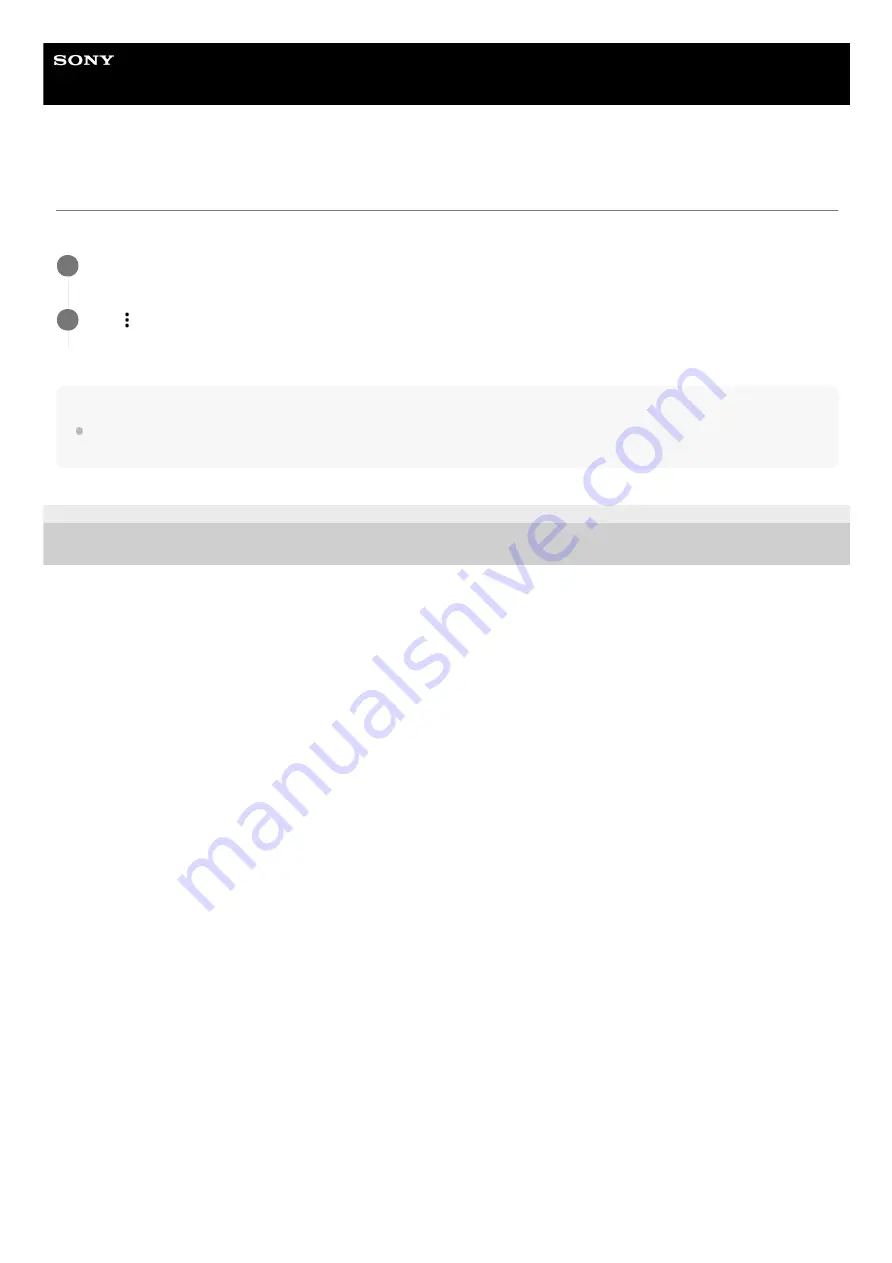
Smartphone
Xperia L4 XQ-AD51/XQ-AD52
Formatting the memory card
If your device cannot read content on the memory card, format the memory card on your device.
Note
All content on the memory card gets erased when you format it. Make sure you first make backups of all data that you want to
save. To back up your content, you can copy it to a computer.
E-797-100-11 Copyright 2020 Sony Mobile Communications Inc.
Find and tap [Settings] > [Storage], and then tap your SD card.
1
Tap (More icon) > [Storage settings] > [Format], and then perform formatting on the next confirmation
dialog.
2
50
Summary of Contents for Xperia L4
Page 13: ...Help Guide Smartphone Xperia L4 XQ AD51 XQ AD52 Overview 13 ...
Page 32: ...E 797 100 11 Copyright 2020 Sony Mobile Communications Inc 32 ...
Page 34: ...E 797 100 11 Copyright 2020 Sony Mobile Communications Inc 34 ...
Page 44: ...44 ...
Page 85: ...E 797 100 11 Copyright 2020 Sony Mobile Communications Inc 85 ...






























