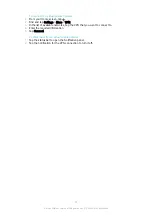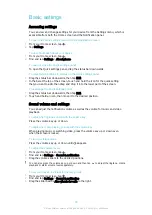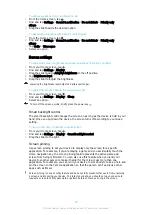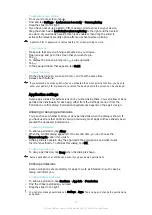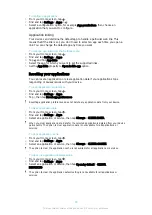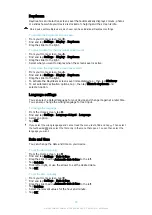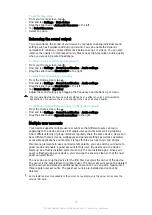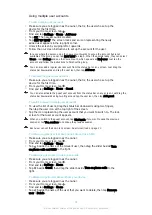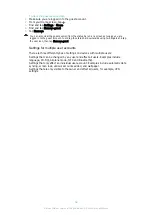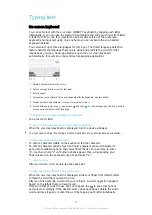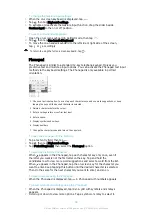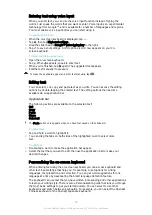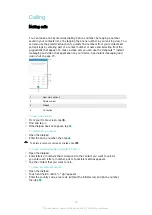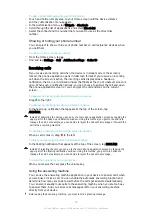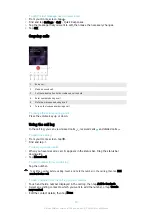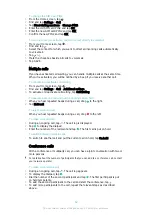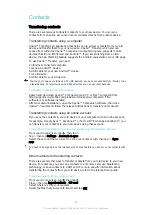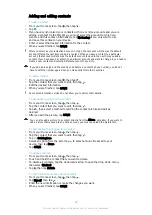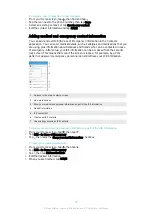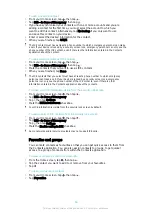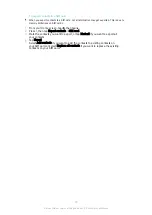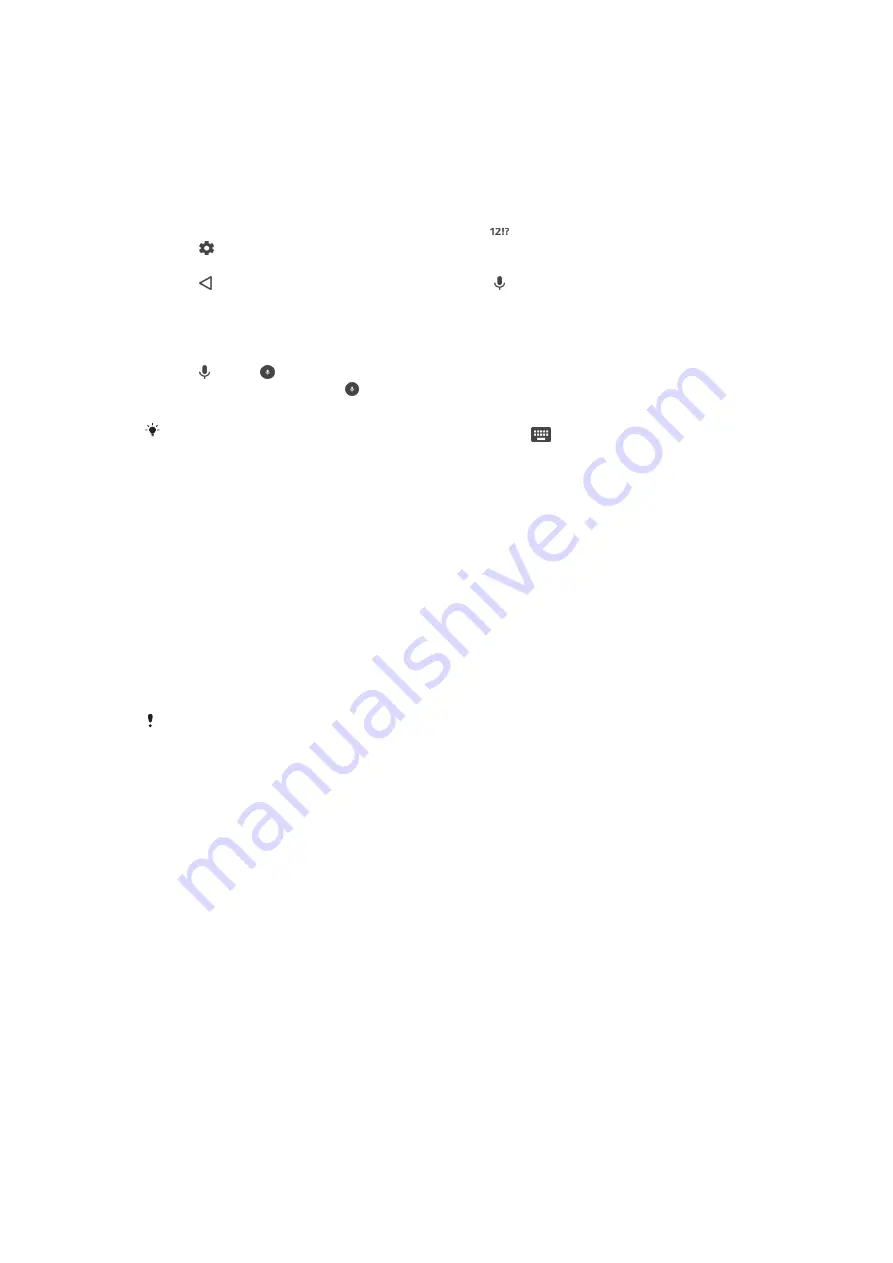
Entering text using voice input
When you enter text, you can use the voice input function instead of typing the
words. Just speak the words that you want to enter. Voice input is an experimental
technology from Google™, and is available for a number of languages and regions.
You must enable voice input before you can start using it.
To enable voice input
1
When the on-screen keyboard is displayed, tap .
2
Tap , then tap
Keyboard settings
.
3
Drag the slider beside
Google™ voice typing key
to the right.
4
Tap to save your settings. A microphone icon now appears on your on-
screen keyboard.
To enter text using voice input
1
Open the on-screen keyboard.
2
Tap . When appears, speak to enter text.
3
When you're finished, tap again. The suggested text appears.
4
Edit the text manually if necessary.
To make the keyboard appear and enter text manually, tap
.
Editing text
You can select, cut, copy and paste text as you write. You can access the editing
options by double-tapping the entered text. The editing options then become
available via an application bar.
Application bar
The following actions are available on the selected text:
•
Cut
•
Copy
•
Paste
•
Share
•
Select all
The
Paste
option only appears when you have text saved on the clipboard.
To select text
1
Tap and hold a word to highlight it.
2
You can drag the tabs on both sides of the highlighted word to select more
text.
To edit text
1
Double-tap a word to make the application bar appear.
2
Select the text that you want to edit, then use the application bar to make your
desired changes.
Personalising the on-screen keyboard
When entering text using the on-screen keyboard, you can access keyboard and
other text input settings that help you, for example, to set options for writing
languages, text prediction and correction. You can get word suggestions for one
language at a time by deactivating the Smart language detection feature.
The keyboard can use text that you have written in messaging and other applications
to learn your writing style. There is also a Personalisation guide that runs you through
the most basic settings to get you started quickly. You can select to use other
keyboards and switch between keyboards. For example, you can select the Xperia®
Chinese keyboard or the Xperia® Japanese keyboard.
55
This is an Internet version of this publication. © Print only for private use.