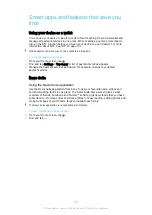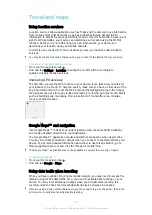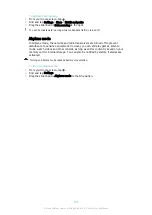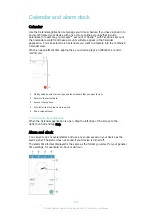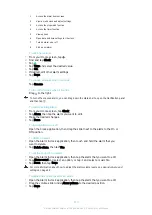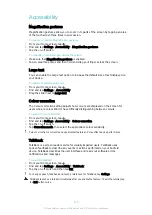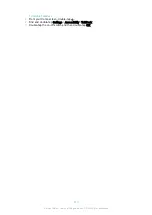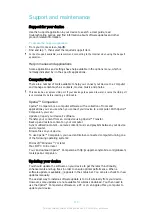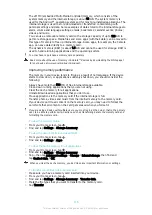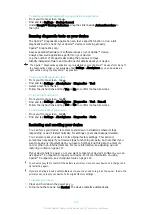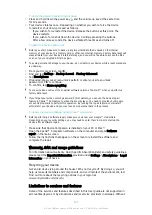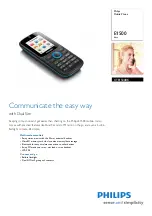To stop applications and services from running
1
From your Home screen, tap .
2
Find and tap
Settings
>
Apps
.
3
Select an application or service, then tap
FORCE STOP
>
OK
.
To format the memory card
1
From your Home screen, tap .
2
Find and tap
Settings
>
Storage & memory
.
3
Tap , then tap
Advanced settings
>
Storage
>
SD Card
> , then tap
Settings
>
Format
>
Erase & format
.
All content on the memory card gets erased when you format it. Make sure you make a
backup of all data that you want to save before formatting a memory card. To back up your
content, you can copy it to a computer. For more information, see
Xperia™ Backup & restore application
Managing files using a computer
Use a USB cable connection between a Windows
®
computer and your device to
transfer and manage your files. Once the two devices are connected, you can drag
and drop content between your device and the computer, or between your device's
internal storage and SD card, using the computer's file explorer.
If you have a PC or an Apple
®
Mac
®
computer, you can use Xperia™ Companion to
access the file system of your device.
Backing up and restoring content
Generally, you should not save photos, videos and other personal content solely on
the internal memory of your device. If something should happen with the hardware, or
if your device is lost or stolen, the data stored on its internal memory is gone forever.
It is recommended to use the Xperia™ Companion software to make backups which
save your data safely to a computer, that is, an external device. This method is
especially recommended if you are updating your device software to a newer Android
version.
Using Backup & Restore, you can make a quick online backup of basic settings and
data with your Google™ account.
It is very important that you remember the password that you set when you make a data
backup. If you forget the password, it may not be possible to restore important data such as
contacts and messages.
Backing up data to a computer
Use the Xperia™ Companion software to back up data from your device to a PC or
an Apple
®
Mac
®
computer. You can back up the following types of data:
•
Contacts and call logs
•
Text messages
•
Calendar
•
Settings and bookmarks
•
Media files such as music and videos
•
Photos and images
To back up your data using a computer
1
Make sure that the Xperia™ Companion software is installed on the PC or
Apple
®
Mac
®
computer.
2
Connect your device to the computer using a USB cable.
3
Computer
: Open the Xperia™ Companion software. After a few moments, the
computer detects your device.
4
Select
Backup
on the main screen.
5
Follow the on-screen instructions to back up data from your device.
117
This is an Internet version of this publication. © Print only for private use.