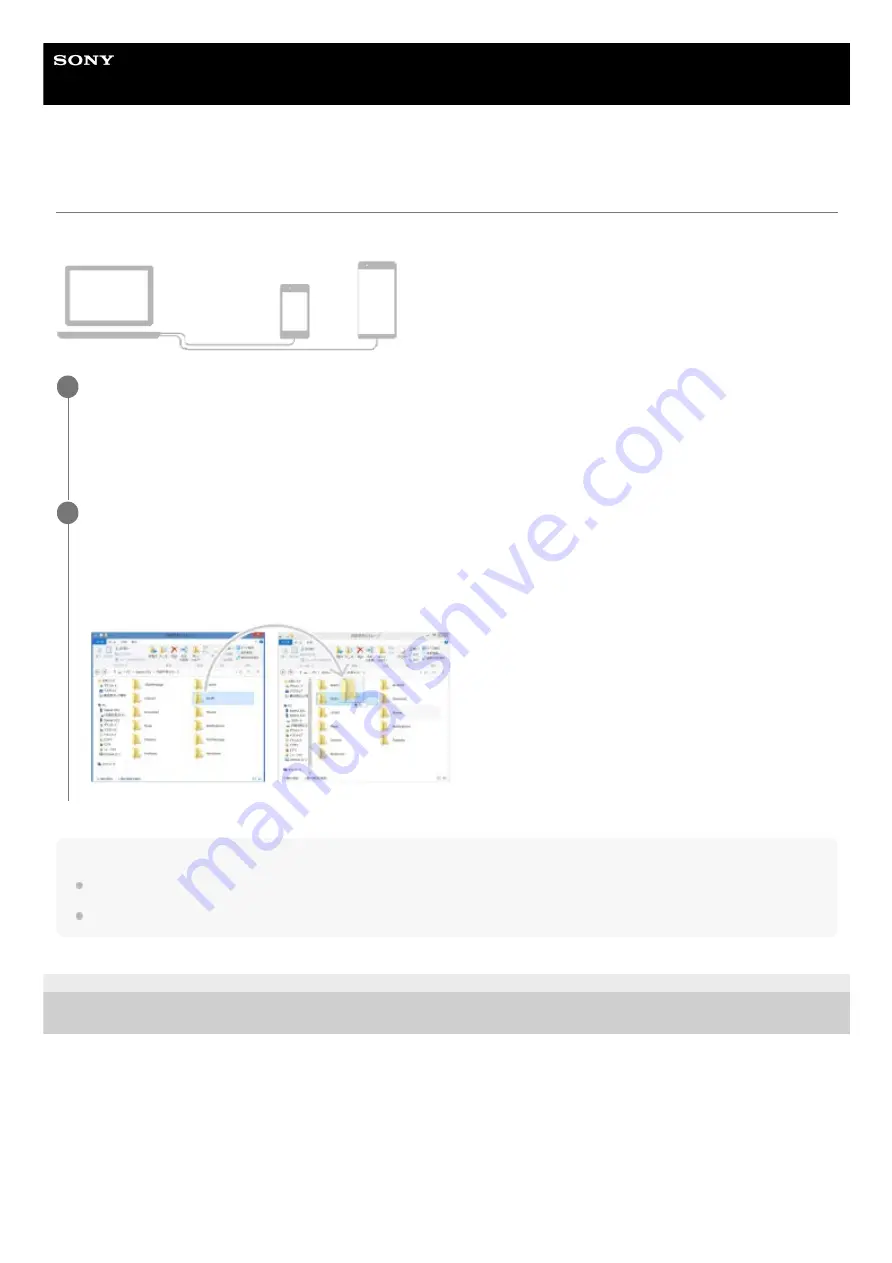
Smartphone
Xperia 10 IV XQ-CC54/XQ-CC72
Transferring content using a computer
You can transfer a large amount of data to your new device from your old device using a computer.
Note
Always use a Sony-branded USB cable, since other types of USB cables may pose increased safety risks.
Make sure the USB cable is completely dry.
G-441-100-11 Copyright 2022 Sony Corporation
Connect both your new device and old device to a computer using a USB cable.
On any Android devices, drag down the status bar, tap the USB connection setting notification, and then tap [Tap
for more options.] > [File Transfer].
If your old device is an iOS device, follow the on-screen instructions.
1
On the computer, select which files to transfer from your old device, and then copy and paste or drag and
drop the files to a location on your new device.
When you copy files from your old device to your new device, make sure that the folder names are the same on
both devices.
2
21
Summary of Contents for Xperia 10 IV XQ-CC54
Page 56: ...G 441 100 11 Copyright 2022 Sony Corporation 56 ...
Page 75: ...G 441 100 11 Copyright 2022 Sony Corporation 75 ...
Page 104: ...G 441 100 11 Copyright 2022 Sony Corporation 104 ...
Page 133: ...Related Topic Settings menu G 441 100 11 Copyright 2022 Sony Corporation 133 ...
Page 142: ...Related Topic Overview Settings menu G 441 100 11 Copyright 2022 Sony Corporation 142 ...






























