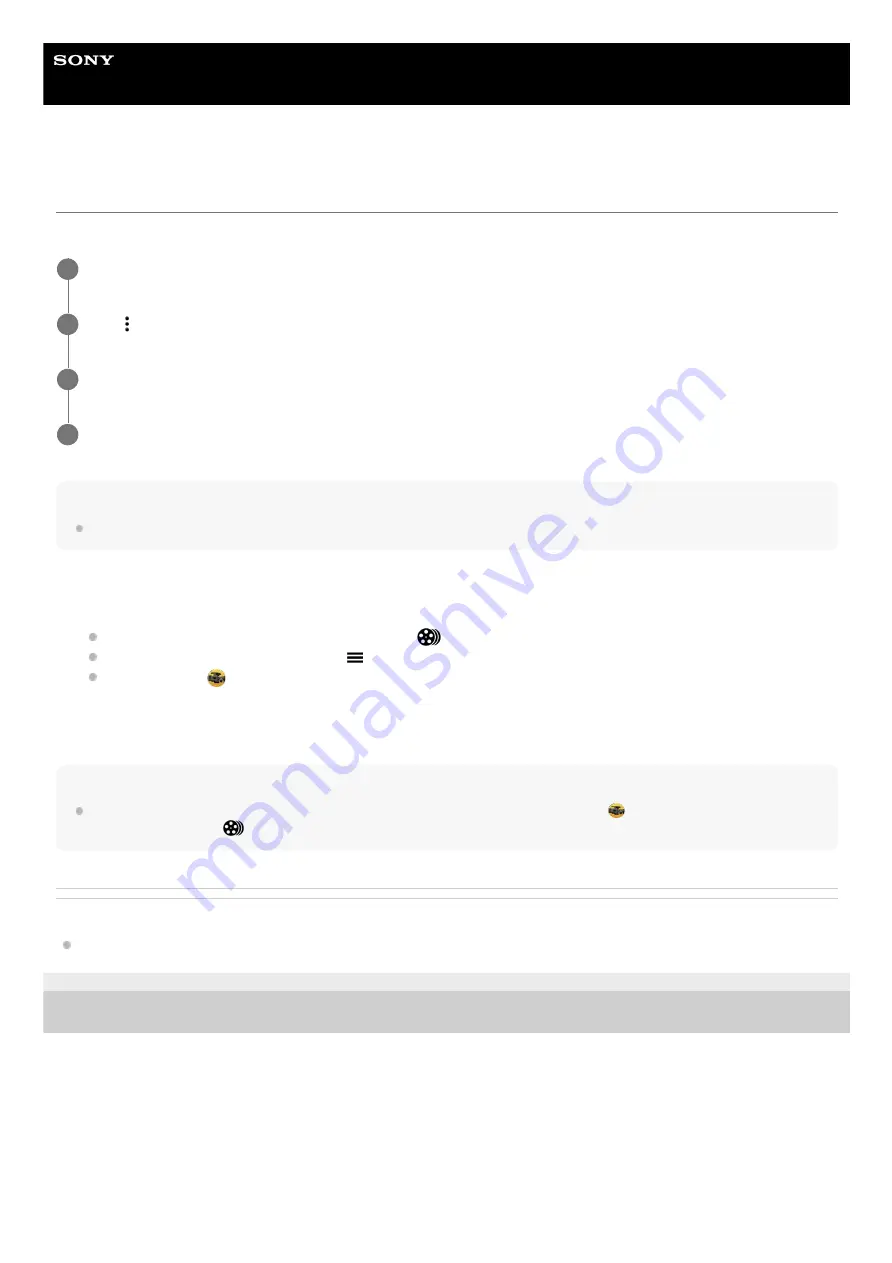
Smartphone
Xperia 1 II XQ-AT51/XQ-AT52
Combining clips and watching a film
You can combine clips to create a film, and then watch the film using the Cinema Library.
Note
Clips with different frame rates cannot be combined.
To watch the created film using the Cinema Library
Hint
You can create a shortcut for the Cinema Library app on the Home screen. Touch and hold
(Cinema Pro icon). From the
menu that opens, drag
(Cinema Library icon) to the desired location.
Related Topic
E-987-100-16 Copyright 2020 Sony Corporation
While using the Cinema Pro app, tap [All files] to display a list of clips in a project.
1
Tap
(More icon) > [Create final film].
2
Tap the clips in the order in which you want to combine them.
3
Tap [Create].
4
Launch the Cinema Library app.
While using the Cinema Pro app, tap [All files] >
(Cinema Library icon).
While using the Cinema Pro app, tap
(Menu icon) > [Cinema Library].
Touch and hold
(Cinema Pro icon), and then tap [Cinema Library] in the menu that opens.
1.
Tap [Final films], and then select a film.
2.
21
Summary of Contents for Xperia 1 II XQ-AT51
Page 41: ...Help Guide Smartphone Xperia 1 II XQ AT51 XQ AT52 Overview 41 ...
Page 43: ...E 987 100 16 Copyright 2020 Sony Corporation Main cellular antenna 23 43 ...
Page 63: ...Related Topic Notification icons E 987 100 16 Copyright 2020 Sony Corporation 63 ...
Page 69: ...E 987 100 16 Copyright 2020 Sony Corporation 69 ...
Page 78: ...E 987 100 16 Copyright 2020 Sony Corporation 78 ...
Page 88: ...88 ...
Page 102: ...Basic camera features E 987 100 16 Copyright 2020 Sony Corporation 102 ...
Page 138: ...E 987 100 16 Copyright 2020 Sony Corporation 138 ...
















































