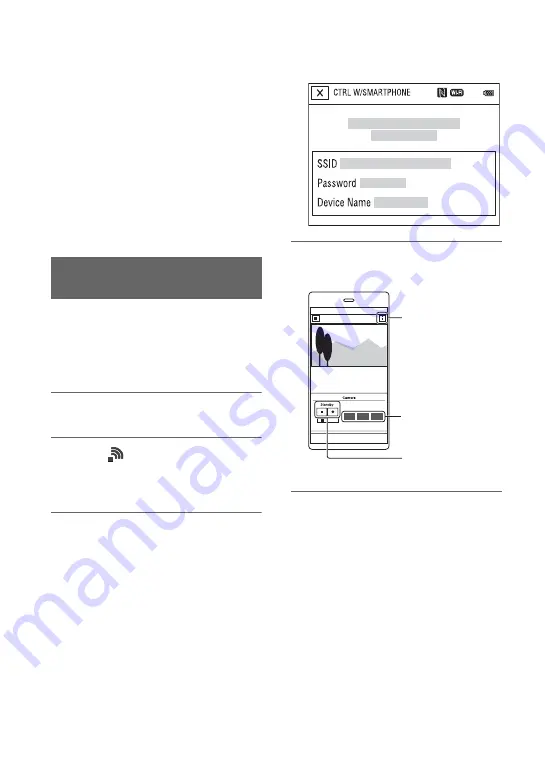
50
b
Notes
• Cancel the sleep mode and screen lock of the
smartphone beforehand.
• Continue to touch (1 second-2 seconds) on the
camcorder without moving, until “Content
Browser Mobile” starts up.
• While [CTRL W/SMARTPHONE] is activated,
only the START/STOP button and handle
record button are available on the camcorder.
• The smartphone cannot be connected to the
camcorder when [AIRPLANE MODE] is set to
[ON]. Set [AIRPLANE MODE] to [OFF]
(p. 99).
You can control some of the camcorder's
movie shooting functions remotely with a
smartphone.
To start [CTRL W/SMARTPHONE] using
the NFC function, see page 49.
1
Press the MENU button.
2
Select
(NETWORK SET)
t
[CTRL W/SMARTPHONE] with the
v
/
V
/
b
/
B
/EXEC button.
3
Connect the smartphone to the
camcorder, using the information
that appears on the screen when
the camcorder is ready to be
connected.
The connection method will depend on
the type of smartphone.
Android: See page 51.
iPhone/iPad: See page 52.
4
Operate the camcorder by the
smartphone.
b
Notes
• Live view images may not be displayed
smoothly, depending on the smartphone
performance and/or transmission conditions.
• Movies cannot be recorded on a smartphone.
z
Tips
• If you assign [SMARTPHONE CONNECT] to
an ASSIGN button, you can start [CTRL W/
SMARTPHONE] by pressing that ASSIGN
button when the shooting screen is displayed
(p. 64).
• To start [CTRL W/SMARTPHONE] in Slow &
Quick Motion mode, perform one-touch
connection with an NFC-compatible
smartphone, or press the ASSIGN button to
which [SMARTPHONE CONNECT] is
assigned.
Using a smartphone as a remote
controller
Movie start/stop
button
Iris, Focus, and
Zoom buttons
Setting button
Useful functions (Continued)






























