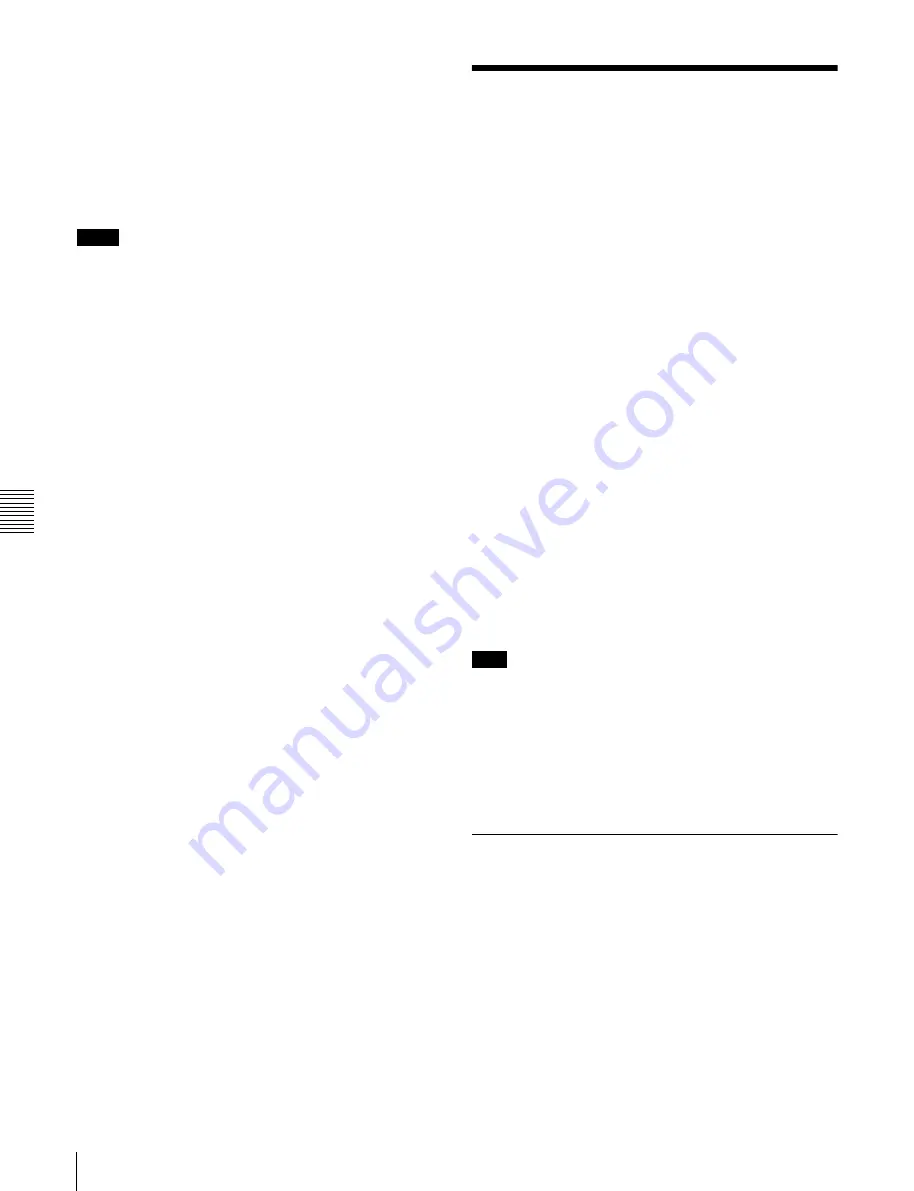
Chapt
er
6
F
ile
Ope
ra
tio
ns
60
6-2 File Access Mode File Operations
To check clip names
Press the THUMBNAIL button to display the thumbnail
screen, and select the clip whose name you want to check.
The name of the selected clip appears at the upper left of
the screen.
See 4-3-1 “Cuing Up a Desired Clip” (page 36) for more
information about the thumbnail screen.
Notes
• The item at the upper left of the screen is displayed
according to the following order of priority.
Title > User-defined clip name > Standard format clip
name
Therefore, the display of this item changes as following,
depending on whether there is a title.
- When a title has been set as a clip name on a disc
recorder, the title is displayed.
- The user-defined name or standard format name is
displayed for clips without a title.
• If the firmware of your XDCAM device is version 1.4x
or lower, clips with user-defined names appear as
“C5000” to “C9999,” in order of recording.
6-2 File Access Mode File
Operations
File access mode operating environment
Operating system requirements for file operations by file
access mode (called FAM below) are as follows.
• Computer operating system: Microsoft Windows 2000
Service Pack 4 or higher, or Microsoft Windows XP
Preparations
Do the following on the remote computer and this unit.
• Install the FAM driver on the remote computer
(see the
next section)
.
• Set extended menu item 215 “i.LINK MODE” to
“FAM.”
See 7-3-2 “Extended Menu Operations” (page 82) for
more information about how to make this setting.
To install the FAM driver
Insert the supplied CD-ROM (PDZ-1 Proxy Browsing
Software) in the CD-ROM drive of the computer and
execute the Setup.exe file, then follow the installation
instructions.
For details, refer to the ReadMe file contained on the CD-
ROM disc.
Note
Use Version 1.4 or higher of the FAM driver. The FAM
driver on the supplied CD-ROM is Version 1.4 or higher.
If a FAM driver is already installed on your computer,
check the version.
To check the version, click “Add or Remove Programs”
(Windows XP) or “Add/Remove Programs” (Windows
2000), select “ProDisc,” and then click “Click here for
support information.”
6-2-1 Making FAM Connections
1
If there is a disc loaded in this unit, put the unit into the
following state.
• Playback, search and other disc operations
: Stopped
• THUMBNAIL button
• Disc access by DELETE, FORMAT, and so on in
the System menu
: Stopped
• Unsaved current clip list: Save or clear
2
If this unit is connected to a remote computer by FTP,
log out from the FTP session






























