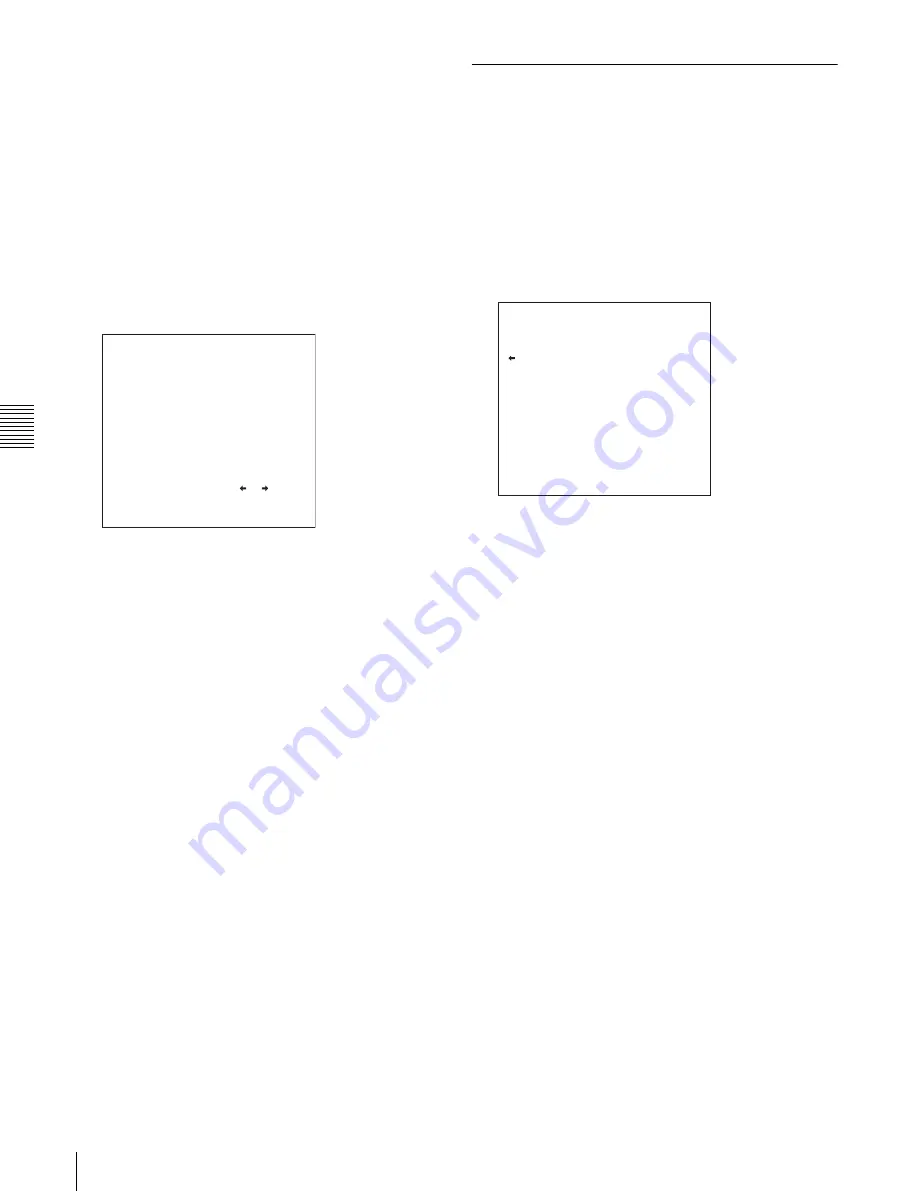
Cha
p
te
r 5
Sc
en
e Sele
c
tion
54
5-3 Managing Clip Lists (CLIP Menu)
1
Load an existing clip list for which you want to set the
initial timecode into to the unit memory as the current
clip list.
For details, see 5-3-1 “Loading a Clip List From Disc
Into Unit Memory” (page 52).
2
Display the CLIP menu.
See “To display the CLIP menu” (page 52).
3
Use the
f
button to select TC PRESET, and then press
the
g
button.
A screen like the one shown below appears.
The timecode shown in this screen is the current initial
timecode of the current clip list. If you have already set
the initial timecode for this clip list, that timecode is
displayed.
4
Repeat the following operations to set a timecode
value (LTC).
• Press the
G
or
g
button to select the digit to replace.
• Rotate the jog dial to set a value.
5
Press the SET button.
The initial timecode (LTC) of the current clip list is
set. When the clip list is played back, timecode will
start counting from that value.
To check the timecode after setting it
Press the SUBCLIP button, turning it on. The initial
timecode of the current clip list appears in the TCR
field.
6
Save the current clip list to disc.
See 5-2-6 “Saving the Current Clip List to Disc” (page
50).
5-3-5 Sorting Clip Lists
Proceed as follows to sort the existing clip lists by clip list
name or by date of creation.
1
Display the CLIP menu.
See
“To display the CLIP menu” (page 52)
2
Use the
F
or
f
button to select SORT BY, and then
press the g button.
A screen like the one shown below appears.
3
Use the
F
or
f
button to select NAME or DATE.
NAME:
Sort in ascending order by clip list name
(factory default setting).
DATE:
Sort by date of creation, with the newest clip
list first.
4
Press the
G
button to return to the CLIP menu screen.
The clip lists are sorted by the method you chose in
step
3
.
Unused clip lists are excluded from the sort.
00:00.00.00
INC/DEC : JOG DIAL
SHIFT : ( )( ) KEY
DATA SAVE : SET KEY
TO MENU : MENU KEY
CLIP LIST TC PRESET
SORT BY : name
*NAME(A-Z)
DATE(NEWEST FIRST)
CLIP MENU






























