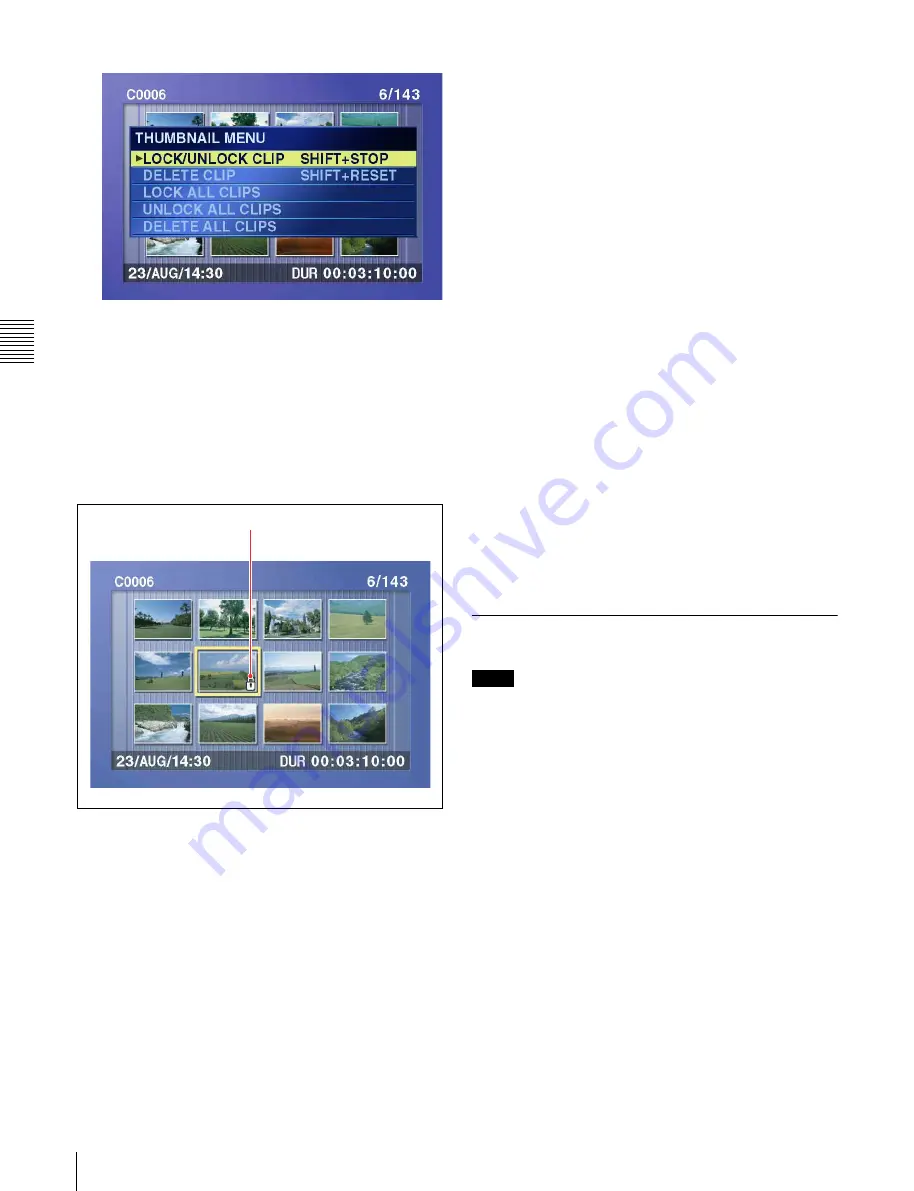
Chapt
er
4
P
la
y
bac
k
40
4-6 Locking and Deleting Clips
To escape from the THUMBNAIL MENU to the
previous screen
Press the RESET button.
4
With LOCK/UNLOCK CLIP selected, press the SET
button.
You return to the thumbnail screen, and a lock icon
appears on the thumbnail of the selected clip to show
that it is locked.
Locked clips cannot be deleted, overwritten, or renamed.
Unlock the clip if you want to perform any of these
operations.
To lock clips without displaying the THUMBNAIL
MENU
After carrying out step
2
in the procedure, press the STOP
button with the SHIFT button held down (shortcut
operation).
To unlock clips
Carry out step
2
of “Locking Clips” to select a locked clip
(one with the lock icon displayed on its thumbnail). Then
do one of the following.
• Carry out steps
3
and
4
of “Locking Clips.”
• Press the STOP button with the SHIFT button held down
(shortcut operation).
To lock all clips
1
Carry out steps
1
and
3
of “Locking Clips” to display
the THUMBNAIL MENU.
2
Use the arrow buttons or the jog dial to select LOCK
ALL CLIPS, and then press the SET button.
A confirmation screen appears.
To cancel the lock operation and return to the
thumbnail screen
Do one of the following.
• Use the
G
or
g
button to select “CANCEL,” and then
press the SET button.
• Press the RESET button.
3
Use the
G
or
g
button to select “OK,” and then press
the SET button.
All clips are locked, and you return to the thumbnail
screen.
To unlock all clips
Carry out the procedure in “To lock all clips,” selecting
UNLOCK ALL CLIPS in step
2
.
4-6-2 Deleting Clips
Notes
• Clips cannot be deleted when the Write Inhibit tab of the
disc is set to the recording disabled position.
• Locked clips cannot be deleted.
• When the target clip is referenced in a clip list, the clip
list that references the clip will also be deleted.
You can use the DISC MENU to delete the last clip or all
clips. For details, see page 92.
1
With the SUBCLIP button off, press the
THUMBNAIL button, turning it on.
The thumbnails of the clips on the disc appear.
2
Use the arrow buttons or the jog dial to select the clip
to delete.
You can select clips with the following operations.
Press the PREV or NEXT button:
Move to the
previous or next clip.
Press the PREV or NEXT button with the SHIFT
button held down:
Move to the first or last clip.
Lock icon






























