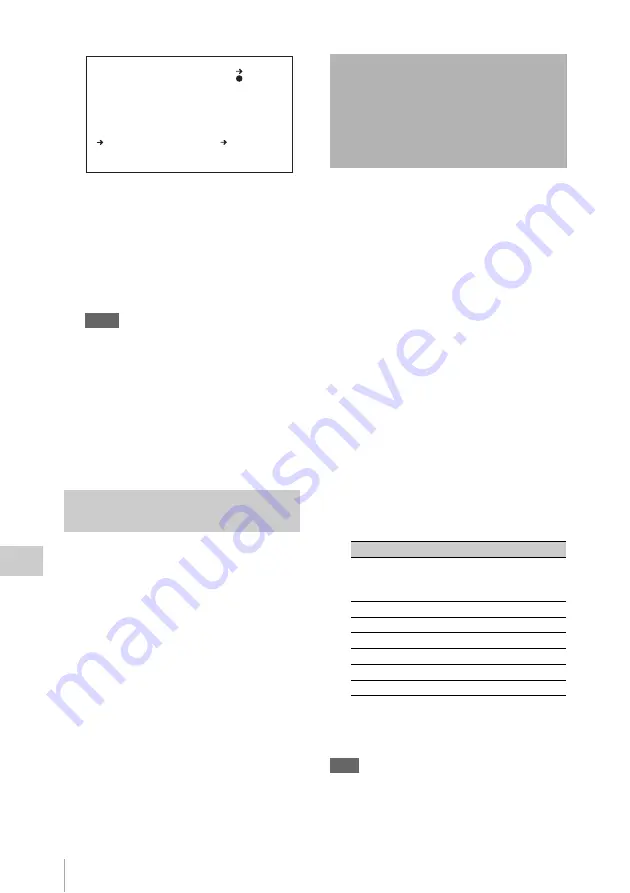
Jumping to a File-Related Menu Page when Connecting a USB Flash Drive
226
Chap
te
r 7
Sa
v
ing an
d Load
ing Us
er Se
tt
ing
Dat
a
5
To carry out the load (recall), select
YES and press the MENU knob.
To cancel, press the MENU knob leaving
b
pointing to NO.
When loading is complete, the message
“COMPLETE” appears and the access
indicator goes off.
Notes
• The scene files loaded from a USB flash drive
overwrite data saved in the camcorder memory.
• To load the scene file saved in the camcorder
memory when the USB flash drive is connected,
return to the P00 SCENE RECALL page and load
the desired scene file in the camcorder memory.
• When there is no file to be loaded (shown as “NO
FILE”), an existing file of the same number is
unaffected. In the example shown in step
4
,
MEM3 is not overwritten.
(How to select an item in the menu screen: Turn
the MENU knob to move
b
to the desired item.)
1
Display the SCENE FILE page of the
FILE menu, and press the MENU knob.
For details on menu operations, see “Basic
menu operations” (page 193).
2
Select STANDARD, and press the
MENU knob.
s
displayed on the left of STANDARD
changes to
x
. When
x
changes to
s
once
again, the settings of the camcorder are reset
to the standard settings.
If you press the MENU knob again while
x
is displayed, the operation is cancelled and
the camcorder returns to the settings before
STANDARD was selected.
A USB flash drive enables you to save user files,
scene files, lens files, reference files and ALL
files.
The camcorder menu system allows you to make
a setting so that when a USB flash drive holding
these files is connected while in menu operating
mode, a menu page relating to the desired file is
automatically displayed on the screen. Thus you
can proceed to file operation quickly. This is very
convenient especially when you manage data files
using USB flash drives.
(How to select an item in the menu screen: Turn
the MENU knob to move
b
to the desired item.)
1
Display the USB MEMORY page of the
FILE menu, and press the MENU knob.
For details on menu operations, see “Basic
menu operations” (page 193).
2
Select USB IN > JUMP TO, and press
the MENU knob.
The USB IN > JUMP TO page allows you to
select one of the following settings.
3
Turn the MENU knob until the name of
the desired file page appears, then press
the MENU knob.
Note
In the following cases, jumping to the target page is
impossible even when a USB flash drive is inserted.
• When the power is turned on after you insert a USB
flash drive.
Returning the scene file settings
to the standard settings
DISPLAY MODE : ALL
001.SCENE1
002.SCENE2
003.NO FILE
004.SCENE4
005.SCENE5
***.5FILE LOAD MEM1-5
ESC
P01 SCENE RECALL
RECALL OK? YES NO
Jumping to a File-
Related Menu Page
when Connecting a USB
Flash Drive
Setting
Description
OFF
Disables this function. Menu pages
do not change when a USB flash
drive is connected.
USER
Jumps to the USER FILE page.
ALL
Jumps to the ALL FILE page.
SCENE
Jumps to the SCENE FILE page.
LENS
Jumps to the LENS FILE 1 page.
REFER
Jumps to the REFERENCE page.
USER 1
Jumps to the USER 1 FILE page.






























