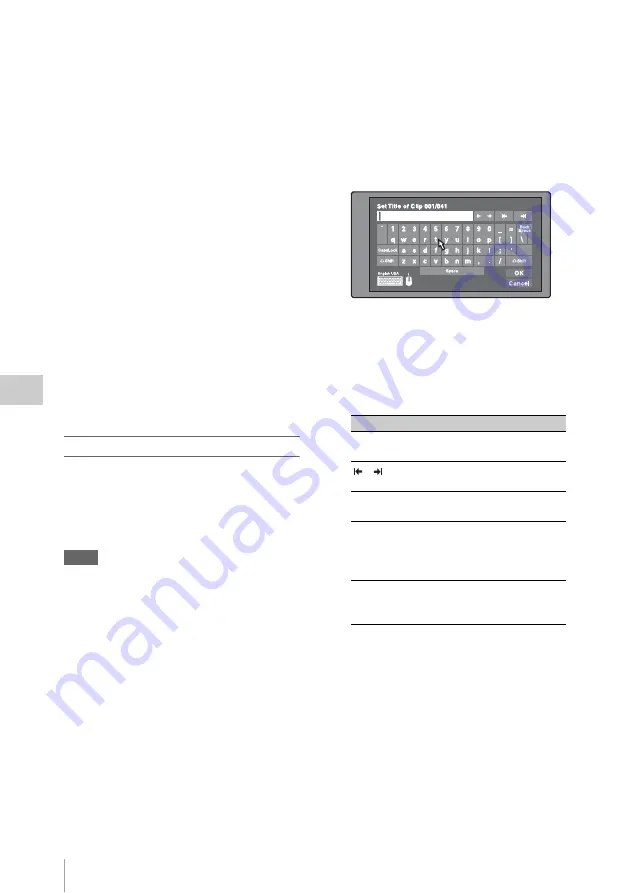
Thumbnail Operations
122
Chap
te
r
5
Op
er
at
ions
in GUI
Sc
reen
s
TC/DUR:
Timecode of the first frame/
Recording time
Created:
Date and time of creation
Modified:
Date and time of most recent
modification
Rec Device:
Name of device that created clip
(product number)
1) Titles can be displayed in European languages
when the area of use
is set to
“NTSC AREA” or “PAL AREA”.
To scroll hidden parts of the string into
view
When a
B
or
b
mark is displayed for an item,
you can press the left or right arrow button to
scroll the display by one character for each
press.
The up and down arrow buttons scroll the
beginning and end of the string into view.
To display the properties of the previous
or the next clip
Press the PREV button or the NEXT button.
To return to the clip thumbnail screen
Press the SET/S.SEL button or the MENU
knob.
To edit clip information
You can edit the name,
1)
title 1, and title 2 of a
clip by using a software keyboard.
1) The NAMING FORM item on the FILE NAMING
page of the OPERATION menu must be set to FREE
.
Notes
• The only characters that can be entered are the
alphanumeric characters and symbols that appear on
the software keyboard, and characters in the fonts
supported by this version of the unit’s firmware.
Japanese kanji cannot be entered.
• Names and titles must be within the specified character
length limits.
• Some symbols cannot be used in clip names. The keys
for those symbols are disabled when you are editing a
clip name.
See page 114 for more information about GUI
screen operations.
1
In the Clip Properties screen, turn the
MENU knob to select the item you want
to edit (Name, Title1
1)
, or Title2).
1) Only ASCII characters can be used for Title1.
2
Press the SET/S.SEL button or the
MENU knob.
An input screen appears for the selected item.
(A keyboard appears that corresponds to the
font selected with Disc Menu item Settings
>Select Font if the area of use setting is
NTSC AREA or PAL AREA. A Japanese
keyboard appears if the area of use setting is
NTSC(J)AREA.)
3
Edit the string in the edit box.
To enter characters
Use the arrow buttons or turn the MENU
knob to select a key, and then press the SET/
S.SEL button or the MENU knob.
Functions of special keys
4
Select OK, and then press the SET/
S.SEL button or the MENU knob.
You return to the Clip Properties screen, and
the results of the editing are reflected in the
clip information.
To enter text using a USB keyboard or USB
mouse
You can connect a Windows USB keyboard or a
Windows USB mouse to the USB connector
, and use them together with the
software keyboard to enter text.
Connect a Japanese keyboard if the area of use
has been set to NTSC(J)AREA.
2)
Key
Function
B
,
b
Move the cursor one character
forward or back.
,
Move the cursor to Home or
End position.
Back Space
Deletes the character in front
of the cursor.
CapsLock
Turns the Shift key on
permanently (until pressed
again), and enables input of
capital letters and symbols.
F
Shift
Enables input of capital
letters and symbols. Turns off
after entry of one character.






























