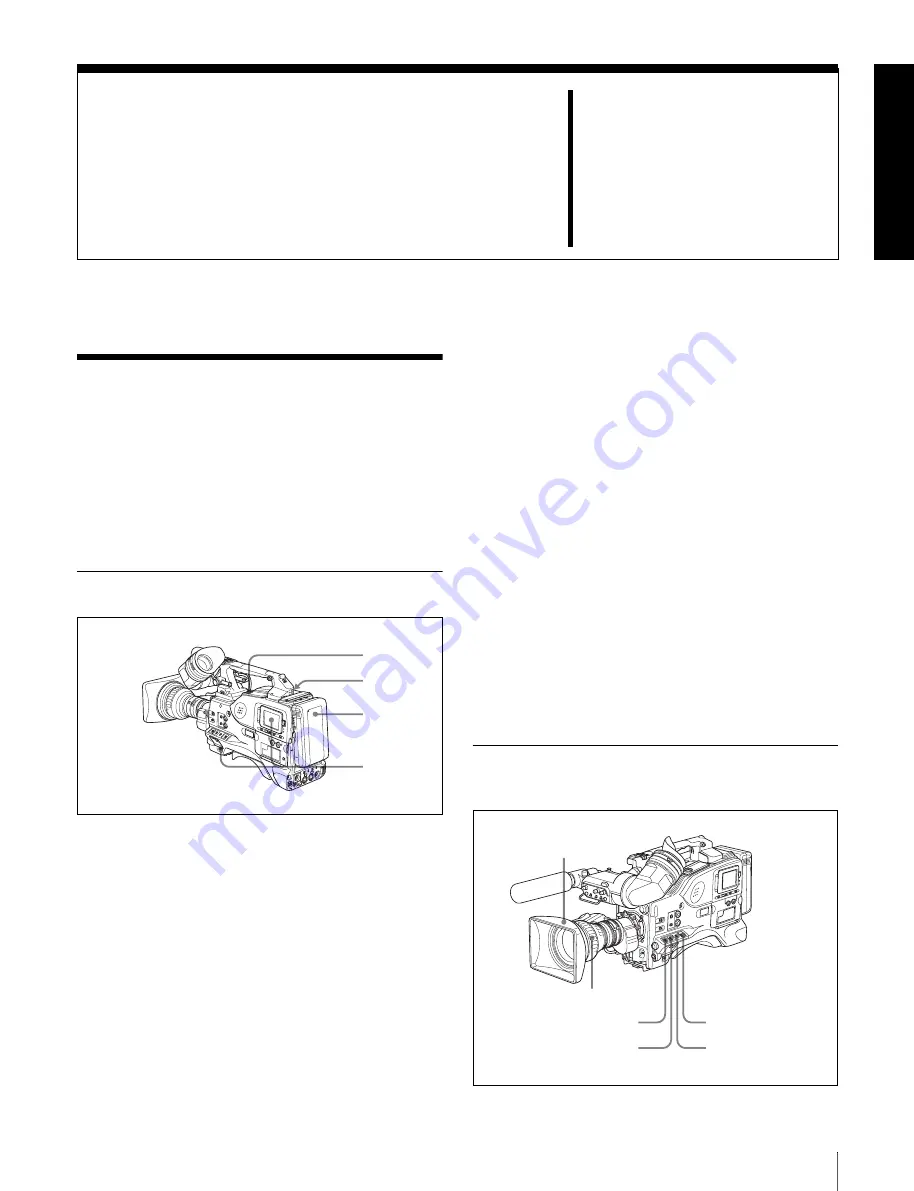
175
10-1 Testing the Camcorder Before Shooting
Chapter
10
Maintenance
10-1 Testing the
Camcorder Before
Shooting
Check the functions of the camcorder before setting out for
a shooting session, preferably by operating the camcorder
together with a color video monitor.
10-1-1 Preparations for Testing
1
Attach a fully charged battery pack.
2
Set the POWER switch to ON and check that the
HUMID indicator does not appear and that the BATT
indicator shows at least five segments.
• If the HUMID indicator appears, wait until it
disappears.
• If the BATT indicator does not show at least five
segments, replace the battery pack with a fully
charged one.
3
Check that there are no obstructions near the disc
compartment, and then press the EJECT button to
open the disc compartment lid.
4
After confirming that the disc is not write-protected,
load the disc and close the disc compartment lid.
Condensation
If you move the camcorder from a very cold place to a
warm place, or use it in a damp location, condensation may
form on the optical pickup. Then, if the camcorder is
operated in this state, recording and playback may not be
performed properly.
Do the following to prevent this from happening.
• When you move or operate the camcorder in an
environment where condensation may form, be sure to
load a disc in advance and close the disc compartment
lid.
• Whenever you turn on the power, check that the HUMID
indicator does not appear on the color LCD. If it
appears, wait until it disappears before loading a disc.
For details, see 3-1-4 “Loading and Unloading a Disc” on
page 46 and 10-3 “Operation Warnings” on page 180.
10-1-2 Testing the Camera
Set the switches and selectors as follows.
4
1
2
3
OUTPUT/DCC: BARS
Iris: Automatic
Zoom: SERVO/MAN
VDR SAVE/STBY: SAVE
WHITE BAL: A or B
GAIN: Set as low as possible.
Summary of Contents for XDCAM PDW-510
Page 8: ...8 ...
Page 12: ...12 Table of Contents ...
Page 20: ...Chapter 1 Overview 20 1 5 MPEG 4 Visual Patent Portfolio License ...
Page 86: ...Chapter 4 Scene Selection 86 4 4 Using the PDZ 1 Proxy Browsing Software ...
Page 116: ...Chapter 6 File Operations 116 6 4 Recording Continuous Time Code With FAM and FTP Connections ...
Page 174: ...Chapter 9 Setting Up the Camcorder 174 9 9 Connecting the Remote Control Unit ...
Page 220: ...Index 220 Index ...






























