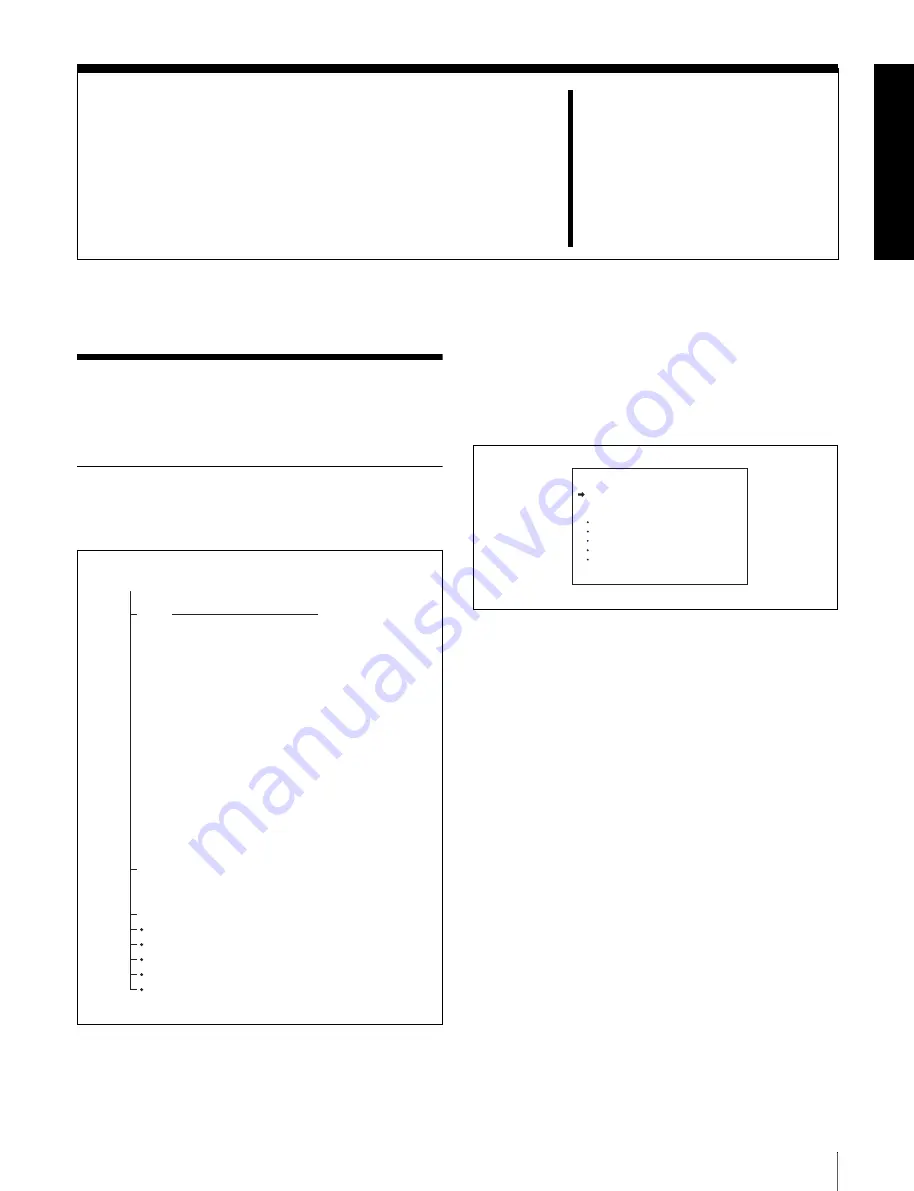
117
7-1 Menu Organization and Operation
Chapter
7
Menu Displays and
Detailed Settings
7-1 Menu Organization
and Operation
7-1-1 Menu Organization
The following shows the organization of menus that you
can use to make various settings and adjustments.
1) In this manual, the USER menu consisting of items and pages registered
at the factory is used.
For details of customizing the USER menu, see 7-1-4
“Editing the USER Menu” on page 120.
TOP menu
The TOP menu consists of the following submenus.
When you select an item in the TOP menu, this displays
the most recently shown page of the corresponding
submenu. When the submenu is selected for the first time,
the 00 CONTENTS page appears.
Submenus selected in the TOP menu
These are the following menus.
• USER menu:
This menu includes monitor output settings, viewfinder
settings, and commonly used functions. This menu is
normally displayed when the MENU ON/OFF switch is
changed to ON.
• USER MENU CUSTOMIZE menu:
This menu allows you to add pages to or delete pages from
the USER menu to suit your needs.
• ALL menu:
This menu contains all items of the OPERATION menu,
PAINT menu, MAINTENANCE menu, FILE menu and
DIAGNOSIS menu.
TOP MENU
USER
00.CONTENTS
01.OUTPUT
02.TEST OUT
03.FUNCTION 1
04.VF DISP 1
05.VF DISP 2
06.'!'LED
07.MARKER 1
08.GAIN SW
09.VF SETTING
10.AUTO IRIS
11.SHOT ID
12.SHOT DISP
13.SET STATUS
14.LENS FILE
15.USER FILE
USER MENU CUSTOMIZE
ALL
OPERATION
PAINT
MAINTENANCE
FILE
DIAGNOSIS
The USER menu consists of
the pages shown on the right.
If required, you can add,
delete, or rearrange pages
(USER menu customization).
1)
In this case the number, for
example, 01, also changes.
This menu used to
add or delete pages in
the USER group.
• Each menu consists of pages 00
CONTENTS, 01 xxx, 02 xxx, and
so on.
• You can select the desired items
from these menus to create new
pages, which you can add to the
USER menu.
<TOP MENU>
USER
USER MENU CUSTOMIZE
ALL
OPERATION
PAINT
MAINTENANCE
FILE
DIAGNOSIS
Summary of Contents for XDCAM PDW-510
Page 8: ...8 ...
Page 12: ...12 Table of Contents ...
Page 20: ...Chapter 1 Overview 20 1 5 MPEG 4 Visual Patent Portfolio License ...
Page 86: ...Chapter 4 Scene Selection 86 4 4 Using the PDZ 1 Proxy Browsing Software ...
Page 116: ...Chapter 6 File Operations 116 6 4 Recording Continuous Time Code With FAM and FTP Connections ...
Page 174: ...Chapter 9 Setting Up the Camcorder 174 9 9 Connecting the Remote Control Unit ...
Page 220: ...Index 220 Index ...






























