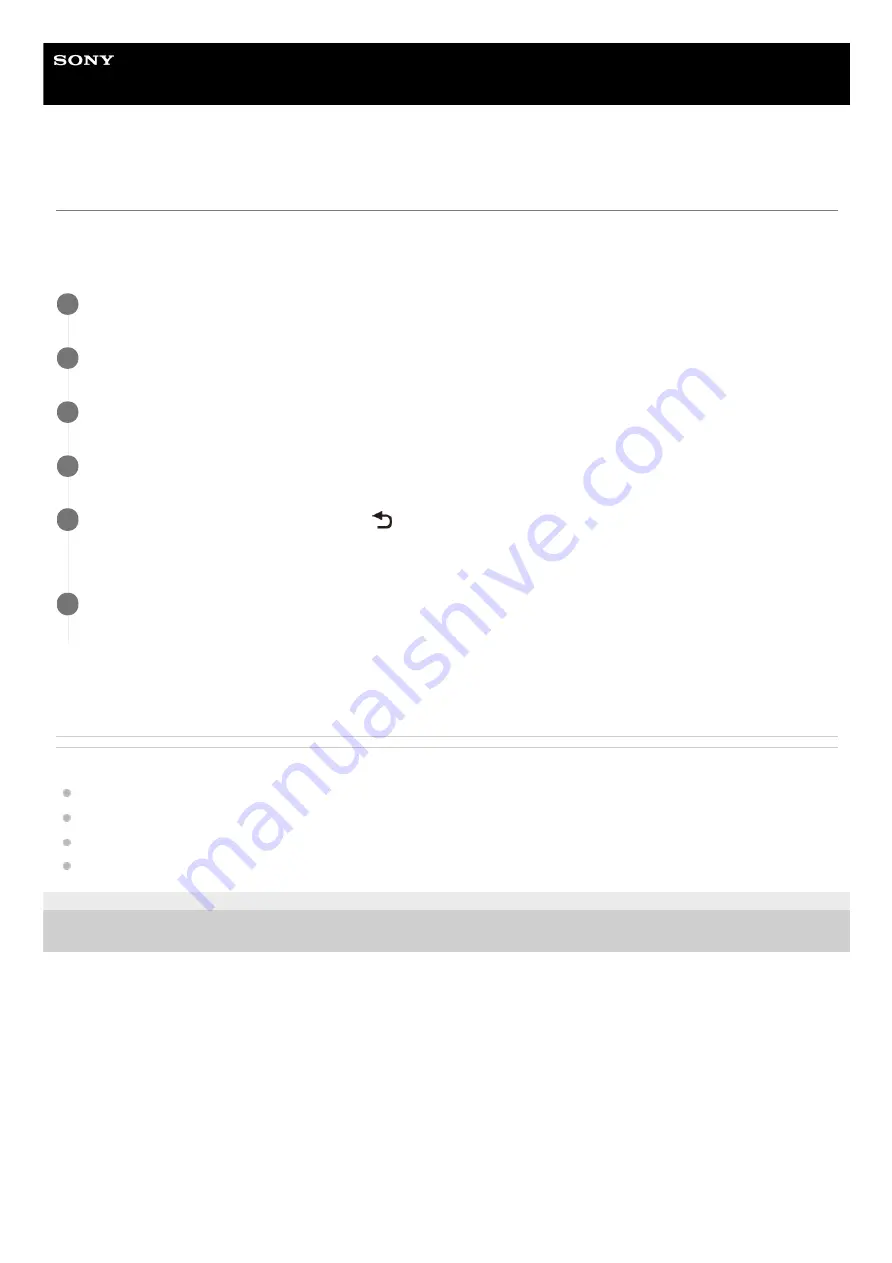
In-Car Receiver
XAV-AX7000
Performing Initial Settings
You need to perform initial settings before operating the unit for the first time, after replacing the car battery, or changing
connections.
If the initial settings screen does not appear when you turn on the unit, perform the factory reset to initialize the unit.
This setting can be further configured in the setting menu.
Related Topic
Visual Settings (Visual)
BLUETOOTH Settings (Bluetooth)
5-006-476-11(2) Copyright 2019 Sony Corporation
Touch [Language], then set the display language.
1
Touch [Demo] repeatedly to select [OFF] to disable the demonstration mode.
2
Touch [Set Date/Time], then set the date and time.
3
After setting the date and time, touch [OK].
4
To return to the previous display, touch
(back), then touch [OK].
The startup caution appears.
5
Read through the startup caution, then if you accept all conditions, touch [Close].
The setting is complete.
6
12



























