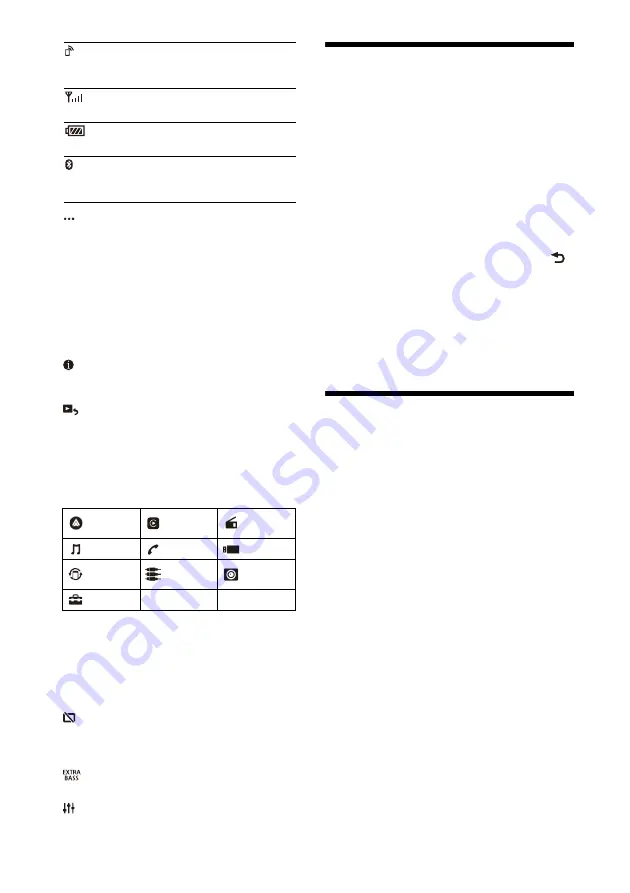
6
GB
(source option)
Opens the source option menu. The available
items differ depending on the source.
Application specific area
Displays playback controls/indications or show
the unit’s status. Displayed items differ
depending on the source.
Clock
Displays the time which are set on the Date/
Time setting
(instruction for smartphone connection)
Displays the instruction for connecting Apple
CarPlay, Android Auto or WebLink™.
(return to the playback screen)
Switches from the HOME screen to the playback
screen.
Sources and Settings select keys
Changes the source or make various settings.
Flick to select the setting icon and other icons.
Touch the source icon you want to select.
* It may not be available in your country or region.
Sound select keys
Changes the sound.
(standby)
Turns the unit in standby mode (USB charging is
still available). To resume, press any buttons.
(monitor off)
Turns off the monitor. When the monitor is
turned off, touch any part of the display to turn it
back on.
(EXTRA BASS)
Changes the EXTRA BASS setting (page 14).
(EQ10/Subwoofer)
Changes the EQ10/Subwoofer setting (page 14).
Performing Initial Settings
You need to perform initial settings before
operating the unit for the first time, after replacing
the car battery, or changing connections.
If the initial settings screen does not appear when
you turn on the unit, perform the factory reset
(page 14) to initialize the unit.
1
Touch [Language], then set the display
language.
2
Touch [Set Date/Time], then set the date
and time.
3
Touch [Tuning Steps], then set the FM/AM
tuning step.
4
To return to the previous display, touch
,
then touch [OK].
The startup caution appears.
5
Read through the startup caution, then if
you accept all conditions, touch [Close].
The setting is complete.
This setting can be further configured in the setting
menu (page 14).
Preparing a Bluetooth® Device
You can enjoy music or perform handsfree calling
depending on the BLUETOOTH compatible device
such as smartphones, mobile phones, and audio
devices (hereafter “BLUETOOTH device” if not
otherwise specified). For details on connecting,
refer to the operating instructions supplied with the
device.
Before connecting the device, turn down the
volume of this unit; otherwise, a loud sound may
result.
Lights up when handsfree calling is
available by enabling the HFP (Handsfree
Profile).
Indicates the signal strength status of
the connected mobile phone.
Indicates the remaining battery status of
the connected mobile phone.
Lights up when the BLUETOOTH signal is
on. Flashes when the connection is in
progress.
Android
Auto*
Apple
CarPlay*
Radio
Bluetooth
Phone
USB
WebLink*
A/V IN
Rear
Camera
Settings
Summary of Contents for XAV-AX5160
Page 47: ......





















